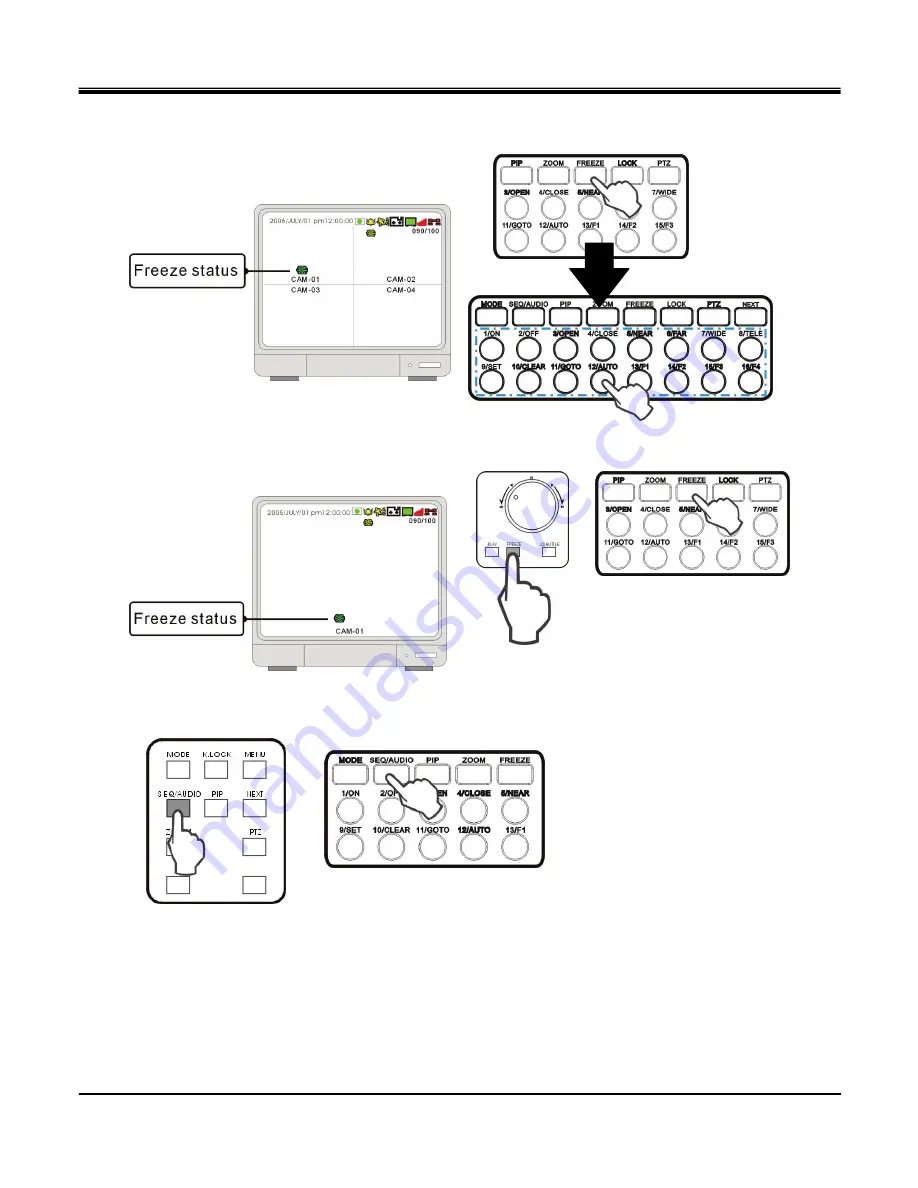
JPEG2000 Stand alone DVR User Guide
-
23
-
3-4 Freeze view
3-4-1 Freeze in split mode
In a split screen mode, press FREEZE and press a number button to select the corresponding channel to freeze.
Press the number again to cancel freeze.
3-4-2 Freeze in Full mode
<LCD DVR>
<Standalone DVR>
In full screen mode, Press FREEZE to freeze the channel, and press FREEZE again to cancel.
3-5 View in sequence
<LCD DVR>
<Standalone DVR>
Sequence is only functional in full screen.
Keep pressing SEQ for 2~3 seconds and enter sequence mode, keep pressing SEQ for 2~3 seconds again to
cancel it.






























