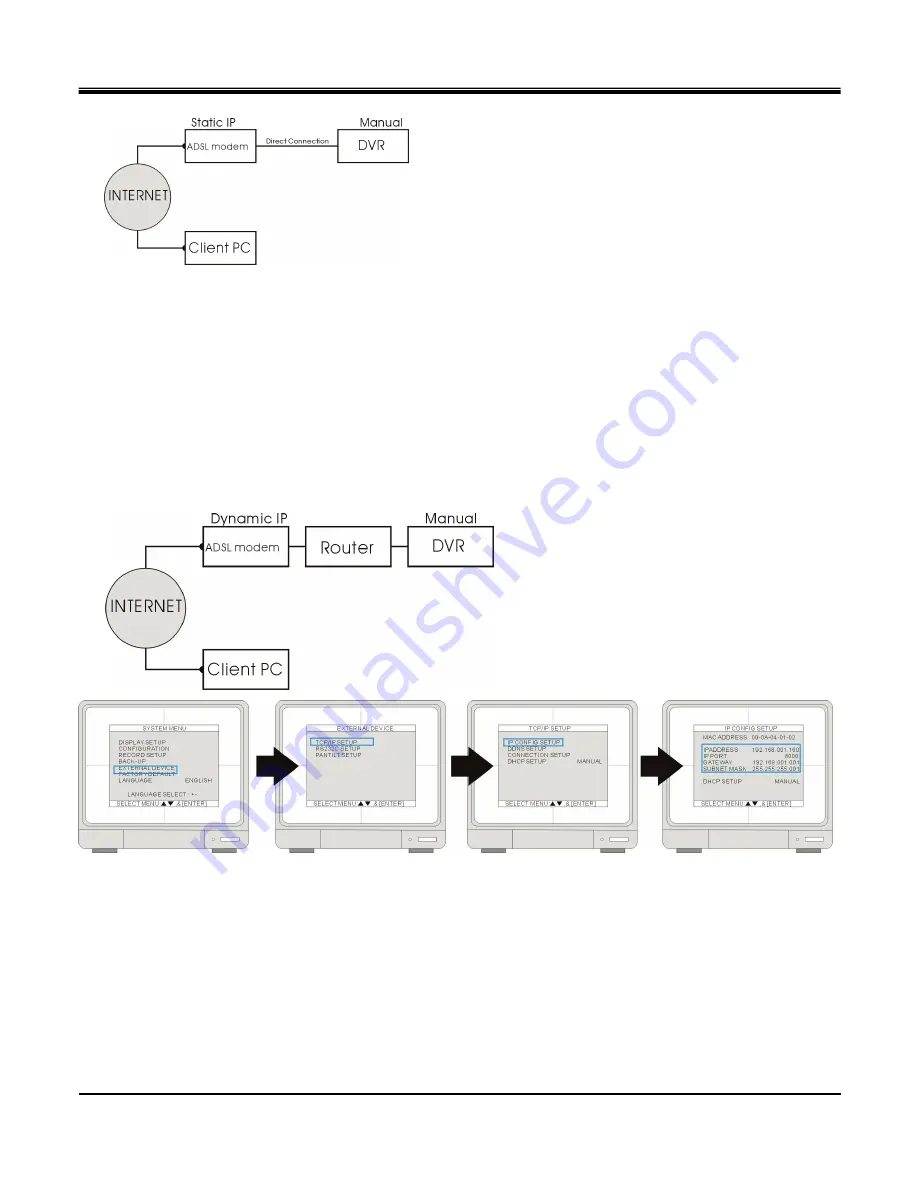
JPEG2000 Stand alone DVR User Guide
-
83
-
[Via ADSL with Static IP address]
Connect the Network cable of Cable Modem output to DVR
Enter [SYSTEM MENU]
[EXTERNAL DEVICE]
[TP/IP SETUP]
[IP CONFIG SETUP]. Enter the IP
address, gateway, subnet mask provided by your ISP. Then, assign a port number to the DVR, or you can use
the default one as well.
If you find that you cannot enter or change any addresses, check if DHCP is set to Automatic. Press MENU to
go back to the previous page, [TCP/IP Setup], and then enter [DHCP SETUP]. Select DHCP MODE and press
ENTER to switch DHCP to MANUAL
In some very rare cases, we found the DVR did not support certain Static IP Addresses. If it happens, add a
Router to the network system. The setup is the same as the next session, [Via ADSL with Dynammic IP.]
[Via ADSL with Dynamic IP]
If you have ADSL with Dynamic IP address, the network administrator assigns
you an IP address from their pool when you or your ISP reboots the network and
you may get a different IP address from time to time.
If you are using ADSL service with Dynamic IP, you must add a Router in the
network system, unless your DSL MODEM has a built-in Router.
Go to [EXTERNAL DEVICE]
[TCP/IP SETUP]
[IP CONFIG SETUP] to enter the virtual IP address for the DVR
and the IPs of gateway and subnet mask. Then, assign a port number to the DVR or you can use the default port
number as well.
If you find that you cannot enter or change any addresses, check if DHCP is set to Automatic. Press MENU to go
back to the previous page, [TCP/IP Setup] and then enter [DHCP SETUP]. Select DHCP MODE and press ENTER
to switch DHCP to MANUAL
The Gateway IP is your router’s IP address and the Subnet Mask should match the Subnet Mask IP of your router.


















