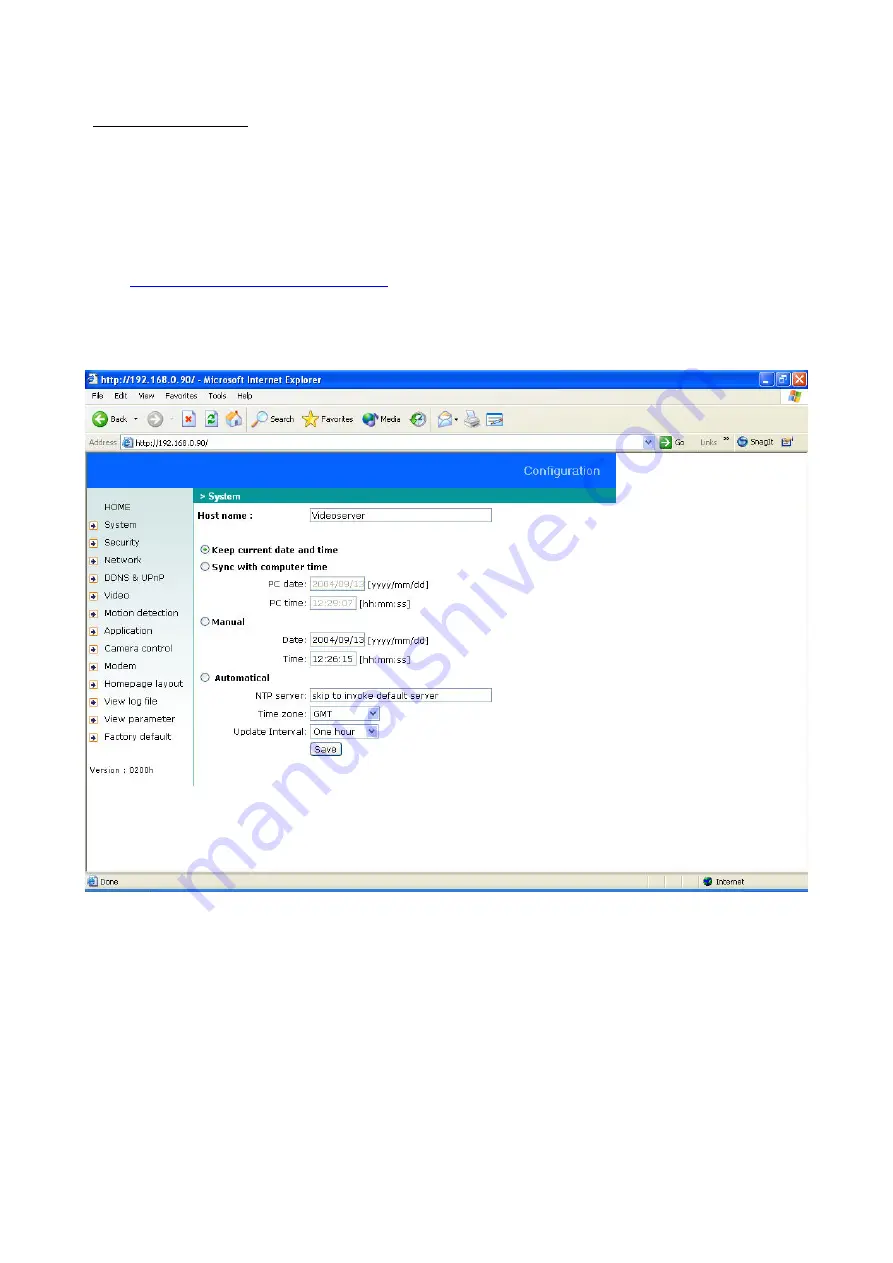
System configuration
Two methods are available for configuration. The web interface offers a simple and clear application option,
whereas the FTP with the script file is suitable for mass installation. Access to system configuration is reserved for the
administrator only. The administrator can enter the URL in the figure below to jump direct to the configuration page.
If (as administrator) you want to set options via the URL, refer to the section about the extended application.
<url>
http://<Video Server>/setup/config.html
<video server> is the domain name or the original IP address of the video server.
System
To change the system name, enter a name under
Host name
. This name then appears at the top of the main
page. To change only the hostname without changing the date and time of the video server, click
Keep current
date and time
.
There are three ways of setting the system date and time. The simplest way is to click
Sync with computer time
.
Or you can click
Manual
to set the date and time manually. Note the date/time format when entering in the
respective fields. Otherwise, click
Automatical
, which synchronises the video server with the time servers via the
Internet. This can fail if the associated NTP server cannot be reached or is located in a local network. If you leave
the NTP server field blank, the video server connects to the default time servers. If specific time servers have been
assigned, enter them here. The format of the domain name or the IP address is valid as long as the DNS server is
available. Don’t forget to set the correct
Time zone
for the local settings. This influences only the hour display in
the NTP method. If you enable
Automatical
, the video server occasionally synchronises with the NTP server. You
can set the time synchronisation interval to the hour, day, week or month under Update Interval.
16
















































