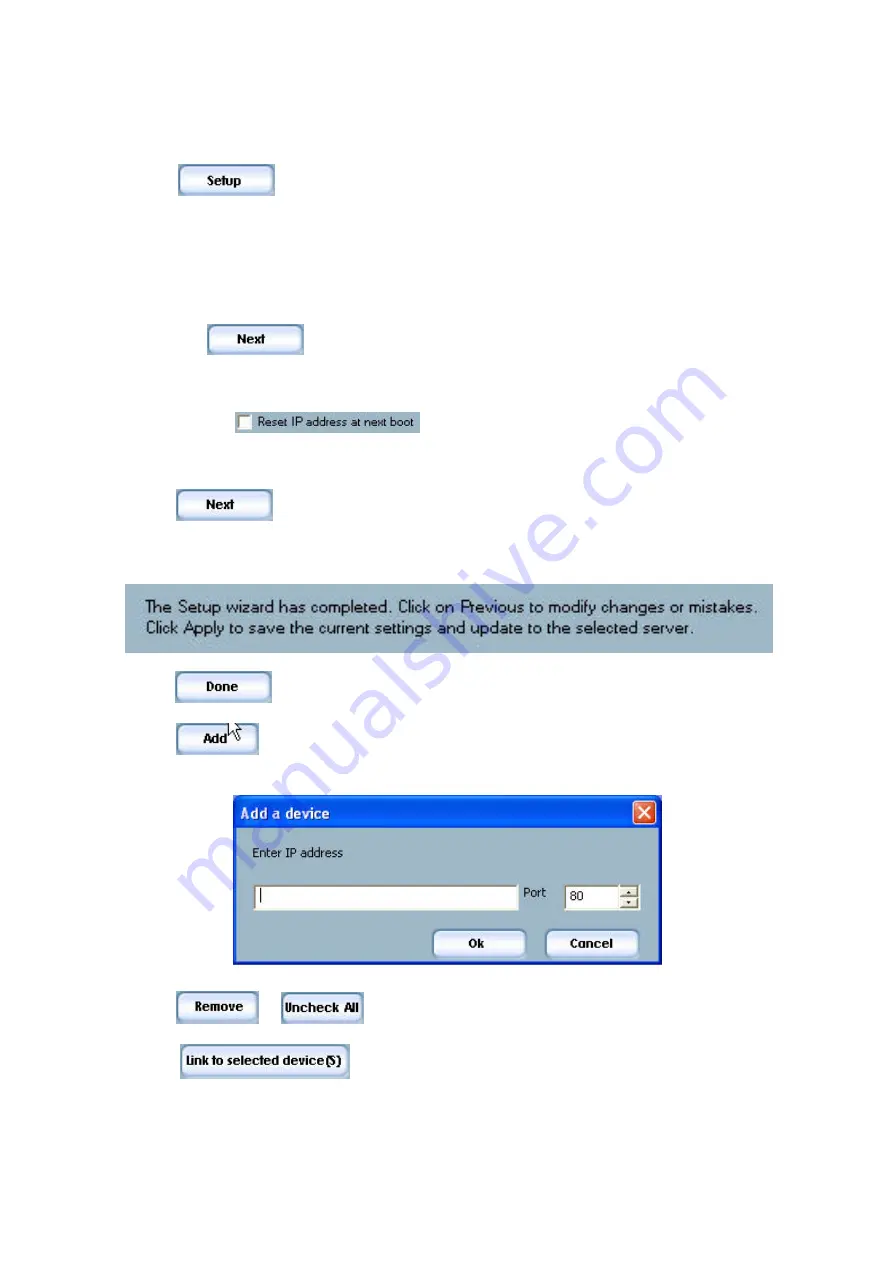
7.
Select one of the video servers found.
8.
Click
to enter video server setup mode.
You are prompted to enter the administrator
password (Server Root Password).
For the first access to the video server, use the device serial
number as the password. This is printed on the bottom of the video server (observe uppercase
and lowercase!).
You can change the hostname (e.g., videoserver) the administrator password and the
date/time settings of the video server.
If you cannot access the settings, check the IP addresses of
your network adapter and your
video server
. The IP addresses must be in the same subnet area.
If
necessary, change the IP address of the network adapter (page 7).
9.
Now click
to change the
IP address or the subnet mask of the video server or network
environment.
If you use a router in your network, enter this IP address (gateway) in the “Default
Router” field.
10.
If you disable
, you do not have to reassign the IP address of this video
serve following a power failure.
Otherwise, you have to reassign the IP address after every video server
restart.
11.
Click
.
12.
Follow the instructions on the screen to save or change your settings.
Click
.
13.
Click
to add a video server direct via the IP address or its domain name.
You need this
only if the video server was not found by the automatic search.
14.
Click
or
to remove one or all network video servers from the menu.
15.
Click
to set up a link to the selected video server via the Internet
Explorer.
12



























