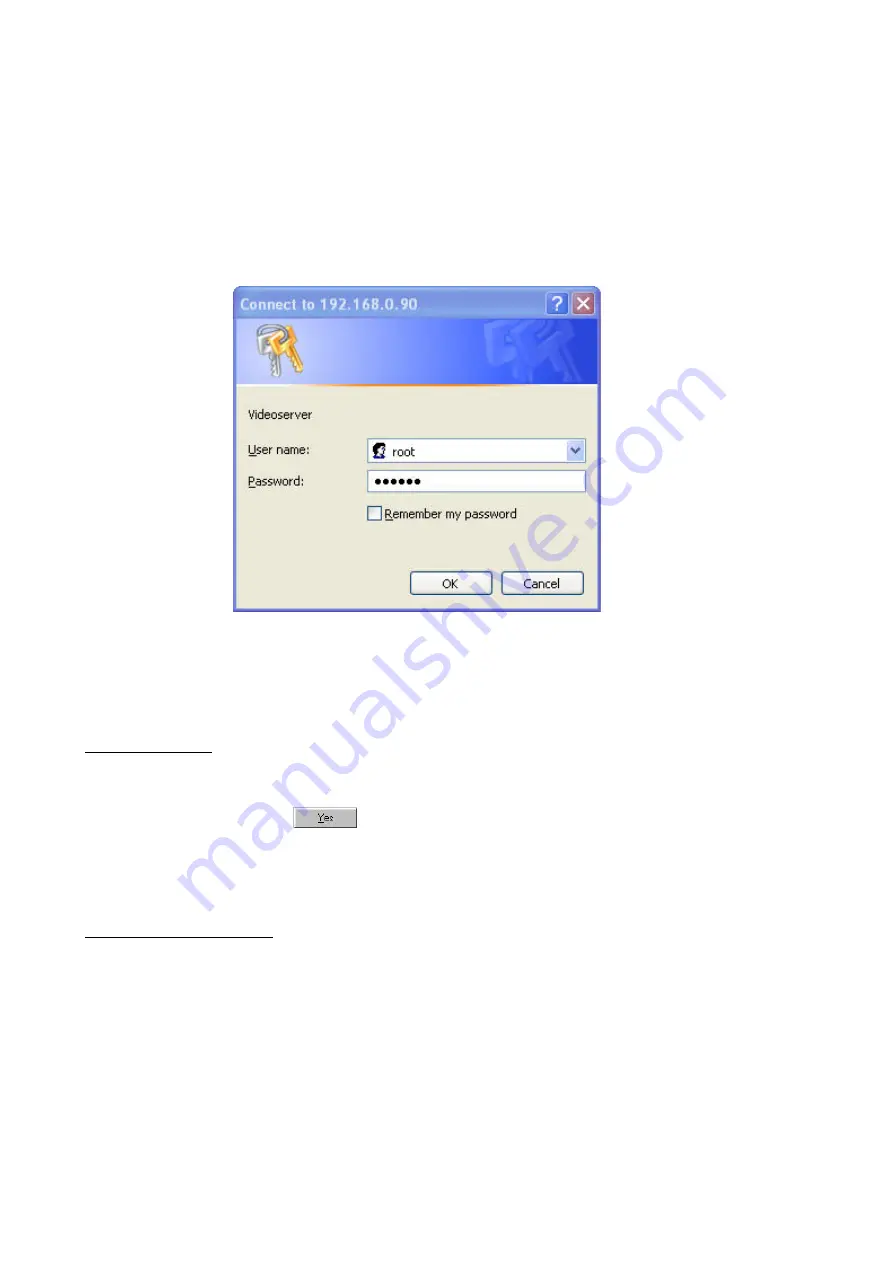
Access to the video server via the Internet Explorer
After starting the web browser and entering the URL of the video server (http://<IP address of video server>), enter
your user name and password in the login dialog box.
The first time the administrator uses the video server,
he/she has to enter the user name
root
and the serial number as password (with no spaces and letters in
uppercase).
If you changed the password in the Installation Wizard, use the new password. The serial number is
printed on the bottom of the video server casing. Primary users have access as soon as the administrator has
created and added the user profiles.
You are now connected with the video server and can see a video stream.
Note: Your PC’s security settings may prevent a video stream. You can change the security settings to a lower level
under Tools/Internet Options/Security. Make sure you enable Active X Control Elements and Downloads.
Installing the plug-in
When you first access the video server under Windows, the web browser may ask for the installation of a new plug-
in for the security network camera. This plug-in was registered at certification and is used to display video pictures in
the browser.
To continue, click
.
If the web browser prevents continuation of the installation, open the
Internet security option and reduce the security level or consult your administrator.
Primary user privileges
Main screen with camera view
In the top left corner is a logo. This represents a link to other websites or resources, depending on the settings in the
configuration. The assigned subtitle and the system date and time are displayed on the banner over the window.
Click Configuration on the right of the window to open the configuration page.
13




























