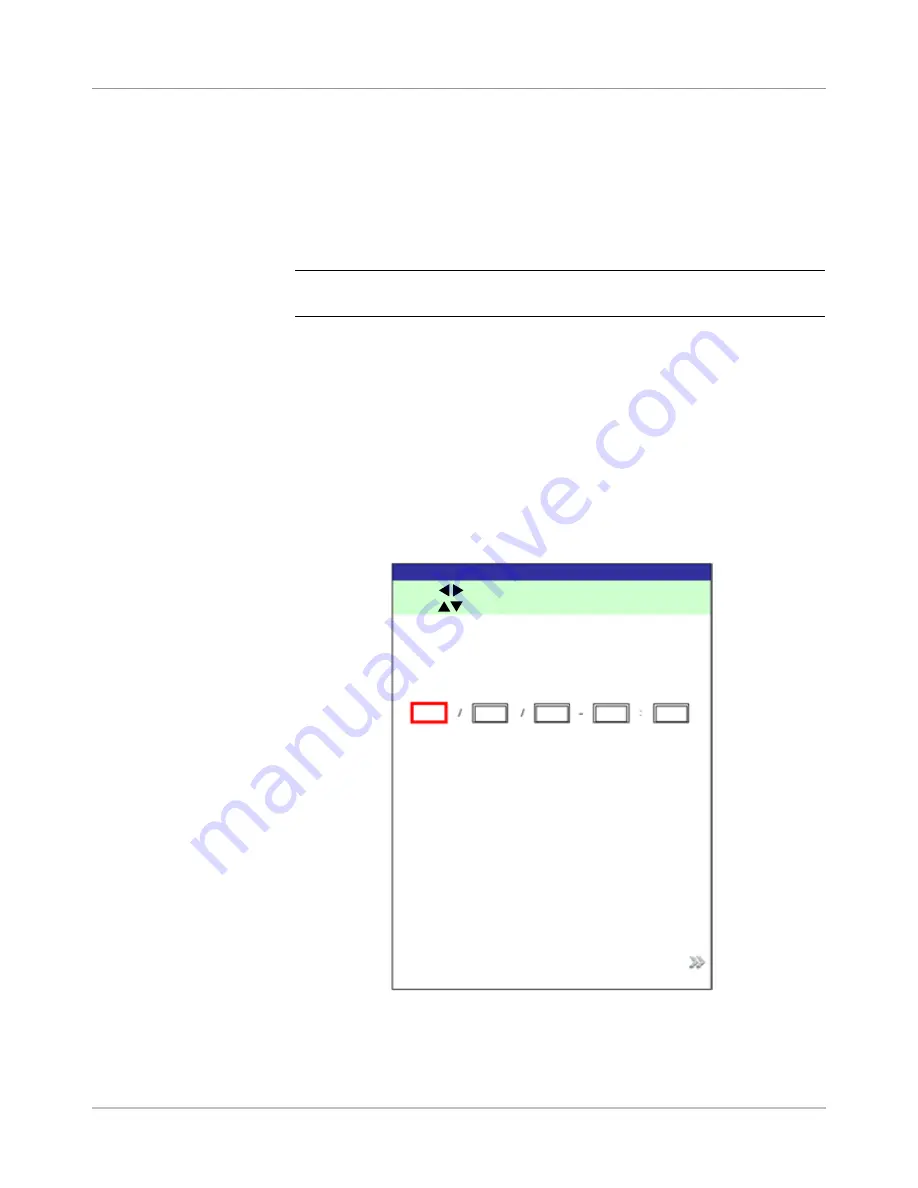
SV61611 Rev. B
5-3
Troubleshooting • 5
Setting the Time
and/or Date
Follow the steps below to adjust the internal Time and/or Date of the sys-
tem:
1. From the Home screen, select "Menu".
2. From the Menu screen, select "Tools".
3. From the Tools screen, select "Configure System".
4. From the Configure System screen, select "Set Date/Time".
NOTE:
If you are not logged in with supervisor or manager access rights, you
will be prompted to enter an access code.
5. Press the LEFT/RIGHT arrow key(s) to select the item you want to
change, i.e., Month, Day, Year, Hour, or Minute. The items highlight as
you press the LEFT/RIGHT arrow key(s).
6. Press the UP/DOWN arrow key(s) to select the desired number.
7. When you are done:
• Press "Finished" to back through the configure system screens to
the Home screen. Your settings will be saved.
OR
• Press HOME to save your adjustments and return directly to the
Home screen.
Set Time/Date Screen
Press to select.
Press
to adjust.
7
22
2006
23
54
Finished
Set Time/Date
Month
Day
Year
Hour
Minute
Summary of Contents for SI5200
Page 1: ...Operator Guide US Canada English Version Document Inserting System SI5200 SI5400 TM...
Page 8: ...vi SV61611 Rev B Table of Contents This page is intentionally blank...
Page 10: ...vi SV61611 Rev B Contact Information List This page is intentionally blank...
Page 92: ...4 6 SV61611 Rev B 4 Advanced Operation This page is intentionally blank...
Page 112: ...5 20 SV61611 Rev B 5 Troubleshooting This page is intentionally blank...
Page 126: ...6 14 SV61611 Rev B 6 Reference This page is intentionally blank...
Page 180: ...8 36 SV61611 Rev B 8 Scanning This page is intentionally blank...
Page 188: ...A 8 SV61311 Rev E A Glossary This page is intentionally left blank...
Page 189: ...Index 1 SV61611 Rev B Index...
Page 195: ......
















































