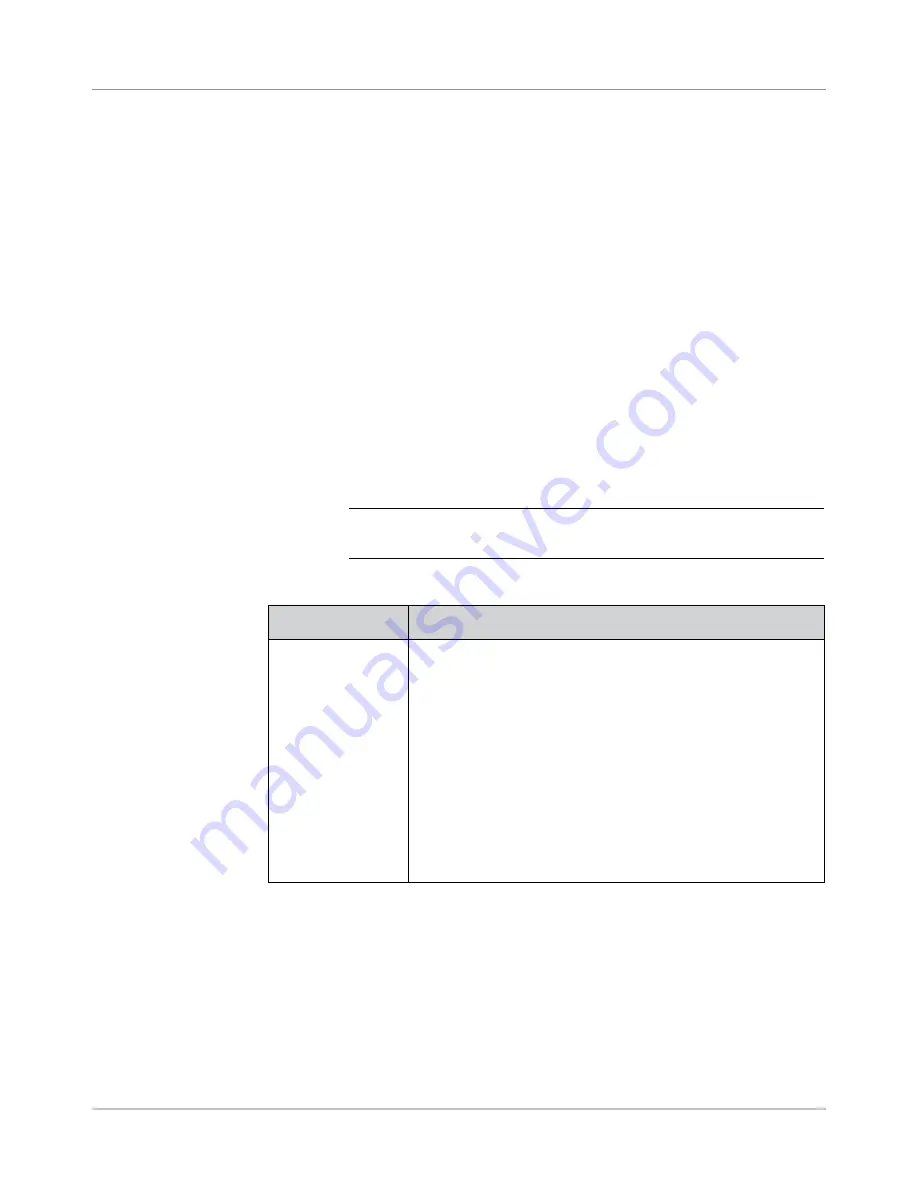
SV61611 Rev. B
3-27
Basic Operation • 3
Creating a Job
(continued)
3. If scanning is present on the system, the Create - Job Type screen dis-
plays.
• If the new job does not require scanning, select "Normal Type" to
continue.
• If the new job requires scanning, select "Scanning Job".
4. The Create Outer Envelope screen displays.
• If the job does not require an Outer Envelope, select "No".
• If the job requires an Outer Envelope, select “Yes.”
- Select the appropriate Outer Envelope options for the job. Refer
to the
Envelope Optons
table in this chapter for more information
about each of the related menu options.
- Press “Accept” when done.
- If the job is a scanning job, the Create - Only One Envelope
screen displays. If the job requires only one envelope, select
"Yes" and proceed to step 5.
If the job requires an additional envelope, select "No, Two Outer
Envelopes". Validate the available options, and press "Accept"
when done.
NOTE:
If this is a scanning job, and you will be using dynamic enve-
lope selection, you must select “No, Two Outer Envelopes”.
5. The Create - Select Next Item screen displays. Select the appropriate
option.
Menu Options
Associated Options/Actions
Reply Card
Reply Envelope
Pre-Folded Insert
Small Booklet
Slip
Generic Insert
Large Booklet
a. If this is a scanning job, follow the steps below. Otherwise, go
to step b.
•
The Scan Type screen displays. Select the appropriate
Scan Type (OMR, Code 3 of 9, or Interleaved 2 of 5.)
•
The Scan Configuration screen displays. Select the
appropriate Scan Configuration.
•
The Content - In Line with Marks screen displays.
If there
s content n lne wth the scan mark
s, select "Yes".
If there
s no content n lne wth the scan marks
, select "No".
b. Select the appropriate options for the insert. Press “Accept”
when done.
Refer to the
Insert Optons
table in this chapter for specific
information about each of the related menu options.
Summary of Contents for SI5200
Page 1: ...Operator Guide US Canada English Version Document Inserting System SI5200 SI5400 TM...
Page 8: ...vi SV61611 Rev B Table of Contents This page is intentionally blank...
Page 10: ...vi SV61611 Rev B Contact Information List This page is intentionally blank...
Page 92: ...4 6 SV61611 Rev B 4 Advanced Operation This page is intentionally blank...
Page 112: ...5 20 SV61611 Rev B 5 Troubleshooting This page is intentionally blank...
Page 126: ...6 14 SV61611 Rev B 6 Reference This page is intentionally blank...
Page 180: ...8 36 SV61611 Rev B 8 Scanning This page is intentionally blank...
Page 188: ...A 8 SV61311 Rev E A Glossary This page is intentionally left blank...
Page 189: ...Index 1 SV61611 Rev B Index...
Page 195: ......
















































