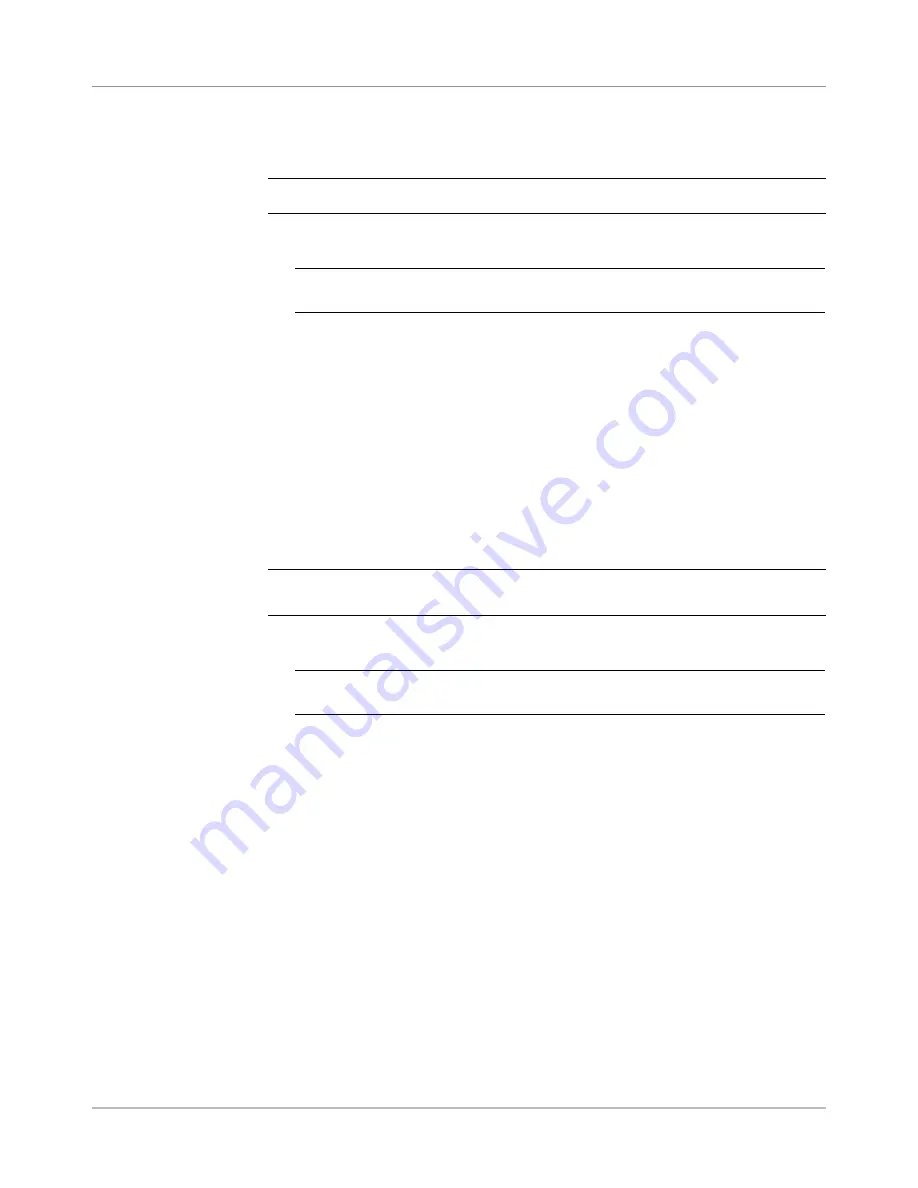
8-16
SV61611 Rev. B
8 • Scanning
Reviewing
a Scan
Configuration
If necessary, you can view a list of marks associated with the Scan Configu-
ration without entering the Edit mode.
NOTE:
This option is only available if the PC Control is set to "No".
1. From the Home screen, select "Menu" then "Tools".
2. Select "Configure System" then "Scan Configuration Setup".
NOTE:
If you are not logged in with supervisor or manager access rights, you
will be prompted to enter an access code.
3. Select the appropriate scan type.
4. The Scan Configurations for the selected scan type display. Use the UP/
DOWN arrow keys to select the Scan Configuration you want to review.
5. Select "Review Highlighted Item".
6. The Review Scan Code screen displays. The marks associated with the
configuration appear in the Functions list. Use the UP/DOWN arrow keys
to select the Function you want to review.
7. Select "Finished" once you have reviewed the list.
Viewing the Job
List
Allows you to view the jobs associated with the selected Scan Configuration.
NOTE:
This option is not available if there are no jobs associated with the se-
lected Scan Configuration.
1. From the Home screen, select "Menu" then "Tools".
2. Select "Configure System" then "Scan Configuration Setup".
NOTE:
If you are not logged in with supervisor or manager access rights, you
will be prompted to enter an access code.
3. Select the appropriate scan type.
4. The Scan Configurations for the selected scan type display. Use the UP/
DOWN arrow keys to select the Scan Configuration with the job list you
want to view.
5. Select "View Job List for Highlighted Item".
6. The View Job List screen displays. Use the UP/DOWN arrow key to
scroll through the job list.
7. Select "Cancel" to return to the Scan Configuration screen.
Summary of Contents for SI5200
Page 1: ...Operator Guide US Canada English Version Document Inserting System SI5200 SI5400 TM...
Page 8: ...vi SV61611 Rev B Table of Contents This page is intentionally blank...
Page 10: ...vi SV61611 Rev B Contact Information List This page is intentionally blank...
Page 92: ...4 6 SV61611 Rev B 4 Advanced Operation This page is intentionally blank...
Page 112: ...5 20 SV61611 Rev B 5 Troubleshooting This page is intentionally blank...
Page 126: ...6 14 SV61611 Rev B 6 Reference This page is intentionally blank...
Page 180: ...8 36 SV61611 Rev B 8 Scanning This page is intentionally blank...
Page 188: ...A 8 SV61311 Rev E A Glossary This page is intentionally left blank...
Page 189: ...Index 1 SV61611 Rev B Index...
Page 195: ......






























