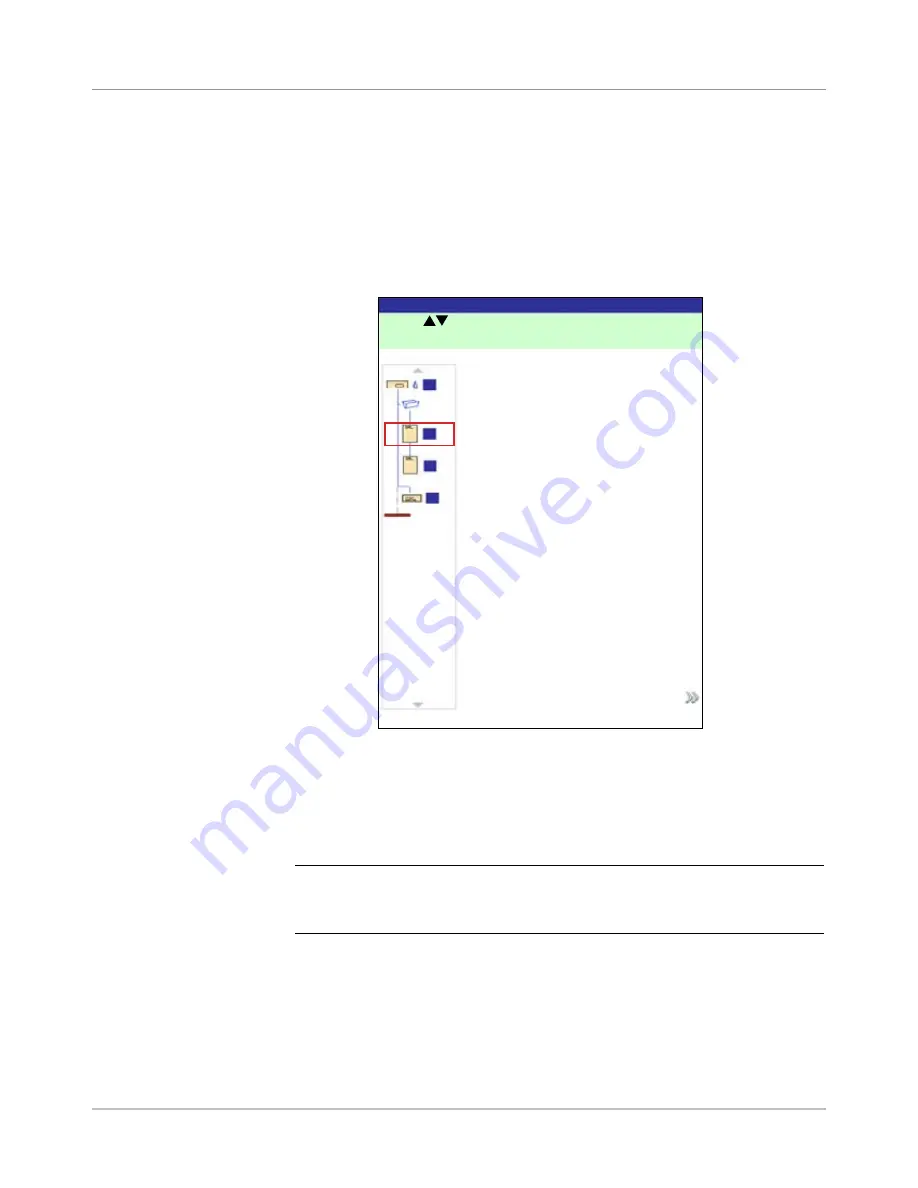
SV61611 Rev. B
3-43
Basic Operation • 3
Moving an Item
To relocate a item within a mail piece collation order:
1. From the Home screen select "Menu", "Jobs" and then "Edit Current
Job". The Edit Job screen will display.
2. Use the UP/DOWN Arrow Keys to select the item. A highlight will appear
around the selected item.
3. Select "Move Highlighted Item". The Move Item Location screen, shown
below, will display.
4. Use the UP/DOWN Arrow Keys to move the red insert marker to the
area in the collation where you want to relocate the item.
5. Select "Accept Highlighted Location". You will be returned to the Edit
Job screen.
NOTE:
Recheck the Mail Piece Icon Tree. Moving an item can cause the
Feeder assignment to change. If it does, be sure to load the designated item
into the correct Feeder.
Move Item Location Screen
Press
to select location.
Move Item Location
Job: 123
Accept Highlighted Location
A
B
C
D
Summary of Contents for SI5200
Page 1: ...Operator Guide US Canada English Version Document Inserting System SI5200 SI5400 TM...
Page 8: ...vi SV61611 Rev B Table of Contents This page is intentionally blank...
Page 10: ...vi SV61611 Rev B Contact Information List This page is intentionally blank...
Page 92: ...4 6 SV61611 Rev B 4 Advanced Operation This page is intentionally blank...
Page 112: ...5 20 SV61611 Rev B 5 Troubleshooting This page is intentionally blank...
Page 126: ...6 14 SV61611 Rev B 6 Reference This page is intentionally blank...
Page 180: ...8 36 SV61611 Rev B 8 Scanning This page is intentionally blank...
Page 188: ...A 8 SV61311 Rev E A Glossary This page is intentionally left blank...
Page 189: ...Index 1 SV61611 Rev B Index...
Page 195: ......
















































