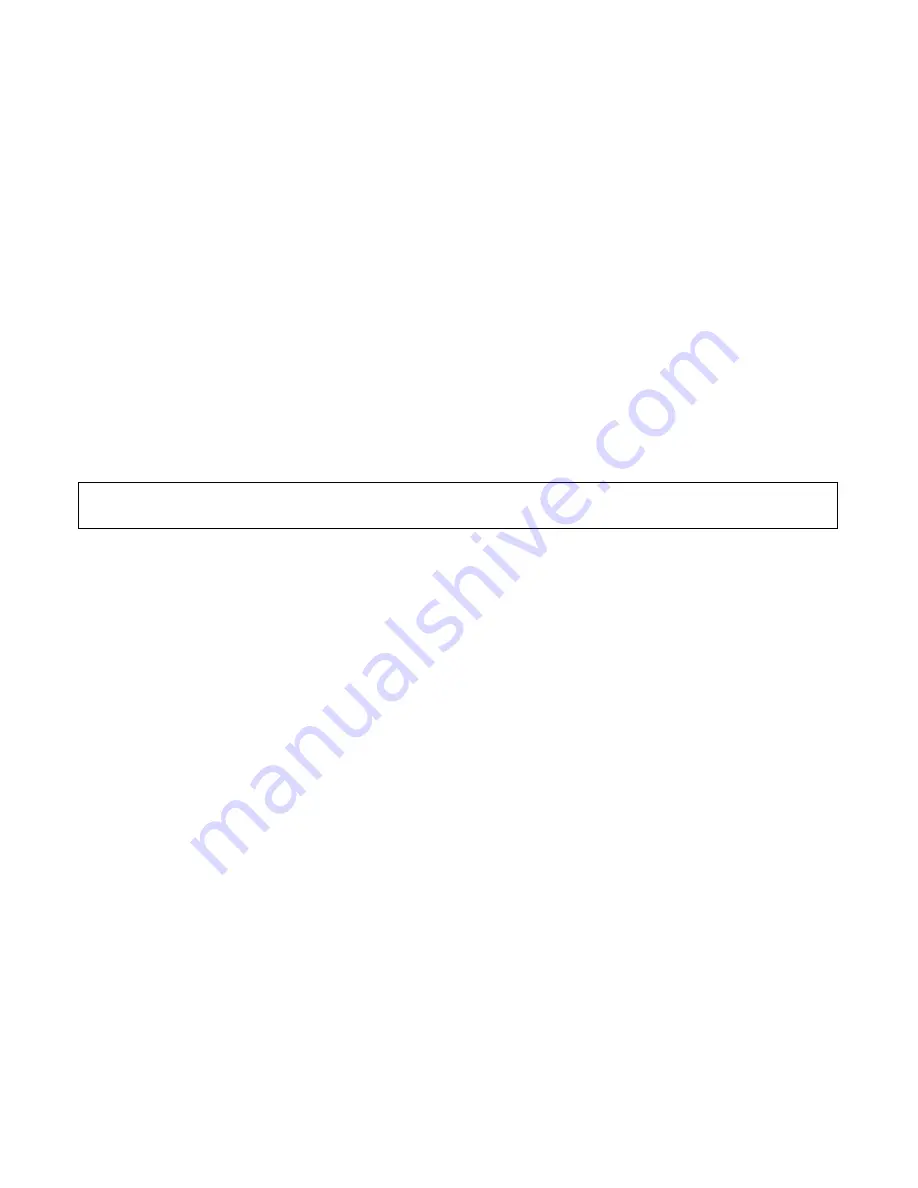
32
JDL V1.0 8 2022
7. Press * to exit to previous menu
SPACE TO SALES (StS)
Space to Sales (or StS) is a feature that rotates products so that First In First Out (FIFO) is assured and a
popular item isn’t sold out. This feature is only recommended for your beverage area, as the live display in
the snack section would make product rotation confusing for your customer.
1. Press Service Mode Button
2. Press 4 for Configuration
3. Press 8 for Space to Sales (StS)
4. Press 8 to Edit
5. Press 8 to toggle through options:
StS Off
Whole Rows - automatically links entire rows to StS
Half Rows - automatically links each half of a row to StS
By 2’s - automatically links each even/odd pairing to StS
Whole Machine - sets entire machine to StS
Two Row – automatically links odd row to even row (1+2, 3+4…etc)
Custom (See next menu item)
Note: These options link everything in the machine depending on which choice is made. Links can be
broken later in the Custom Space to Sales section.
6. Press # to Save changes
7. Press * to exit to previous menu
By using Space to Sales to join selections in By2’s or a Row or whichever choice is made, you have insured
that this popular item is dispensing from multiple selections evenly and have allocated more capacity to a
best seller to prevent sold out status and made your location more satisfied with your service.
CUSTOM SPACE TO SALES (StS)
If you have chosen a Space to Sales setting – Whole Row, Half Row, By 2’s, Whole Machine, but you don’t
want all the selections to be linked, you must tell the vending machine which selection is under Space to
Sales and which selections are to work separately.
1. Press Service Mode Button
2. Press 4 for Configuration
3. Press 8 for StS
4. Press 8 to toggle to your setting (in our example, By 2’s)
5. Press # to Save changes
6. Press * to exit to previous menu
7. Press 9 to go to Custom Space to Sales
8. Use number keys to Enter Selection (in our example, 150)
9. Press 1 to clear links menu
10. Press # to clear current links settings
Note: This breaks the link between 150 and 151.
11. Press # to add another selection
12. Press * to exit to previous menu






























