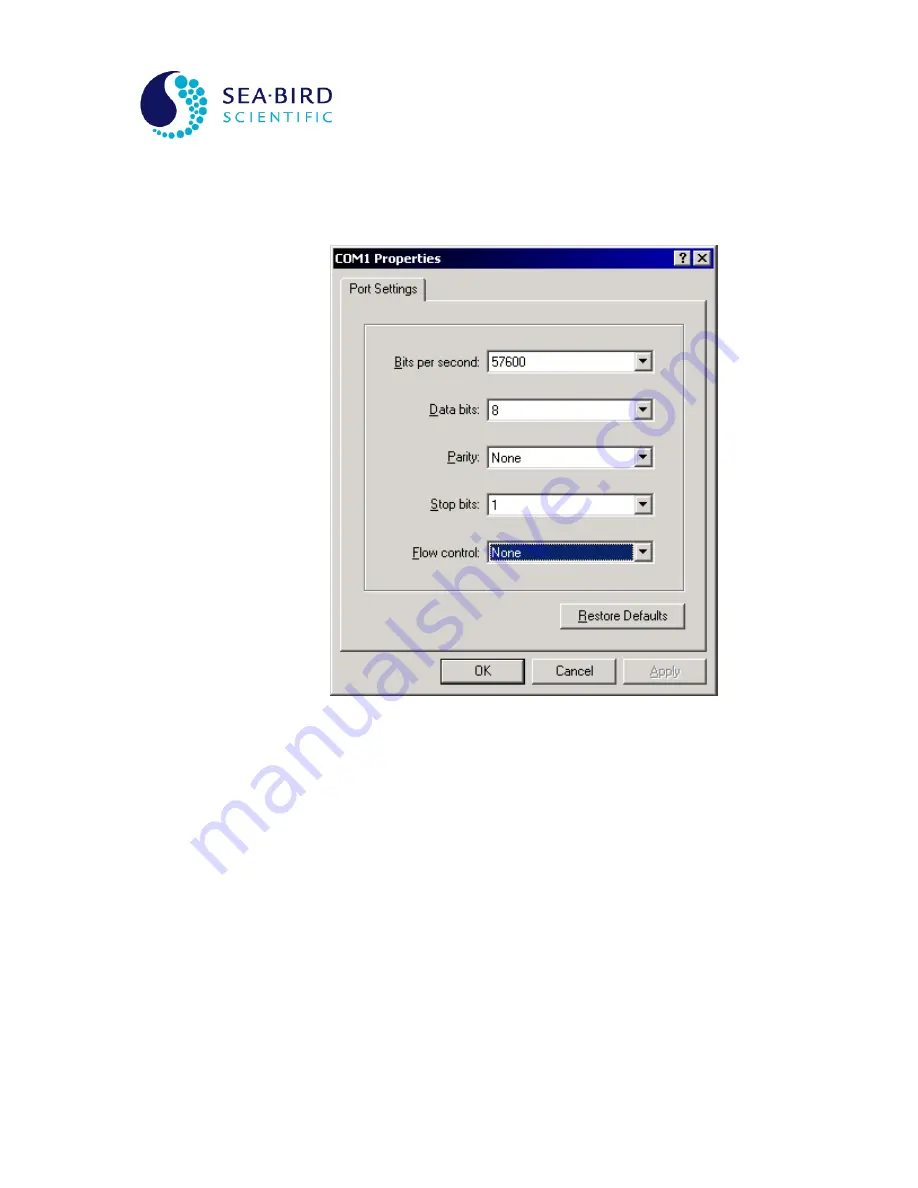
Operation Manual
SYSTEM
OCR-504 Multispectral Radiometer
SECTION
K - APPENDIX A
as shown. After you make your selection, press the OK button. Finally,
HyperTerminal will open a communications properties dialog box for the serial
port you selected. An example dialog box, for COM1, is shown below.
Figure 10
– Serial Port Properties dialog box
The parameters of this dialog box should be set to the specifications of your
instrument’s telemetry interface. In most cases, this is 8 data bits, no parity, one
stop bit, and no flow control. The “Bits per second:” dropdown box should be
set to the baud rate of the telemetry interface. Keep in mind that you may
change the properties of your connection at any time after your initial setup.
Once you have chosen your settings, press the OK button. HyperTerminal will
then connect to the serial port, which should be connected to your instrument,
and display the main window.
You must now configure HyperTerminal’s emulation options for use with your
instrument. Before you do so, you will have to disconnect HyperTerminal from
the serial port. You can reconnect later when you are finished. Under the
Call
menu, select
Disconnect
. You can reconnect later with the
Call
menu item. To
complete HyperTerminal’s configuration, under the
File
menu, select
Properties
to open the connection’s Properties dialog box. Select the
“Settings” tab as shown below.

















