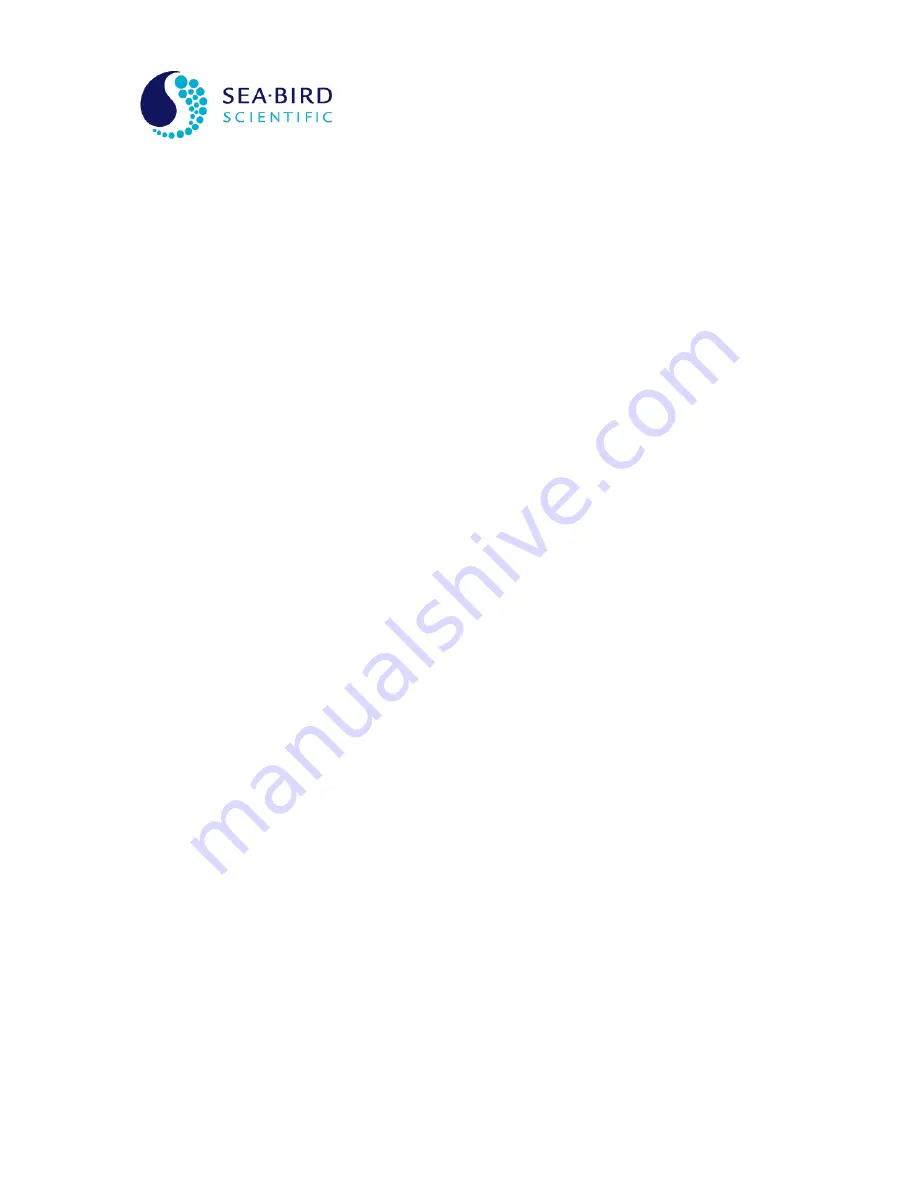
Operation Manual
SYSTEM
OCR-504 Multispectral Radiometer
SECTION
E - CONFIGURATION
The actual command prompt ends with the “
$
” character. The characters
between the [ ] brackets provide information on the operating mode of the
instrument. In the example above, “
Auto
” indicates that the instrument is
running in autonomous mode. If the instrument is running in network mode,
which means the command console was accessed through the Network
Master, the command prompt will look something like this:
[Remote:050]$
The “
Remote
” keyword indicates that the command prompt is for a remote or
networked instrument. The numbers following the “:” character is the three-digit
network address of the remote instrument. This gives the user the ability to
quickly differentiate one remote instrument from another.
Using the command prompt is quite simple. Type in a command at the prompt
followed by the <Enter> key. This will execute the command, displaying the
results to the screen, if any. You can easily edit commands if you make a
mistake. Use the <Backspace> key to delete characters in your command
before you execute them. You can even recall the last executed command by
pressing the <Esc> key on a clear command prompt. This is handy if you are
repeatedly executing the same or similar commands.
The command console interprets all commands as case sensitive. This means
that the command “
exit
” is different from “
EXIT
”. Most commands require
small case letters.
If this is your first time using the command console, a good starting point is the
“
help
” command. As you probably noticed, the command prompt header
suggests this command for novice users. Executing this command will display
the following text:
The following console commands are available for this
instrument:
reset Resets the command console.
id Displays the instrument identification banner.
power Turns operational power on and off.
set Sets the instrument's configuration parameters.
show Shows the instrument's configuration parameters.
save Saves the instrument's configuration parameters.
sample Samples the instrument's sensors and displays
their values in ADC counts.
exit Exits the command console.
exit! Exits the command console and resets
the instrument.
For more information on individual commands, type '-?'
after the command.
All commands available to the instrument are listed on the left, with descriptions
on the right. For the most part, these descriptions adequately define the
purpose of each command. However, some commands are more complex and
require a little more than a simple one-word entry. As indicated above, you can
type a “
-?
“ after a command to display additional help information. Make sure






























