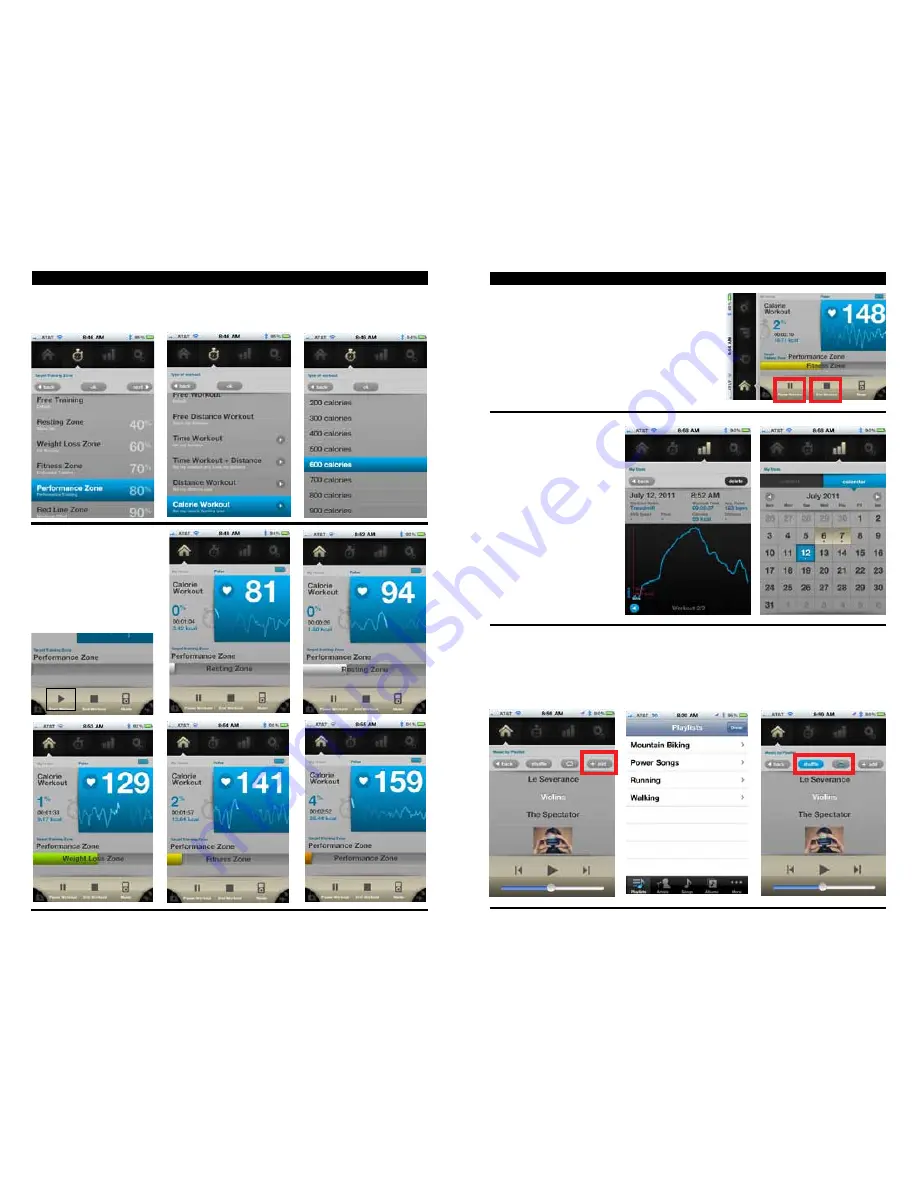
SETTING UP WORKOUTS (cont’d)
5. Choose Your Target Training Zone and press the Next Button.
6. Choose the Type of Workout. Press the Ok button to finish.
7. To delete a Workout, swipe from left to right and press the delete button.
settING UP & staRtING WORKOUts
STARTING WORKOUTS
1. Choose the desired workout
from the My Workouts
section (selection shown
in blue).
2. Press the My Home button.
3. To get started press the Start
Workout button on the
bottom of the screen.
7
PAUSING / ENDING WORKOUTS
1. To Pause your workout press the Pause Workout
button on the bottom of the screen.
2. To Resume your workout press the Resume
Workout button on the bottom of the screen.
3. To End your workout press the End Workout
button on the bottom of the screen.
my stats & mUsIc PlayeR
VIEWING STATS
Once you End your First Workout
you will be taken to the My Stats
page. From here you can see your
workout results, including:
• Workout Name
• Workout Time
• Average Pulse
• Average Speed*
• Pace*
• Calories Burned
• Distance*
Press the Back button to see a
calendar view of all your previous
workouts. Press the Current button
to see your most current workout
*Only when choosing a Distance
Workout on iPhone.
USING THE MUSIC PLAyER
• You can access music from your iPod library in the
myTREK
App. Click the add button to select your
desired music.
• You have the ability to shuffle, repeat all, repeat 1 or repeat none.
• You can control volume, previous/next track, start and stop from the
myTREK
unit during workout. Refer
to BUTTON FUNCTIONS on the ScoSche
®
myTREK
on page 3.
8



















