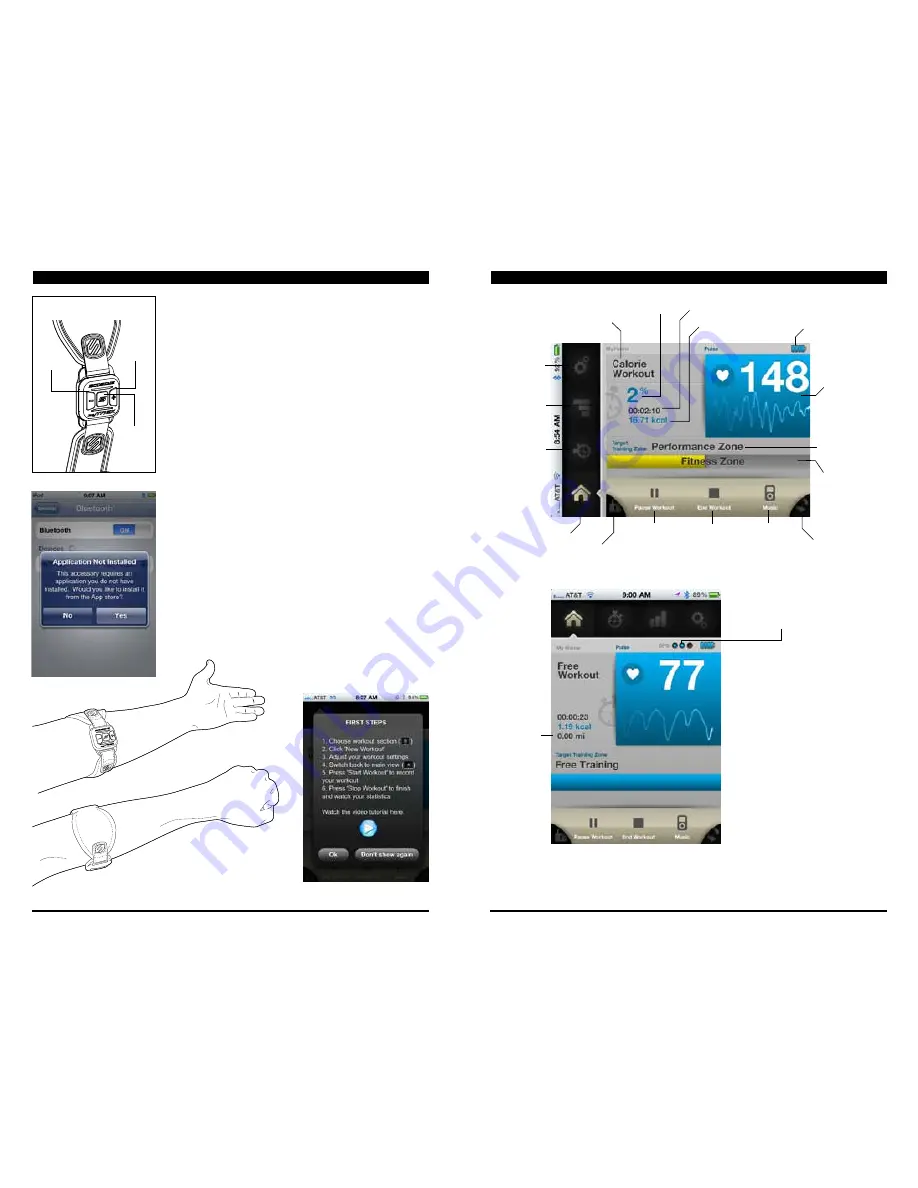
FIGURE 2
MFB
VOL +
VOL -
INITIAL SETUP
1. On the iPhone or iPod touch, go to Settings > General >
Bluetooth. Turn on Bluetooth.
2. Turn on the ScoSche
®
myTREK
by pressing the MFB
(Multi Function Button - center button labeled ‘S’) once (Figure 2).
3. The ScoSche
®
myTREK
will enter pairing mode and will
show up under Devices. Press “
myTREK
” to pair with iPhone
or iPod touch.
4. Once paired, the iPhone or iPod touch should ask you to
download the ScoSche
®
myTREK
App (see left). Please do so
to continue. If the iPhone or iPod touch does not prompt you, open
the App Store, and search for “
myTREK
”.
5. While the App is downloading, attach the ScoSche
®
myTREK
to
either arm. The unit includes removable armbands in 3 sizes. See
CARE & MAINTENANCE page 9 for more information.
For best performance position the ScoSche
®
myTREK
on the inside of the forearm. The sensor should rest on the upper
portion of your forearm (Figure 3). Make sure it is securely attached.
IMPORTANT:
The strap should be worn snug enough not to move on
your arm, but NOT so tight that it restricts arm circulation.
6. Once the App is downloaded, press the ScoSche
®
myTREK
App
to start. “First Steps” guide will appear when the App has launched
(see below).
BUTTON FUNCTIONS ON THE
SCOSCHE
®
myTREK (Figure 2)
• Volume minus (-) will lower the volume if you are playing music.
• Volume plus (+) will raise the volume if you are playing music.
• Press MFB once to start playing music. Press again to stop
playing music. Press twice quickly to skip to the next track.
Press three times quickly to skip to the previous track.
NOTE:
The MFB functions are for in-App use only (see below).
FIGURE 3
3
mytReK PaIRING & INtIal setUP OVeRVIeW
4
mytReK aPP OVeRVIeW
myTREK’s USE OF GPS
myTREK
uses the GPS that is built into
iPhone. By knowing a users position
the myTREK App can calculate distance
traveled and average speed during a
workout. The higher the GPS signal
strength the more accurate the results.
The myTREK App has a GPS signal
strength indicator with the following
levels of accuracy:
• No blue dots means the GPS
accuracy is less than 50 meters and
the App will not calculate distance or
speed during the workout.
• 1 Blue dot means the GPS accuracy
is greater than 50 meters.
• 2 Blue dots means the GPS accuracy
is greater than 30 meters.
• 3 Blue dots means the GPS accuracy
is greater than 10 meters.
Type of Workout
Battery Life of
myTREK
Unit
Real Time
Pulse
Current
Training Zone
Screen Rotation
Music Player
End Workout
Start/Resume
Workout
Screen Lock
My Home
My Workouts
My Stats
My Settings
Goal
Time Completed
Calories Burned
Target Training
Zone
GPS Signal Strength
Distance

















