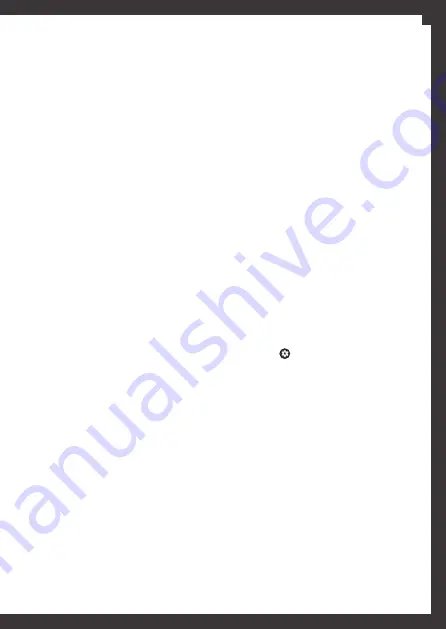
9
3.2. Screen
a) Wallpaper
You can personalize your wallpaper photo that
appears on your
Tab4you V
:
Settings
>
Device
>
Display
>
Wallpaper
.
You may choose an image from:
• Gallery;
• Live wallpaper;
• Wallpaper.
b) Screen standby
In order to save battery,
Tab4you V
can be
programmed to suspend automatically the
screen, when the device is not being used.
It allows setting the time until the screen is in
standby, between 15 seconds and 30 minutes of
inactivity.
To access this option tap:
Settings
>
Device
>
Display
>
Sleep
> Choose the time you want.
c) Cast screen
To project the screen of your
Tab4you V
on other
devices, you must tap
Settings
>
Device
>
Display
>
Cast screen
.
3.3. GPS Locator
Your
Tab4you V
includes a GPS (Global Positioning
System) antenna. Some applications might need
permission to accesses your location. You may
also use this feature in several applications
such as navigation system maps. To activate or
deactivate this feature tap
Settings
>
Personal
-
Location
. At the upper right you can switch
between activate and deactivate.
3.4. Language & input
To define a language for your device tap:
Definitions
>
Personal - Language & input
>
Language
and the choose the language
you want. You may also manage the keyboard
definitions and the input methods of the device.
3.5. Security
To set a screen lock, tap
Settings
>
Personal
>
Security
>
Screen lock
and a list of options will
appear:
• None:
deactivates the screen lock.
• Swipe:
unlocks the screen, you just need to
slide the lock icon.
• Pattern:
unlocks the screen, you need to draw a
pattern. Follow the instructions to draw the
unlock pattern. When requested, you must draw
it.
• Voice unlock:
you can unlock your device by
voice commands.
• PIN:
unlocks the screen. A code number PIN is
needed. This must be inserted when asked.
• Password:
unlocks the screen. For that you’ll
need a password, which must be inserted
whenever you want to unlock the screen.
3.6. Sound & notification
a) Sound definitions
To manage the sound system tap
Definitions
>
Device - Sound & Notification
>
Predefined
profiles
and choose one. You may also define the
volume or the notifications sounds, activate or
deactivate the ringing sounds and the screenlock
sounds, tap at on the upper right corner of
the display.
b) Lock screen notifications
It is possible to choose if you want or not to show
notifications on screen, even when it is locked:
Settings
>
Device
>
Sound & Notifications
>
Notifications
>
When devide is locked
.
3.7. Reset tablet
To reset the system and the desktop to factory
settings:
1.
Tap
Definitions
>
Personal - Backup & reset
.
2.
Tap
Factory data reset
.
3.
Tap
RESET TABLET
.
Note:
this option erases all internal storage data,
including email accounts, data and apps and
system definitions, downloaded apps, music,
photos and other user data.
EN
























