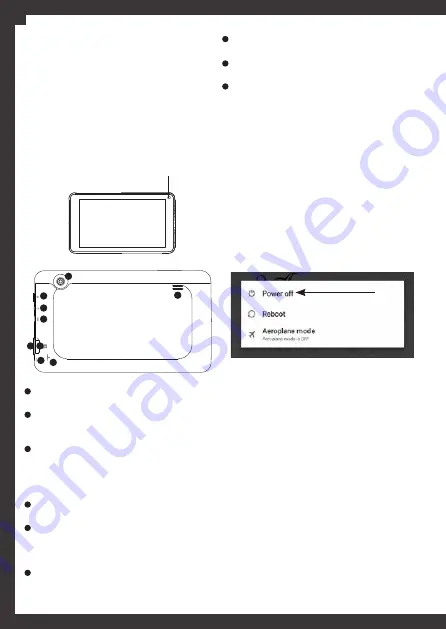
4
1. Let’s start!
1.1. Content
Confirm the contents of your kit:
•
Tab4you V
• Micro USB - USB cable
• Electric charger
• User manual
1.2. General description of the device
1.3. Turn your device on and off
To
turn on
your
Tab4you V
, press and hold the
power ON/OFF/Lock key for 2 seconds, until it’s on.
To
turn off
your
Tab4you V
, press and hold the
power ON/OFF/Lock key for 2 seconds and then
choose the option ‘Power off’.
a) Screen standby mode
To turn on the screen when the device is in
standby mode, you must press the power ON/
OFF/Lock key.
It’s possible to set the time, after the home screen
is inactivated, in which the device enters in
suspension. Tap
Definitions
>
Device - Display
>
Sleep
. Display will turn of and lock after the
defined time of inactivity.
1.4. Lock and unlock the device
Device will enter in standby and the display will
be
lock
or no activity is registered.
To lock the device press the
ON
/
OFF
/
LOCK
button.
According to what you have defined earlier you
may need to introduce the defined PIN code
Loudspeakers:
audio exit when the headphones
aren’t connected.
Front* and rear cameras:
cameras to hold
video-conferences, to record videos and take
photos.
Power ON/OFF/Lock:
press this button for 2
or 3 seconds to turn on or off the device. When
the device is on, press this button to turn off the
screen (block) or press it again to turn the screen
on.
Headphones port:
allows inserting the
headphones to listen to multimedia sounds.
Micro USB port:
allows connecting your
Tab4you
V
to a computer using a micro USB - USB cable, in
order to transfer data between the two devices. It
also allows charging the battery.
Volume button:
allows adjusting the volume of
the device’s multimedia. It’s possible to raise (+)
or lower (-) the volume of the device.
Front camera*
1
1
7
8
9
2
3
4
5
6
2
3
4
5
7
6
8
9
Micro SD card slot:
allows inserting a micro SD
card, with a capacity up to 32 GB (not included).
Microphone:
allows receiving/recording sounds
during videoconferencing or record videos.
Reset:
allows restauring the default definitions
of the device. Use a thin object (like the end of a
paper clip) to press the reset button in the hole.
Your devide will shut down. Press the ON/OFF
button to turn it on.
EN



















