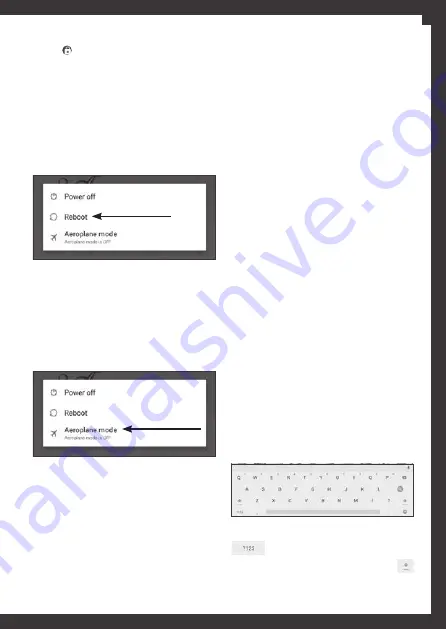
5
1.6. Aeroplane mode
The aeroplane mode deactivates all wireless
functions of your device. To activate/deactivate
this mode, press and hold the power ON/OFF
key for 2/3 seconds and then choose the option
‘Aeroplane mode’.
1.7. USB connection
Use the USB cable to connect the device to a
computer. Using the cable you can charge the
battery or transfer data between the device and
the computer. To define how you want to use the
USB connection open the notifications panel and
tap the notification >
USB for charging
, to see
more options and choose the desired one.
To switch between numbers and letters tap:
To switch between upper and lowercase tap:
1.8. Charge the battery
Before using the device for the first time, you
must charge the battery.
1.
You can charge your
Tab4you V
with the
charger included in the kit or by connecting the
device to a computer with the supplied micro
USB - USB cable.
2.
If
Tab4you V
is switched off, the icon for full
battery will appear on the screen when loading
is complete.
WARNING:
use only original batteries and
chargers. Unapproved charges or cables can
cause the destruction of the battery or damage
Tab4you V
. There is a risk of explosion in the event
of using a not suitable battery.
1.9. Install the memory card
To store additional multimedia files, you may
insert a memory card (not included) into the
device:
1.
Insert a memory card into the appropriate slot
with the gold contacts facing downwards.
2.
Push the memory card into the slot until it
clicks.
1.10. Text input
While using the device you can use the virtual
keyboard to write text, numbers or symbols from
the screen.
After choosing the browser, for example, the
virtual keyboard will show up like you see in the
image:
ou just slide your finger on the screen from the
symbol to unlock the device.
To change the lock and unlock definitions of
the device please tap
Definitions
>
Personal
-
Security
>
Screen lock
.
1.5. Reboot
To restart your device press and hold the power
ON/OFF key for 2/3 seconds and then choose the
option ‘Reboot’.
EN






































