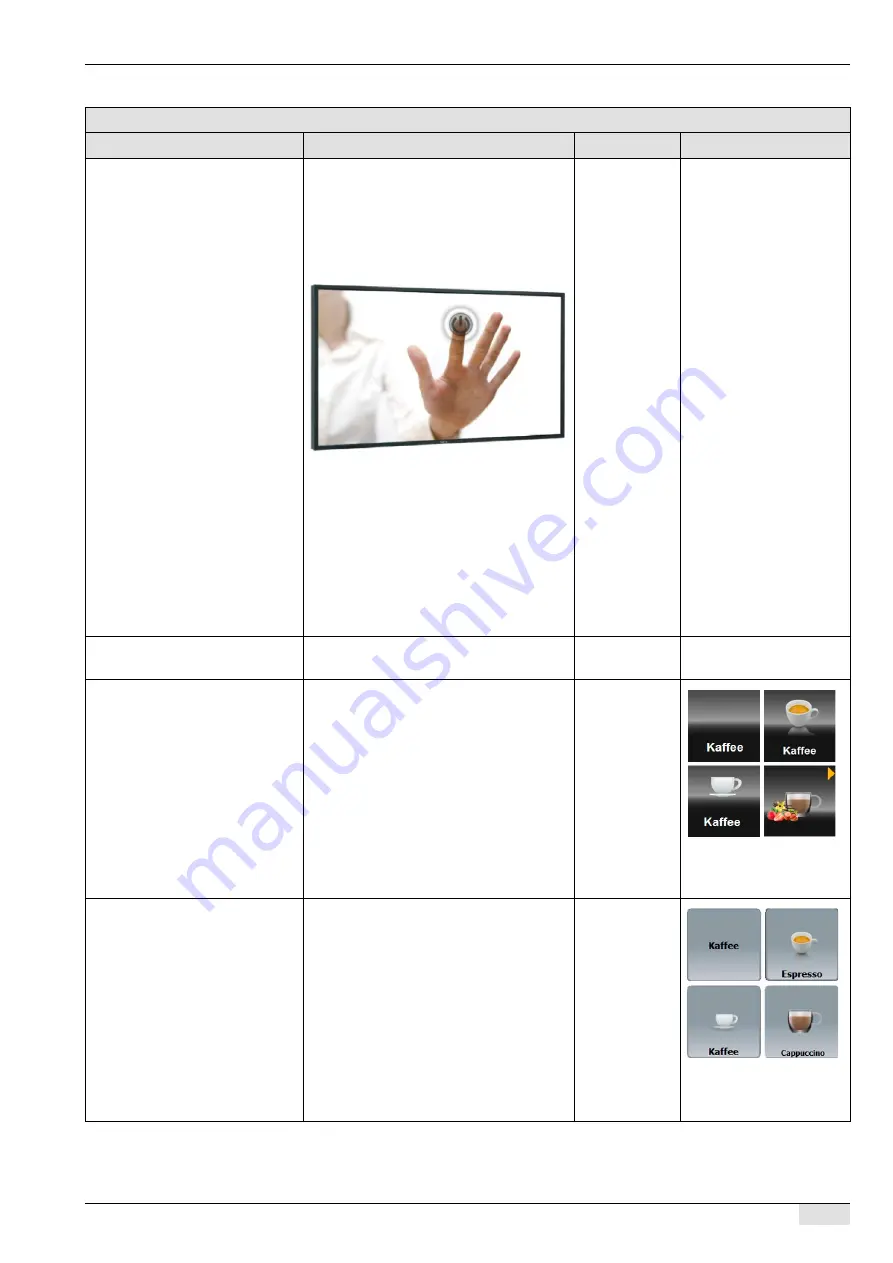
BASCAP_TOUCHIT_EN
V04 | 10.2018
65
Programming
Parameters: TouchIT configuration
Display text
Description
Setting range
Notes
1.0) Calibrate touch screen
Calibrating touch screen:
During calibration, a cross appears on diffe-
rent positions of the display.
►
When the cross appears on the display,
press and hold it until the calibration pro-
cedure is finished.
Press the touch screen from the bottom
(see figure). Pressing with the hand facing
to the left or right at the same height as the
finger and pressing with the fingertips leads
to much poorer results.
The touch screen has a glass thickness of
3 mm (safety reasons). For this reason, its
sensitivity cannot be expected to equal that
of other electronic devices such the iPhone,
which has a far thinner glass.
–
It is advisable to calibrate
the display if users have
problems with the touch
screen. For example, this
is the case if no reaction is
triggered when a field is
pressed.
1.1) Language
Changes the display language.
All provided
languages
–
1.2) Beverage field symbol
([Barista Silver] selected)
4 different symbol sets are available.
The [Barista Silver] user interface is select-
ed in the "Configuration" - "View set-up"
menu.
►
Select symbol set from the selection list.
Text only
Set 1 (cf above)
Set 2 (side)
Set 3 (transpa-
rent)
See also "Basic
operation" - "Main touch
screen window".
1.2) Beverage field symbol
([Operator service mode] and
[Self-service mode] selection)
3 different symbol sets are available.
The [Operator service mode] or [Self-ser-
vice mode] user interface is selected in the
"Configuration" - "View set-up" menu.
►
Select symbol set from the selection list.
Text only
Set 1 (cf above)
Set 2 (side)
Set 3 (transpa-
rent)
See also "Basic
operation" - "Main touch
screen window".
















































