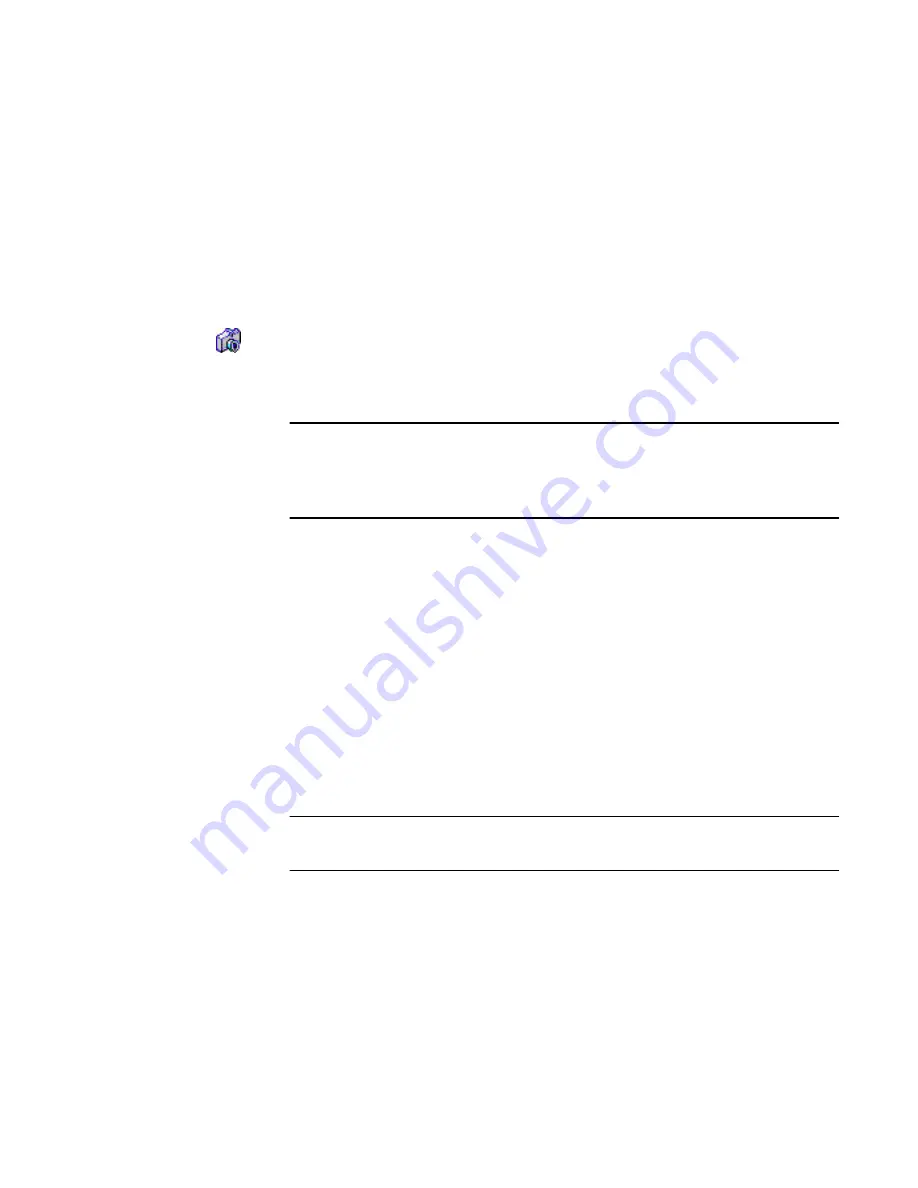
Chapter 4
Get and Touch Up Photos
55
◆
Touch up the image
▼
Download pictures from the camera
1.
Attach your camera to your computer and turn the camera on.
2.
Open the folder in which you wish to store the pictures.
3.
On the Desktop, click the
Get
Photos
button on the
Command
bar. The
Get
Photos
pane replaces the Folders pane.
4.
Select your camera’s driver in the
Camera
drop-down list.
Note
If your camera does not use a TWAIN or WIA device driver, use the
photo download program that came with your camera to get your photos
into PaperPort, or drag and drop the photos from digital storage media.
Refer to the PaperPort Help for more information.
5.
PaperPort downloads photos in JPEG format by default. If you want to
convert to a different format or change the default name your camera will give
each photo, click
Settings
.
6.
Click
Download
to start your camera’s software.
7.
Follow the instructions in your camera’s software dialog boxes. In general, the
camera’s download software gives you a chance to pick which pictures on the
camera to download. Thumbnails of the images you select appear on the
Desktop when the download is complete.
▼
Touch up the image
Note
The following steps use HunkyDory.jpg included in the
My PaperPort
Documents\Samples\Photos
folder.
1.
In the
Folders
pane, click the
Samples\Photos
folder.
2.
Select the HunkyDory.jpg image and click
Page
on the
Command
bar. The
image opens in the
Page View
window.






























