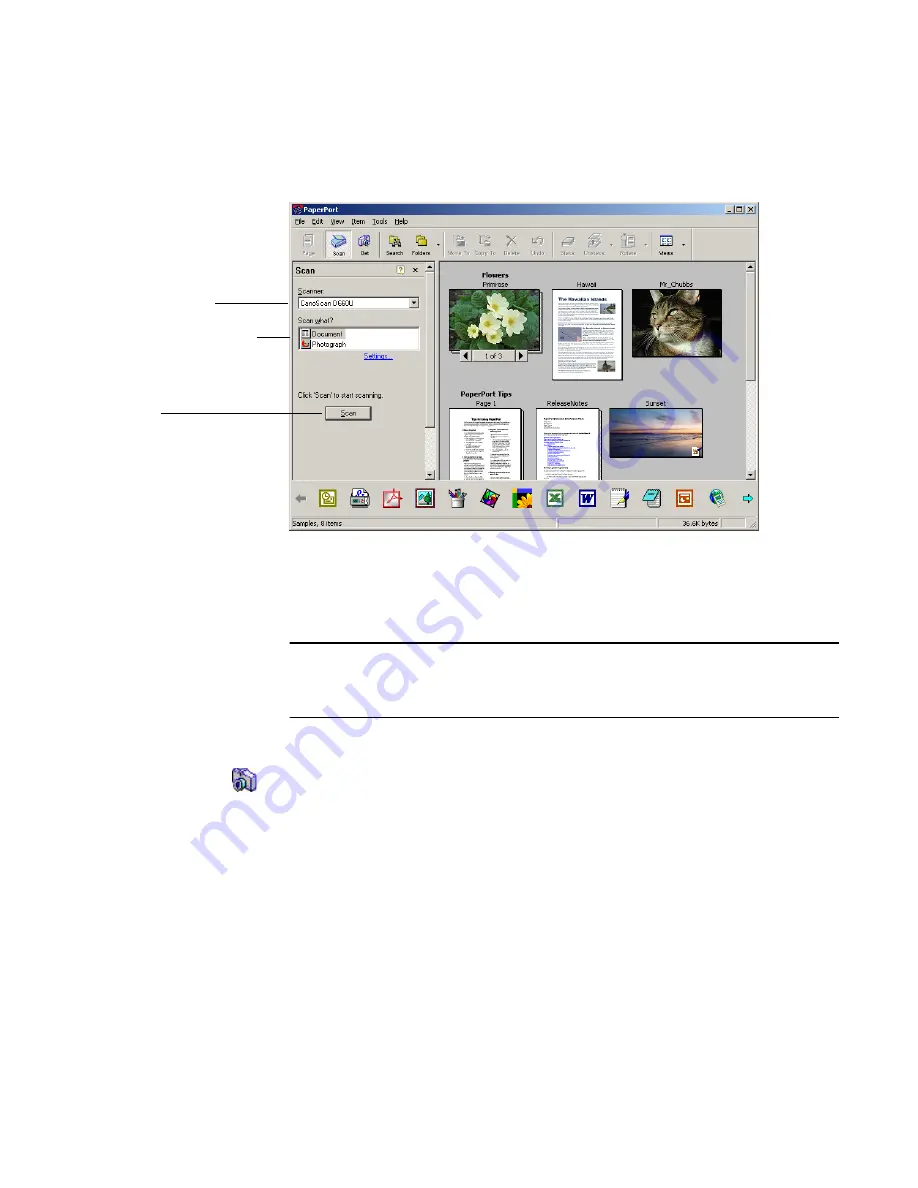
Chapter 3
Acquiring Items
21
The Scan pane appears in the left panel, as shown in Figure 8.
Figure 8.
The Scan Pane
Use your scanner’s program to scan the item. When the scan is complete, you will
see your item on the Desktop.
Note
If your scanner does not use a TWAIN or WIA device driver, use the
program that came with your scanner to get your items into PaperPort.
Refer to the PaperPort Help for more information.
Downloading pictures from your camera
To get digital photos from a camera to the Desktop, you can download your photos
from a TWAIN- or WIA-compatible camera.
Install the software driver that came with your camera, connect the camera to your
computer, and use the Get Photos pane to download the images to the Desktop.
Then, start the PaperPort program, and in the Folders pane, click the folder in
which you want to place your photos.
Select your scanner
Specify the document type
Click Scan






























