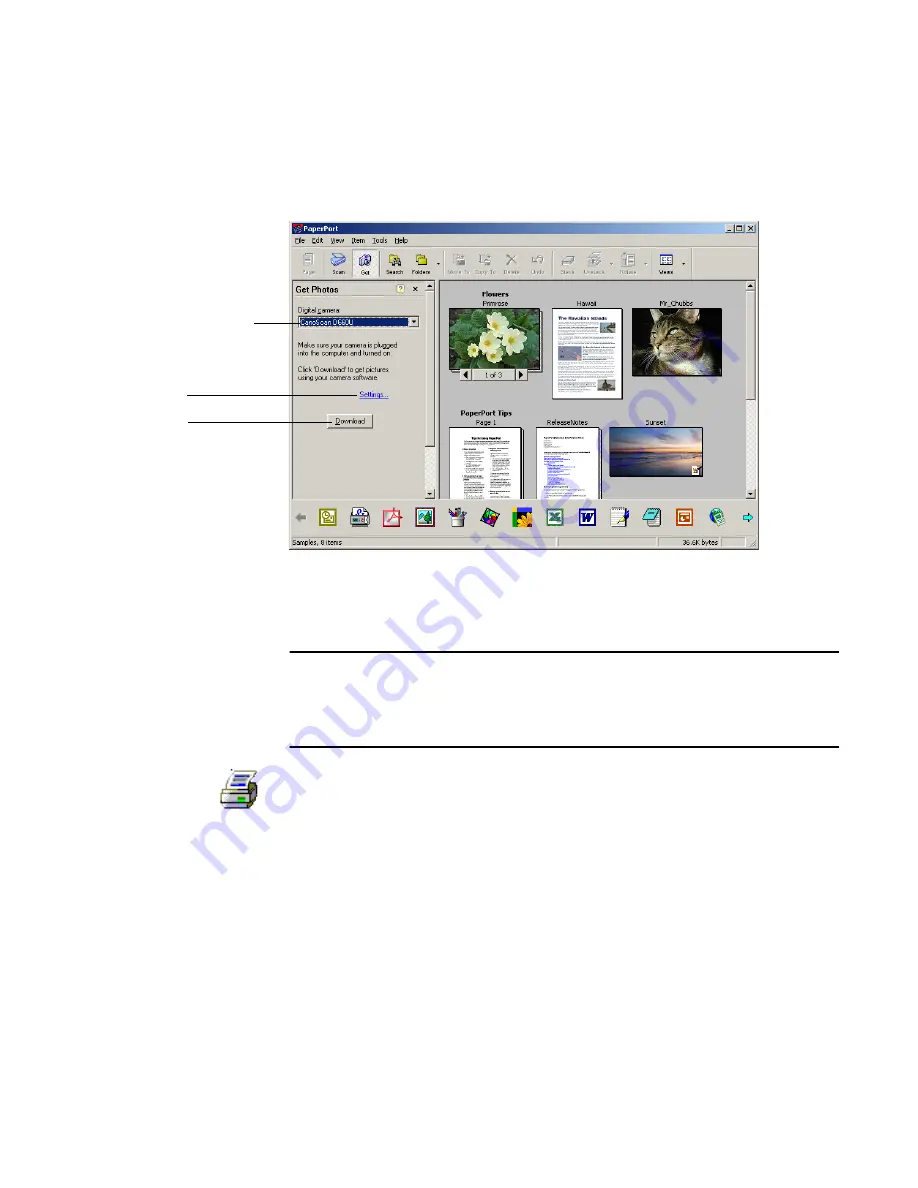
22
Using PaperPort
Click the
Get Photos
button on the
Command
bar. The Get Photos pane appears
in the left panel as shown in Figure 9.
Figure 9.
The Get Photos Pane
PaperPort starts the camera’s software program. Use the program to copy images
from the camera to your computer.
Note
If your camera does not use a TWAIN or WIA device driver, use the
photo download program that came with your camera to get your photos
into PaperPort, or drag and drop the photos from digital storage media.
Refer to the PaperPort Help for more information.
Printing to PaperPort
To bring items in from other programs, you can print them to the Desktop.
PaperPort will automatically convert the files to PaperPort image items (.max files)
and place them on the Desktop.
This feature lets you quickly import spreadsheets, pictures, database files, word
processing files, and other files into PaperPort as image items.
Simply open the file in the source program and on the program’s
File
menu, choose
the command for setting up the printer. For color documents, choose the
PaperPort Color
printer; otherwise select the
PaperPort
printer.
Select your digital camera
Click to specify a file type
other than JPEG
Click Download






























