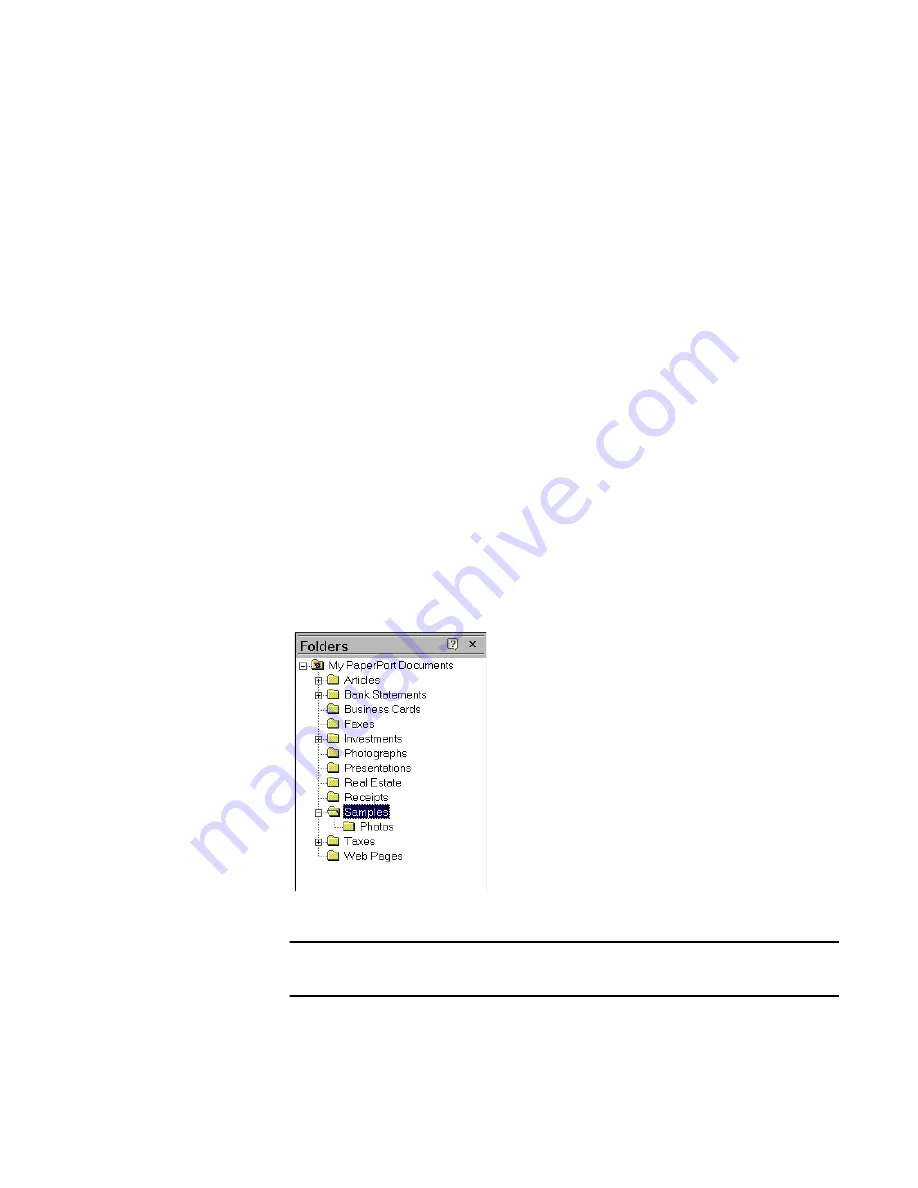
Chapter 2
The Folders Pane
15
A brief description of each tool appears in the
Status bar
along the bottom of
your pane when you place your cursor over an icon.
◆
The Annotation Tools
— Tools to add a note, add or highlight text, draw lines
and arrows, or paste a picture into PaperPort image items.
A brief description of each tool appears in the
Status
bar
along the bottom of
your pane when you place your cursor over an icon.
The Folders Pane
The
Folders Pane
presents a hierarchical view of your PaperPort folders, like the
view you see in Windows Explorer. When you open PaperPort for the first time, you
will not have any of your own items yet, of course, but PaperPort does come with
samples to help you get started.
PaperPort adds the
My PaperPort Documents
to your Windows
My Documents
folder. The
My PaperPort Documents
folder includes sample folders and items,
including the
Samples
subfolder which is opened by default.
Figure 5.
The Folders Pane
Note
To show or hide the Folders pane, click the
Folders
button on the
Command bar.
















































