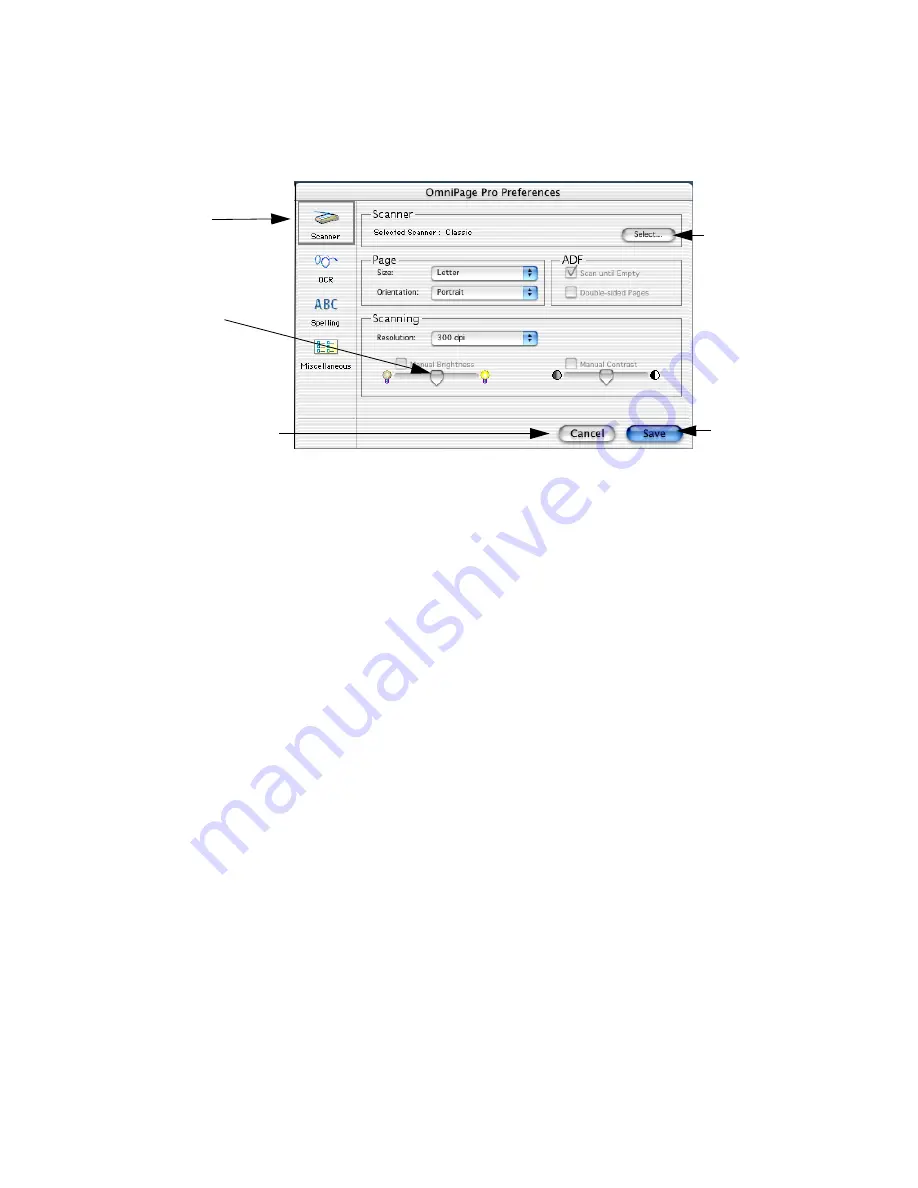
Chapter 4
Preference settings
77
Scanner
This displays the currently selected scanner. Click Select... to select a
different scanner. Only scanners already installed on your system can
be selected. For guidance on selecting or changing scanners and
drivers, see chapter 1. The controls offered in this Scanner panel
depend on the facilities supported by your scanner.
Page Size
Select the dimensions of the pages you plan to scan in the Size pop-up
menu.
• Select Letter for 8.5 by 11 inch pages.
• Select A4 for 21 by 29.7 cm pages (8.27 x 11.7 inches).
• Select Legal for 8.5 by 14 inch pages.
Page Orientation
Select the orientation of the pages you plan to scan in the Orientation
pop-up menu. Be sure to also load pages correctly in your scanner.
• Select Portrait for vertically-oriented pages (the shorter page
edge is parallel to the scanning head).
• Select Landscape for horizontally-oriented pages (the longer
page edge is parallel to the scanning head).
• Select Flipped to have portrait images rotated by 180 degrees.
To manually adjust the
brightness, drag the slider
to left or right.
Click this to select
an installed
scanner, set its
parameters and
test it.
Click this to close the dialog
box and drop all changes
made in any of the panels.
This becomes
available as soon
as you change a
setting. It saves
all changes made
in all panels.
Click this to open the
Scanner panel.
Summary of Contents for OMNIPAGE PRO X
Page 1: ......






























