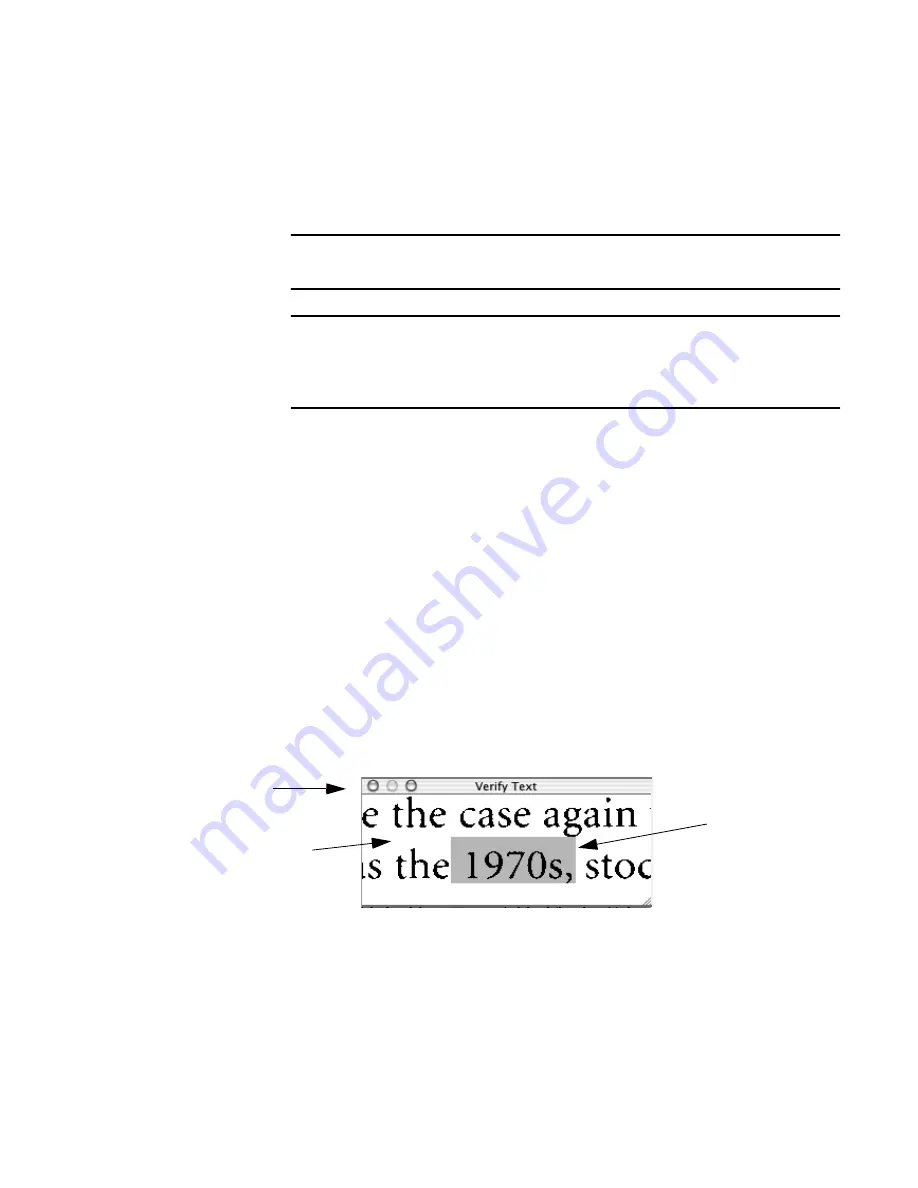
Chapter 3
Performing recognition
53
reached. The program informs you when the end of the document
has been reached; all your changes are saved automatically.
Note
OmniPage Pro can only perform a spelling check on words that it has recognized.
It cannot check words that you have manually typed into Text view.
Tip
To delete unneeded characters (for instance generated by ‘noise’ on the image),
clear the edit box and click Change. If the program mistakenly splits a word into
two, maybe at the end of a line, type in the whole correct word when the first part
of the word is displayed, then empty the edit box when the second part appears.
Verifying recognized text
You can compare recognized text against its original image to make
sure that text was recognized correctly.
t
To verify text against its original image:
1. Make sure Text view is active.
2. Hold down the Option key and double-click the word you want
to verify. Or, select the word and choose Verify Text in the Edit
menu, or press
z
Y
.
The Verification window opens and shows a clear close-up of the
original word and its surrounding area in the image.
You can type in a new word to replace the selected recognized
word.
3. Click the standard Close button to close the Verification window.
The image of the
selected word is
highlighted.
Close button
Click the Verification
window to zoom in for
a closer view. Option-
click to zoom out.
Summary of Contents for OMNIPAGE PRO X
Page 1: ......






























