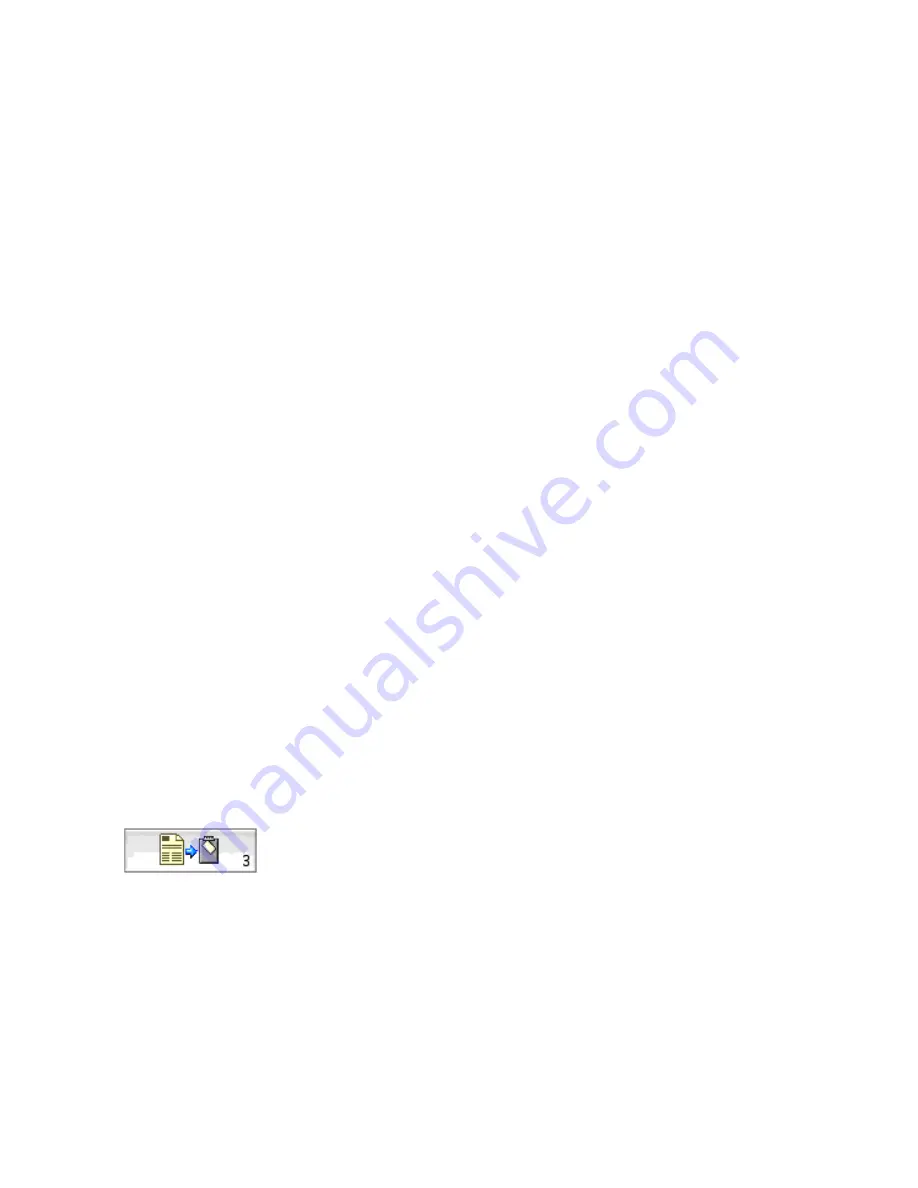
64
Processing documents
Saving to Portable Document Format (PDF)
When saving to PDF, we recommend you choose the True Page style
set, because this forms the basis for saving, whatever style set is chosen.
Check that all text is visible within the frame borders. You have four
choices when saving recognition results to PDF files.
Image only: The PDF file is viewable only and cannot be modified in
a PDF editor and text cannot be searched.
Normal: The PDF file can be viewed and searched in a PDF viewer
and edited in a PDF editor.
With Image on text: The PDF file is viewable only and cannot be
modified in a PDF editor. There is a text file behind each image, so
text can be searched. A found word is highlighted in the image.
With image substitutes: Words with reject and suspect characters
have image overlays, so uncertain characters display as they were in the
original document. The PDF file can be viewed, edited and searched.
Copying a document to the Clipboard
You can choose to send a copy of the recognition results from all
recognized pages in the document to Clipboard. This can then be
pasted into another application. You can also copy the image block
from a zone in Image view to the Clipboard.
t
To copy an entire document to Clipboard:
1. Select To Clipboard in the Export button’s pop-up menu.
2. Click the Start button for automatic processing or the Export
button to export pages manually.
The results from every recognized page are copied to the
Clipboard. With manual processing this happens immediately.
With automatic processing it happens when the last page is
recognized or proofed.
3. Paste the Clipboard contents to a target application.
Text formatting, such as bold and italics, is retained if you paste it
into an application that supports RTF information. Otherwise,
Summary of Contents for OMNIPAGE PRO X
Page 1: ......






























