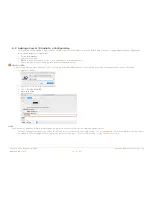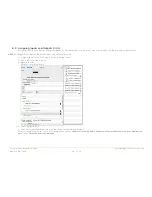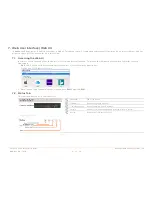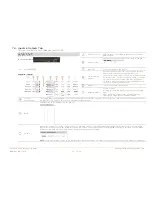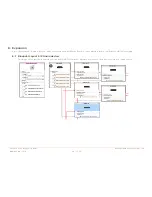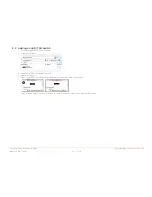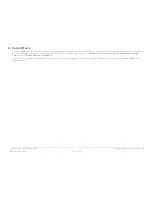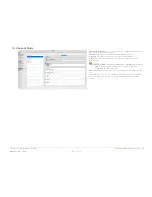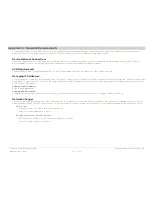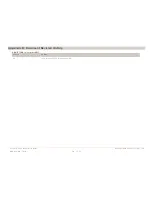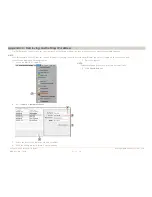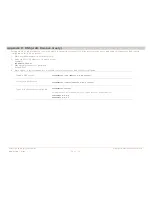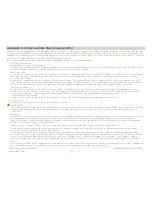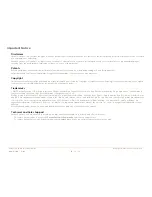Savant IP Audio Deployment Guide
Copyright © 2017 Savant System, LLC
009-1571-00 | 171102
33 of 34
Appendix E: Uninterruptible Power Supply (UPS)
Savant does not recommend any particular brand or model UPS, however there are a couple of factors that should be considered. It is important that the UPS
does not only work during complete power loss but protects devices and their functionality during events like surges and brownouts. It is not uncommon for a
residence or small business to see variations in power service that do not result in a complete black-out. These periods can be the most frustrating to end users
as they do not realize what the cause of the operation disturbance may be.
Below are some specific design considerations when assembling your power management designs.
–
Pure Sine Wave Inverter.
–
Online/double-conversion power supply.
This type of UPS always supplies power to the equipment this will eliminate any period where the power is interrupted. This will also address many issues if
the site has regular “brown outs” or id the site has frequent under of over voltage situations.
–
Max power output.
The UPS needs to be properly sized for the equipment connected to it, and unnecessary loads should not be included on the UPS. For instance, putting an
audio amplifier on the UPS will either drive up the cost of the UPS system to support the load or drastically shorten the period that the UPS can keep
devices up and running.
Remember to consider devices that you may not have directly installed, for instance modems, routers, switches, APs, PoE injectors, and the like. This is
especially important if you are using software that relies on the network for communication. Power cycling segments of the network can cause network
conflicts. It is important to consider this during your network design and configuration to ensure that there is the greatest likelihood of success.
–
“Graceful” shut down.
The UPS should communicate with the devices connected to it so that when necessary they are properly shut down. Many UPS manufacturers offer a
software suite so that hard-drive based devices may go through a 'graceful' shut down procedure. This feature should be vetted in a test environment
prior to implementation so that the integrator understands how the system will respond during shutdown and start-up periods.
–
Power consumption monitoring.
It is nice to have the ability to monitor the draw from each outlet to determine if an item is running through a remote console.
–
Remote Access.
The ability to remotely power cycle an outlet or a group of outlets.
IMPROTANT!
Be VERY CAUTIOUS using with a UPS with the ability to cycle power an outlet remotely, devices with hard drives DO NOT like to be power cycled in this
manner, and will be damaged by this action. Savant Hosts in particular need to be shut down correctly in order to restart correctly when power is
restored.
–
Generators
Generators are not a replacement for a UPS and should be considered as an augment to the UPS. Having a generator on site increases the need for a UPS
because the equipment needs greater protection from power cycles when the generator comes online during testing. A generator is also likely to
introduce electrical conditions like under and over voltage or frequency modulation while running. All of these circumstances stress power supplies and
hard drives increasing the odds of premature failure.
Savant does have a variety of IP & Serial controlled UPS devices currently profiled (these can be found under Trigger Devices).
–
The UPS profiles are designed to give the integrator a set of variables and triggers to perform actions with. The Savant User Interface has no default
screen(s) that will auto populate for any of these devices.
–
For feedback: All devices support a variety of different state information so make sure to put the device in an example configuration and check what
states you can use as a trigger to make sure the profile supports the information you require. The easiest method to accomplish this is to add the desired
device to a configuration, make the necessary control connection, generate services, create a new trigger (Tools->Review->State Triggers...), add a
transition condition then select the UPS device under the component tab. This will show you all of the states that profile supports in the "State Name"
table.
–
For Control: Since many devices have different configurations as to what outlets shut off together etc. Savant recommends that you use a CPT kit and test
the control commands prior to install to verify it is possible to accomplish the automation task which is proposed.