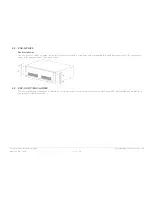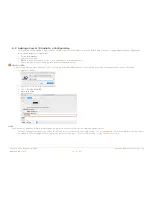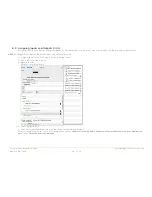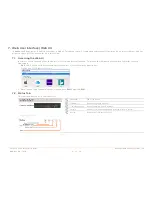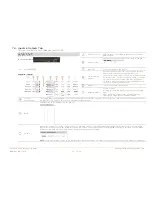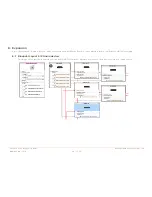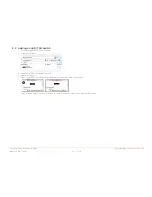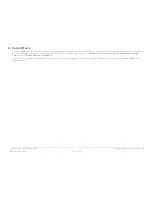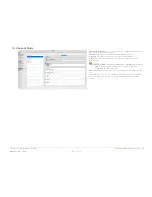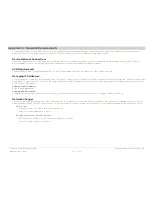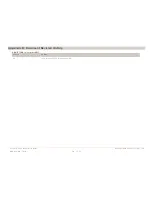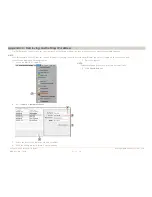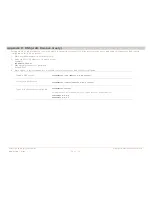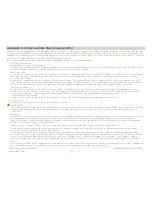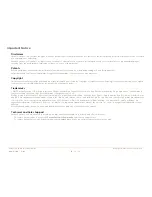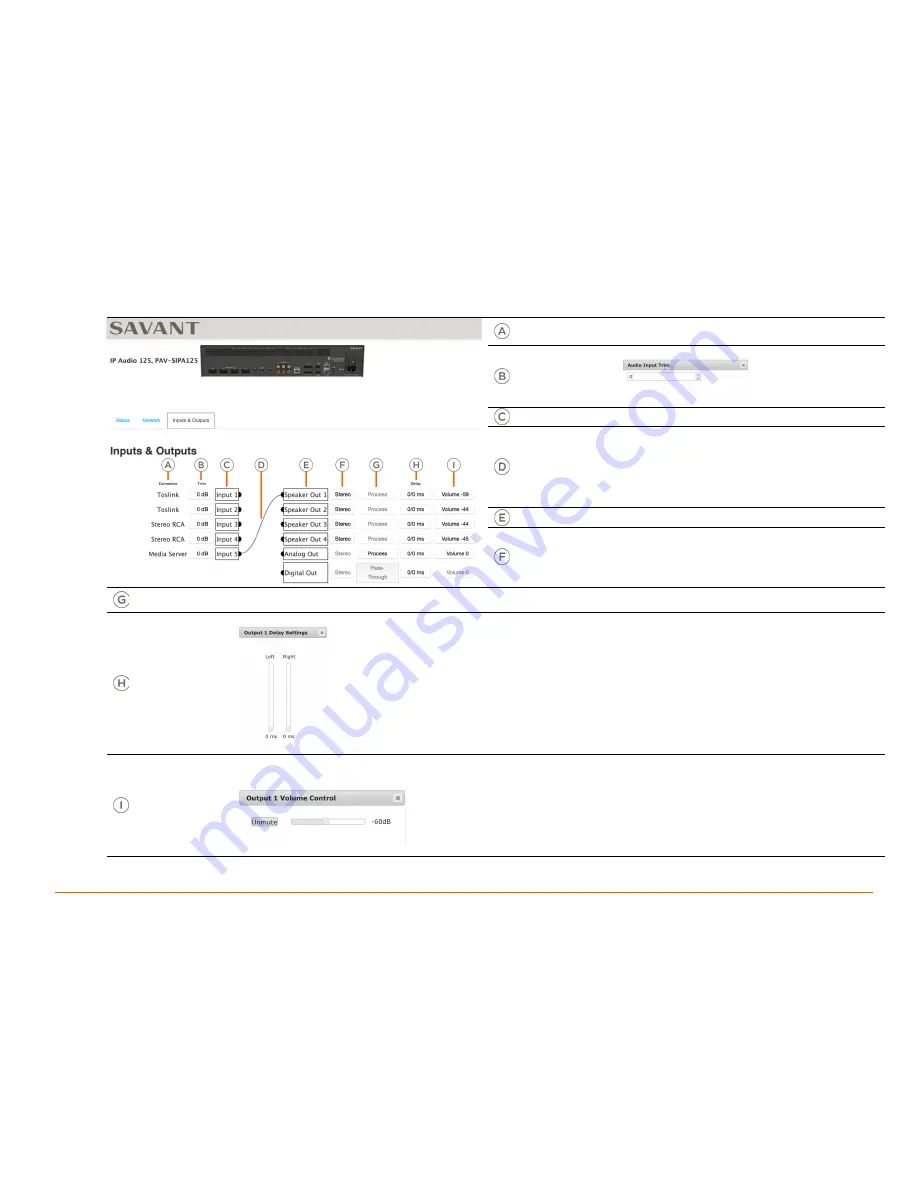
Savant IP Audio Deployment Guide
Copyright © 2017 Savant System, LLC
009-1551-00 | 171121
23 of 34
7.4.
Inputs & Outputs Tab
This tab is available on SMA-5000 and PAV-SIPA125.
Connector Type
Analog Inputs: Stereo RCA, Digital Inputs (TosLink),
Media Server.
Channel Trim
Adjusts the gain of the input from -10 dB to +10 dB.
Input List
List of the inputs on the device.
I/O Connection
Indicator
When an input is connected to an output, a line will
appear between them showing that there is a
connection. Inputs with no connection will have a black
dot with no line.
The dots can also be used to connect
an input to an output. Simply click & hold the mouse
on the dot next to the desired input and drag the line
to desired output dot and release.
Output List
List of the outputs on the device.
Output Channels
Stereo or Mono
Clicking this field will toggle between the Stereo and
Mono.
Mono Summing: combines the left and right input
signal into a single speaker channel output.
Process/
Pass-Though
This toggle button changes between the two settings Process and Pass-Through. The only function of this on pass-through mute function
is disabled. This is only possible on the Analog Out of these devices.
Delay
Adjustable delay per channel from 0 - 160ms.
Volume
Adjusts the volume level of the output channel. For speaker outputs, the possible adjustment range is different on the various IP Audio
devices these changes are made in 1dB increments. No volume control is available for the Digital Out. Muting is available on all amplified
speaker outputs and analog preamp output, independent from volume setting.
NOTE
: There is no volume control in the Digital output. Any service from this output will require volume control on a different component.