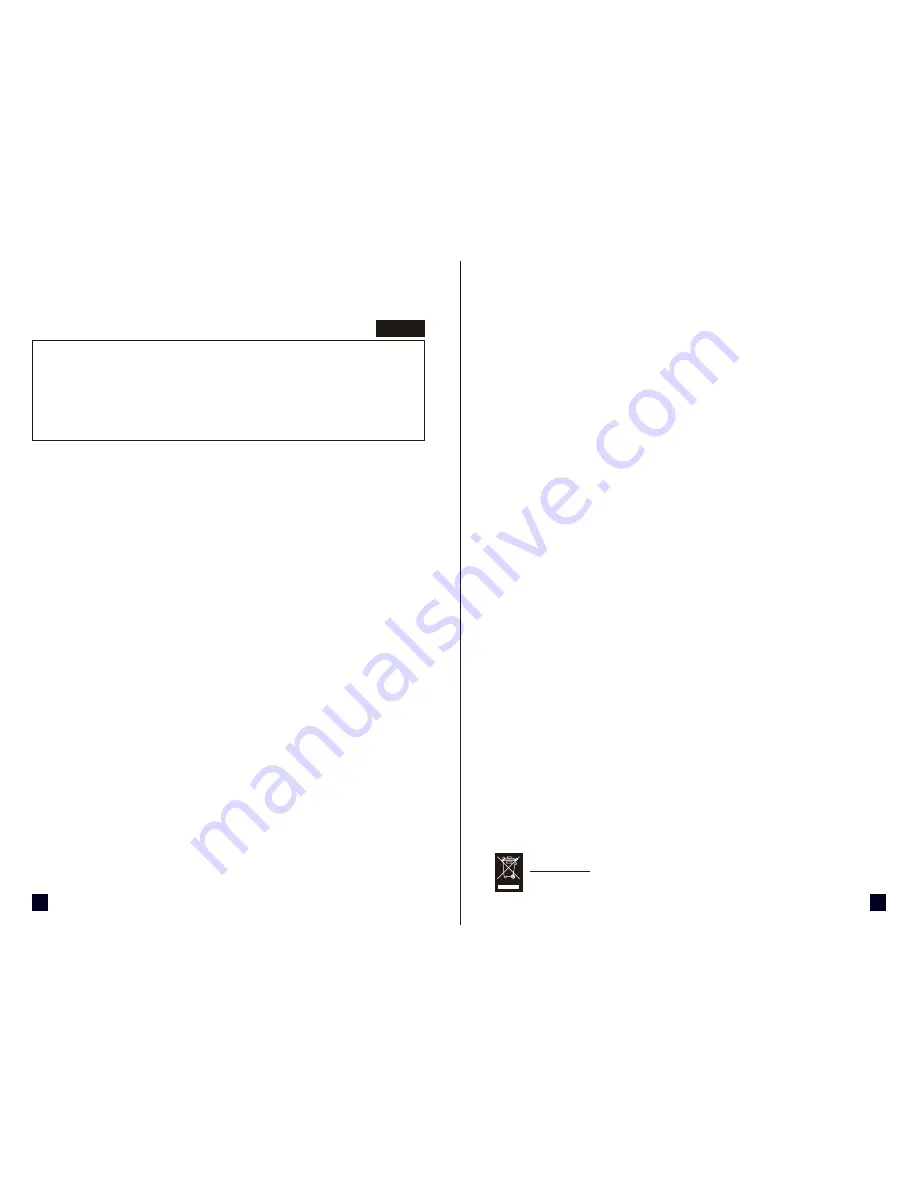
3
2
● Check that the card is seated properly in the slot.
● Ensure the display cable is securely fastened to the card’s display connector.
● Make sure that the monitor and computer are plugged in and receiving power.
● If necessary, disable any built-in graphics capabilities on your motherboard.
For more information, consult your computer’s manual or manufacturer.
● For more troubleshooting tips, right-click the ATI icon in the taskbar and select Troubleshooting.
● If you have problems during boot up, start your computer in
Safe Mode
. In Windows® 98SE and
Windows® Me, press and hold the CTRL key until the Microsoft® Windows® Startup Menu
appears on the screen. Then select the number for
Safe Mode
, and press
Enter
. (You can also
use F8 to bring up the Microsoft Windows® Startup Menu.) In Safe Mode, bring up the Device
Manager and check for duplicate display adapter and monitor entries if you are only using one
graphics card.
● For more assistance, use the
Troubleshooting Guide
located in the Windows® Help or contact
your computer manufacturer, or contact Sapphire support at
http://www.sapphiretech.com/en/support/support.php
Customer Support:
Please visit our web site http://www.sapphiretech.com/en/support/support.php
5
Click
OK.
6
Click on
ATI Easy Install
to begin the Installation Wizard.
7
Click
Next.
8
Click
Yes
to the license agreement.
9
Follow the Wizard’s on-screen instructions to complete the installation.
The Express installation option is recommended. If your VGA Card includes a
multimedia component, the software for that component will automatically be installed,
along with the ATI driver, by selecting this option.
Updating the VGA Card Driver
The installation driver CD that came with your VGA card is the latest driver available at the time
of manufacturing. However, these drivers are updated frequently. Updating to the latest version
of VGA card driver might improve its performance. Check Sapphire's website or AMD's website
to see if a new driver has become available: www.sapphiretech.com or www.amd.com
Using the Online Manual
The VGA Card comes with an online manual that describes its advanced features. The Online
Manual provides reference, specification, disclaimer, legal, and compliance information that is
not contained in this guide.
Troubleshooting Tips
The following troubleshooting tips may help if you experience problems. Contact your dealer for
more advanced troubleshooting information.
Do not dispose of this product as unsorted municipal waste. Collect such waste
separately for special treatment.
DISPOSAL
QUICK INSTALLATION GUIDE
BEFORE YOU BEGIN
Turn off the power to your system and discharge your body’s static electric charge by touching a
grounded surface—for example, the metal surface of the power supply—before performing any
hardware procedure.
The manufacturer assumes no liability for any damage, caused directly or indirectly, by improper
installation of any components by unauthorized service personnel. If you do not feel comfortable
performing the installation, consult a qualified computer technician.
Damage to system components, the accelerator card, and injury to you may result if power is applied
during installation.
Installing your New Sapphire Graphics Card
You will need:
• This instruction manual
• The CD that comes with your graphics card
Uninstall your current VGA card
1
If you have any existing VGA card in your computer, please remove it from your computer.
2
If your computer has any on-board graphics capability, disable it on the motherboard by
referring to your computer documentation.
Install your Sapphire VGA card
1
Locate the slot; insert the card firmly into the PCI-Express/AGP/PCI slot
2
Plug the display cable into the VGA card
Driver Installation
Windows® “New Hardware Found”
Restart your computer and New Hardware will be detected. The system might prompt you to
restart your computer, if so, click Yes to restart. Follow the instructions below to install the driver.
If the installation wizard does not appear, proceed directly to “Installing VGA Card Driver”.
1
Click
Next.
2
Click
Finish.
3
Insert your
Windows®
CD into your CD-ROM drive.
4
Click
OK.
5
Type the following:
D:\SETUP
(If
D is not your CD-ROM drive, substitute D with the correct drive letter.)
6
Click
OK
.
7
Click
Yes
to restart your computer.
Installing the VGA Card Driver
1
Insert the VGA Card Installation CD into your CD-ROM drive.
If Windows® runs the CD automatically, proceed to step 6.
2
Click
Start.
3
Select
Run.
4
Type the following:
D:\LAUNCH
(If
D is not your CD-ROM drive, substitute D with the correct drive letter.)
English

















