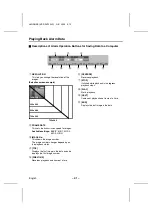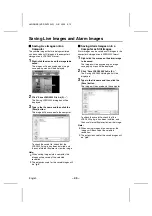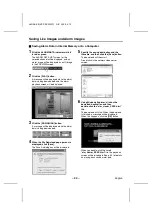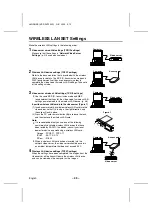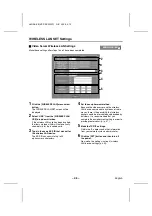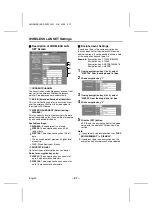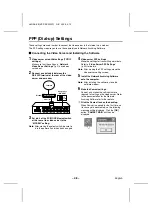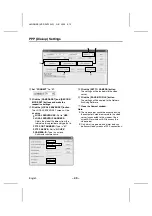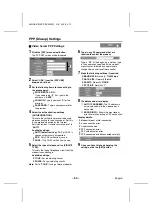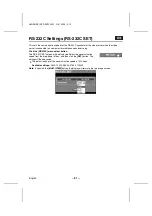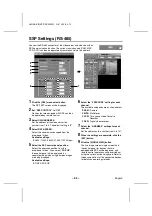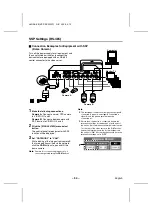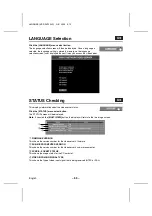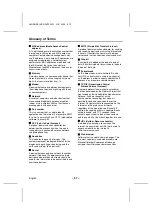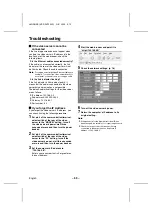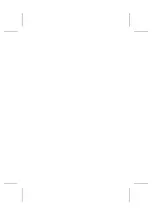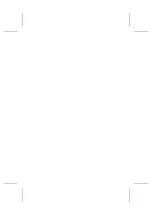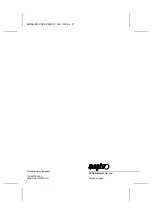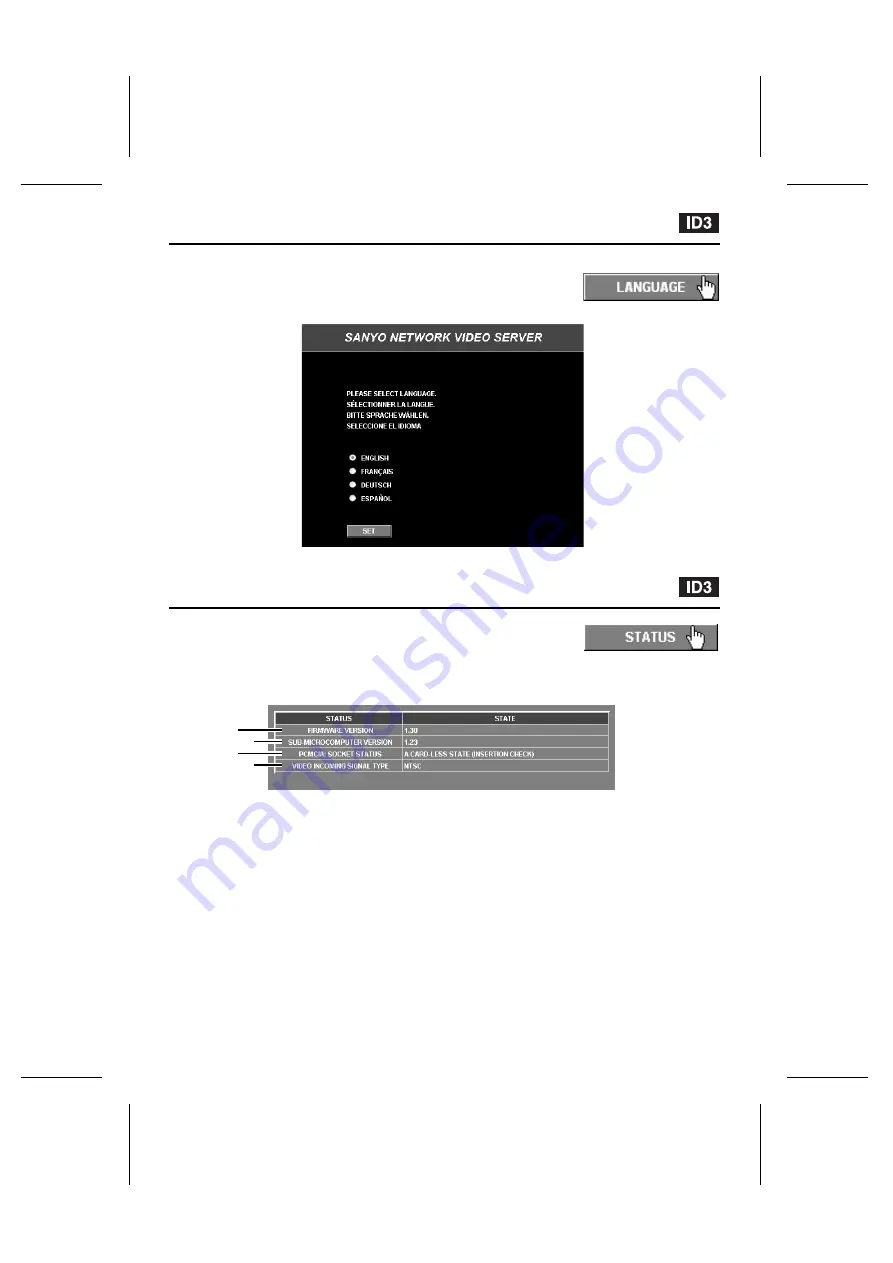
LANGUAGE Selection
Click the [LANGUAGE] menu select button.
The language selection screen will then be displayed. Once a language is
selected, the language setting is stored in memory, so the language
selection screen is not displayed the next times you access the video server.
STATUS Checking
This displays information about the video server status.
Click the [STATUS] menu select button.
The STATUS screen will be displayed.
Note: If you click the [MULTI VIEW] button, the display will return to the live image screen.
1
FIRMWARE VERSION
This shows the version number for the video server’s firmware.
2
SUB-MICROCOMPUTER VERSION
This shows the version number for the video server’s sub-microcomputer.
3
PCMCIA: SOCKET STATUS
This shows the usage status for the PC card slot.
4
VIDEO INCOMING SIGNAL TYPE
This shows the type of video input signal that is being received (NTSC or PAL).
1
2
4
3
L8NAA/XE
(VSP-SV2000P) GB 2003,
5,
12
English
– 55 –