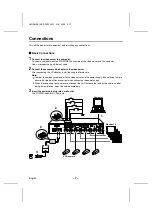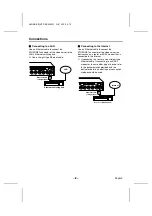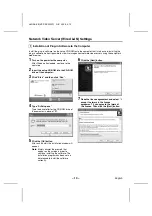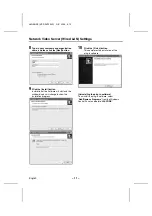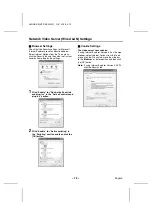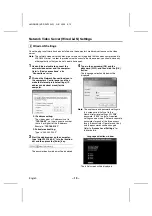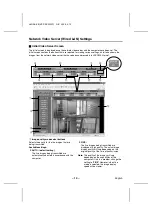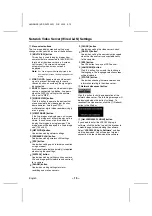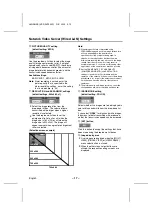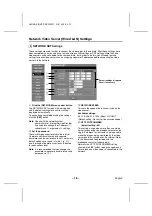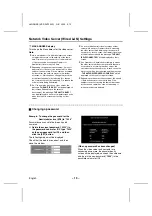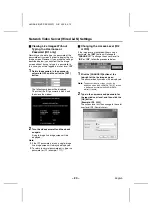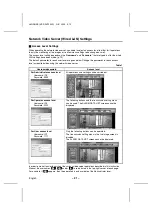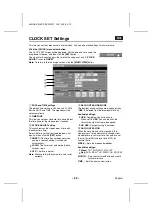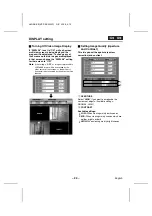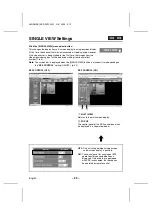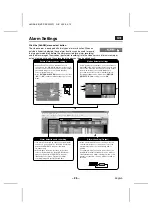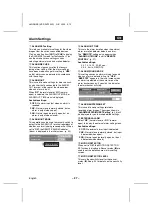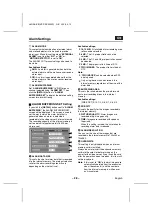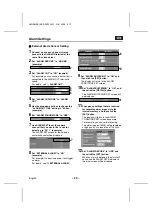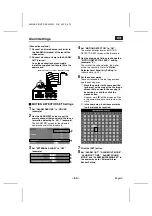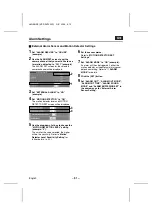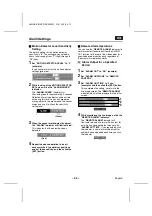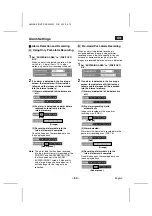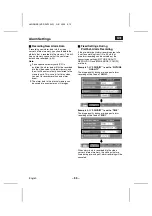Network Video Server (Wired LAN) Settings
Viewing Live Images Without
Typing In a Username or
Password (ID1 only)
Normally you need to type in a password at the
password entry screen in order to display the live
image screen. However, if you make the settings
described below, you can view the live image
screen without having to type in a password. In
this case, you will be logged in at user level “ID1”.
1
Delete the password in the password
column for ID1, and then click the [SET]
button.
The following window will be displayed.
Check that the ID1 password is blank, and
then close the window.
2
Turn the video server off and then back
on again.
A single-image live image screen will be
displayed.
Note:
•
If the ID1 password is blank, a single-image
live image screen will always be displayed.
•
To return to normal password entry, type in a
password for ID1 (example: 1111).
Changing the Access Level (ID2
or ID3)
If live images are monitored without using a
password, the [SET] button will change to
“CHANGE ID”. To change the access level to
“ID2” or “ID3”, follow the procedure below.
1
Click the [CHANGE ID] button at the
top-right of the live image screen.
The password entry screen will be displayed.
Note:
The password entry screen can also be
displayed when the ALARM DATA LIST screen
is displayed by clicking the ALARM DATA
indicator (button).
2
Type in the user name and password for
the required user level, and then click the
[OK] button.
(Example: ID3, 3333)
The access level will then change to those for
user level ID3 (Administrator).
L8NAA/XE
(VSP-SV2000P) GB 2003,
5,
12
– 20 –
English