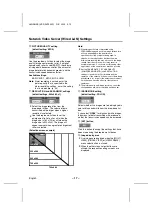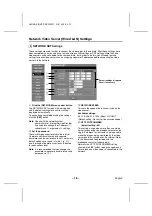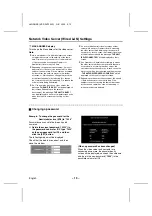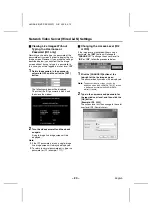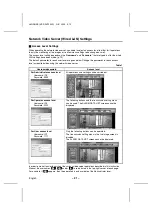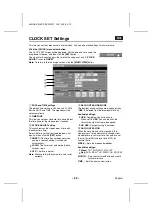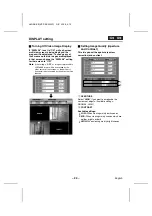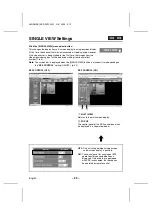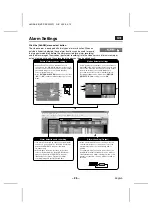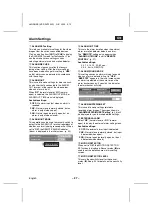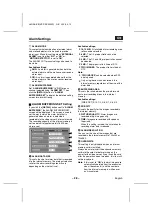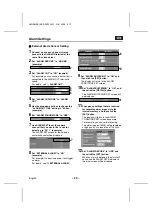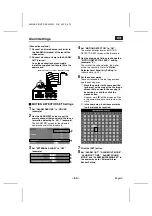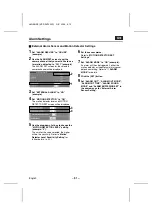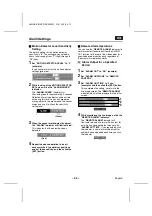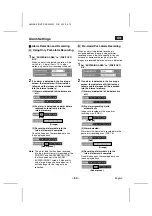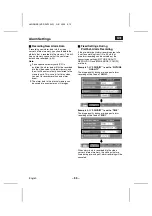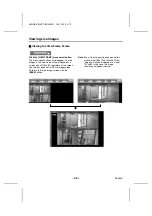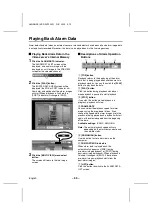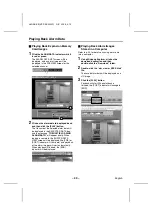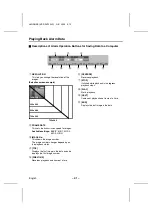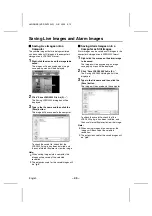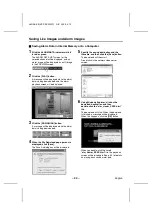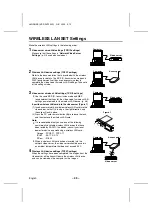Alarm Settings
(Connection method)
1
Connect an infrared sensor or similar to
the ALARM IN terminal at the rear of the
video server.
2
Connect a buzzer or lamp to the ALARM
OUT terminal.
Once the connections are complete,
install the supplied ferrite core (A) to the
power cord.
MOTION DETECTOR SET Settings
1
Set “ALARM REC USE” to “NO USE”
(example).
2
Use the ALARM SET screen to set the
camera channel that you would like to use
for motion detecting to “CH_1” (example).
The ALARM SET screen for the selected
camera channel will be displayed.
3
Set “EXTERNAL ALARM” to “OFF”
(example).
4
Set “MOTION DETECTOR” to “ON”.
The motion detector level and MOTION
DETECTOR SET screen will be displayed.
5
Use the drop-down list box to change the
“MOTION DETECTOR LEVEL” setting
(example: “2”).
The smaller the value selected, the higher
will be the sensitivity. Refer to “Motion
Detector Level Sensitivity Setting” for
further details. (p. 32)
6
Set the sensor marks.
These correspond to the live image screen
and the sensing area.
1
Move the pointer to the same position
(grid area) as the area of the live image
screen that you would like sensing to
be carried out, and then click the
mouse button.
A sensor mark (
ú
) will be displayed. Click
in the same place once more to clear the
mark.
2
In the same way, insert sensor marks
in other places as required.
7
Click the [SET] button.
8
Set “ALARM OUT”, “ALARM OUT MODE”,
“ALARM OUT TIME”, “ALARM SOUND
MODE” and “ALARM BUFFERING SET” in
the same way as for “External Alarm
Sensor Setting”.
GND
12VDC
IN
OUT
VIDEO 1
IN
1
2
3
4 COM
ALARM
OUT
ALARM
IN
(A)
Infrared sensor or similar
Buzzer or lamp
2
1
3
4
5
1
L8NAA/XE
(VSP-SV2000P) GB 2003,
5,
12
– 30 –
English