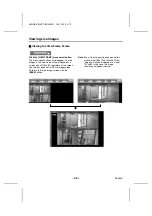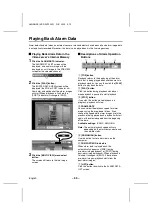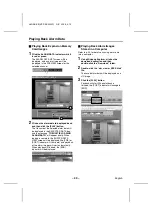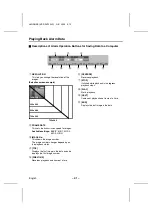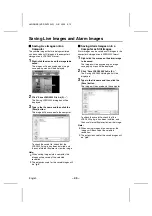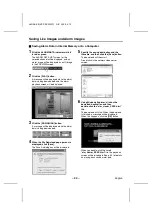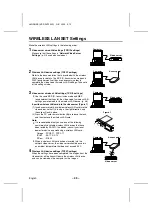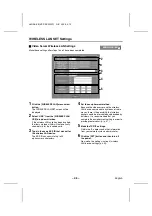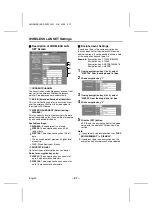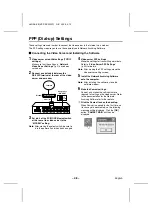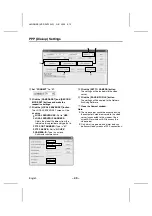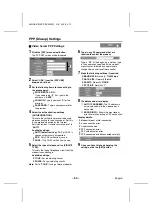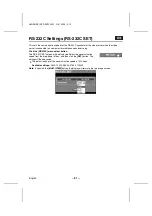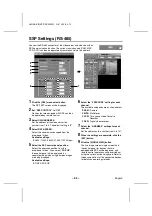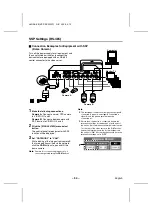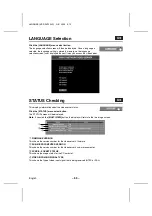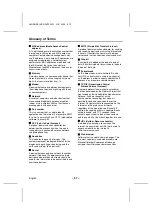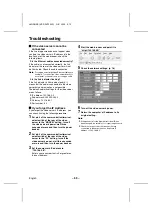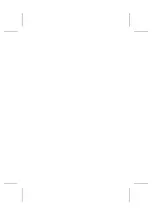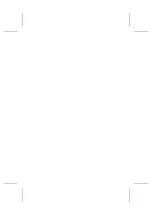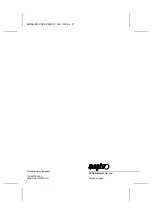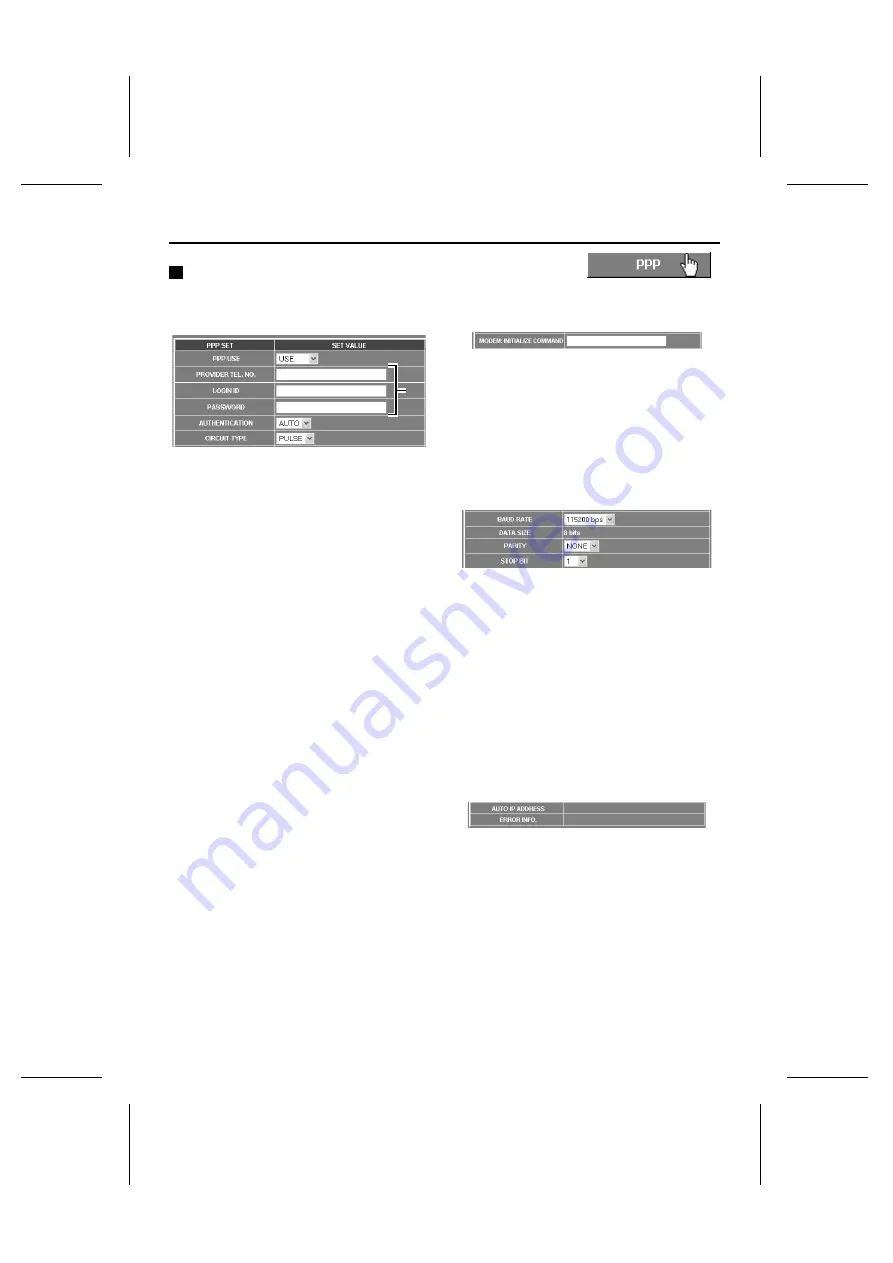
PPP (Dial-up) Settings
Video Server PPP Settings
1
Click the [PPP] menu select button.
The PPP SET screen will be displayed.
2
Select “USE” from the [PPP USE]
drop-down list box.
3
Set the following items for connecting to
the access point.
•
PROVIDER TEL. NO.:
If you need to dial “0” first, type in the
number as “0-XXX”.
•
LOGIN ID: Type in your user ID for the
provider.
•
PASSWORD: Type in your password for
the provider.
4
Select the authentication settings
(AUTHENTICATION).
This sets the verification protocol to be used
when connecting to the access point. Set this
to the protocol specified by the Internet
Service Provider. It should normally be set to
“AUTO”.
Available settings:
•
AUTO (default setting): PAP or CHAP is
chosen automatically as required
•
PAP: Only PAP verification is used.
•
CHAP: Only CHAP verification is used.
5
Select the type of telephone line (CIRCUIT
TYPE).
This sets the type of telephone circuit that the
modem is connecting to.
Available settings:
•
TONE: For tone dialing circuits
•
PULSE: For pulse dialing circuits
Note: Set to “TONE” if using a terminal adapter.
6
Type in any AT commands that are
required to control the modem.
Type in “AT” at the beginning, and then type
in the commands specified by the modem
manufacturer followed by a command to
change flow control to software control.
7
Make the following settings if required.
•
BAUD RATE: Normally “115200 bps”
•
DATA SIZE: Normally “8 bits”
•
PARITY: Normally “NONE”
•
STOP BIT: Normally “1”
8
IP address and error display
1
AUTO IP ADDRESS: The IP address is
only displayed while the video server is
connected.
2
ERROR INFO.: Shows the most recent
error information during a PPP connection.
Display details:
•
Modem timeout or Not connected
•
Line connection error
•
Line disconnected
•
PPP connection error
•
PPP authentication error
•
PPP connected and disconnected normally
9
Once you have finished changing the
settings, click the [SET] button.
3
3
L8NAA/XE
(VSP-SV2000P) GB 2003,
5,
12
– 50 –
English