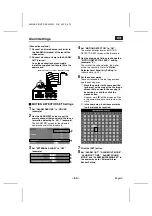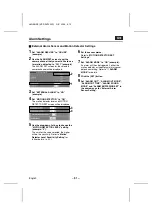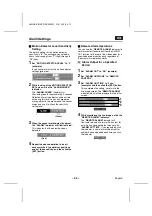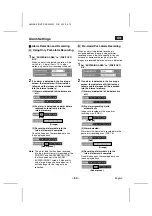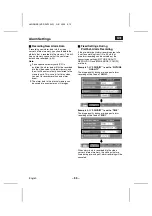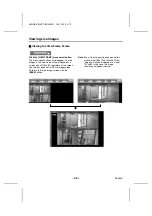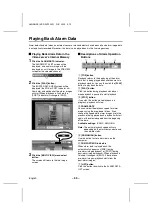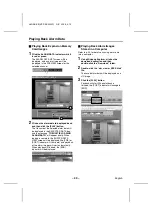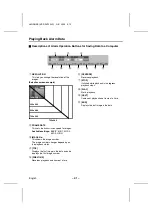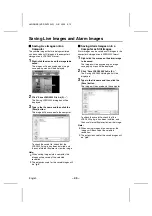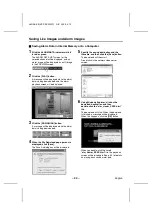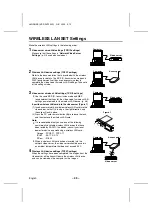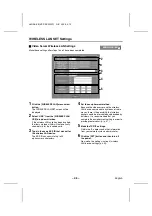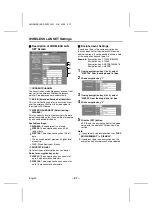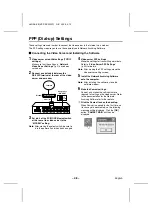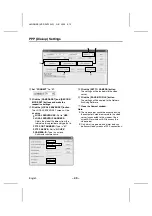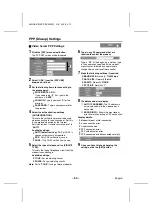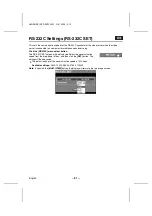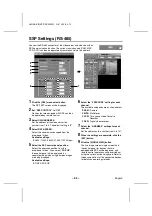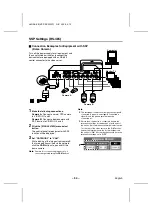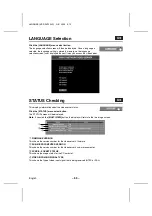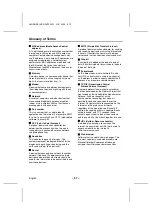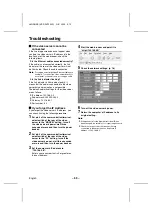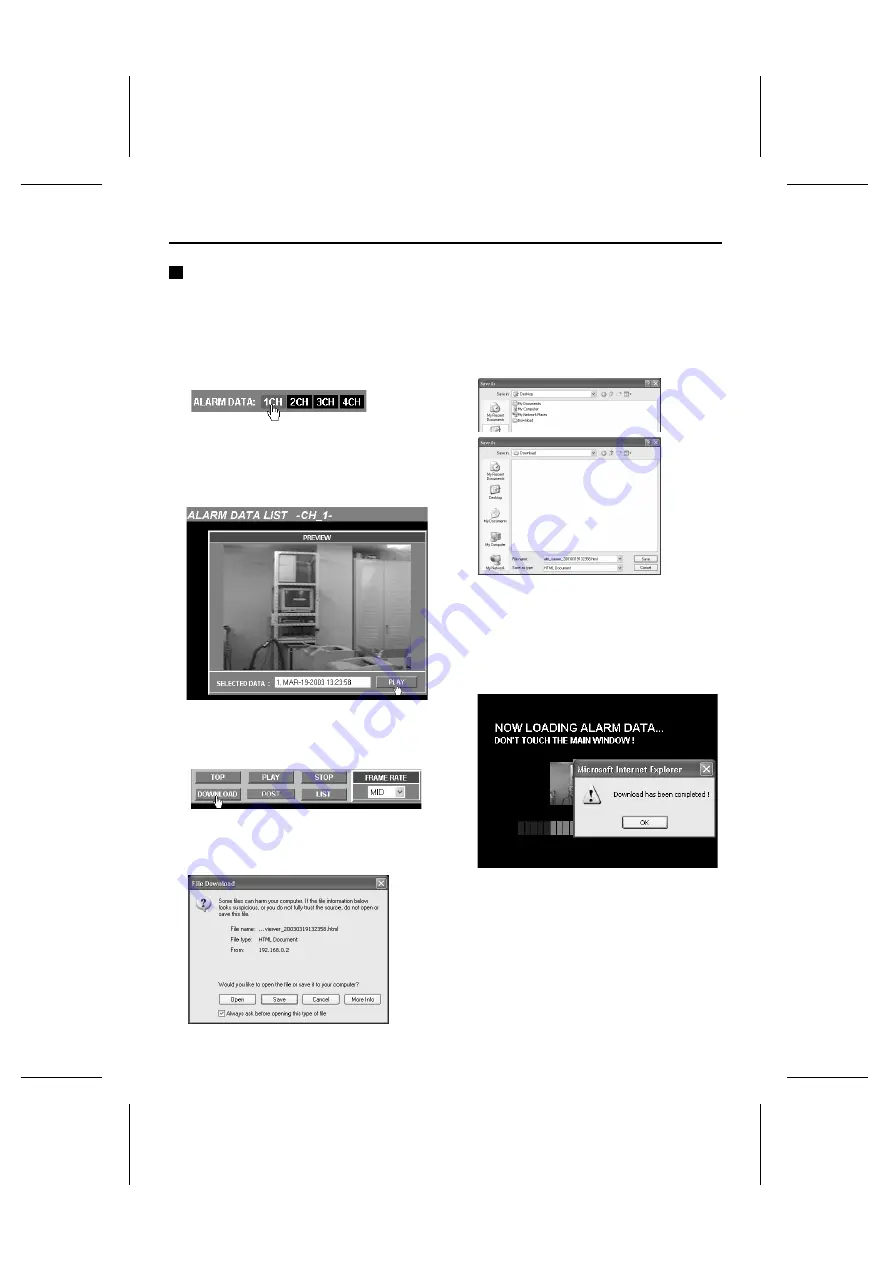
Saving Live Images and Alarm Images
Saving Alarm Data in Internal Memory onto a Computer
1
Click the ALARM DATA indicator while it
is red or green.
The ALARM DATA LIST screen for the
selected channel will be displayed, and an
alarm image will be displayed as a still image
in the PREVIEW screen.
2
Click the [PLAY] button.
A message will be displayed while the alarm
data is being downloaded, and the alarm
playback screen will be displayed.
3
Click the [DOWNLOAD] button.
A message will be displayed while the alarm
data is being downloaded.
4
When the File Download pop-up menu is
displayed, click [Save].
The Save As dialog box will be displayed.
5
Specify the saving destination and the
filename, and then click the [Save] button.
The download will then start.
Do not click in the network video server
screen.
6
Using Windows Explorer, click on the
download destination and then
double-click the “alm_viewer_XXXX.html”
file.
The download will start. When the download
is finished, a message will be displayed.
When this happens, click the [OK] button.
When you double-click the saved
“alm_viewer_XXXX.html” file, the playback
screen will be displayed. See p. 40 for details
on playing back saved alarm data.
L8NAA/XE
(VSP-SV2000P) GB 2003,
5,
12
– 44 –
English