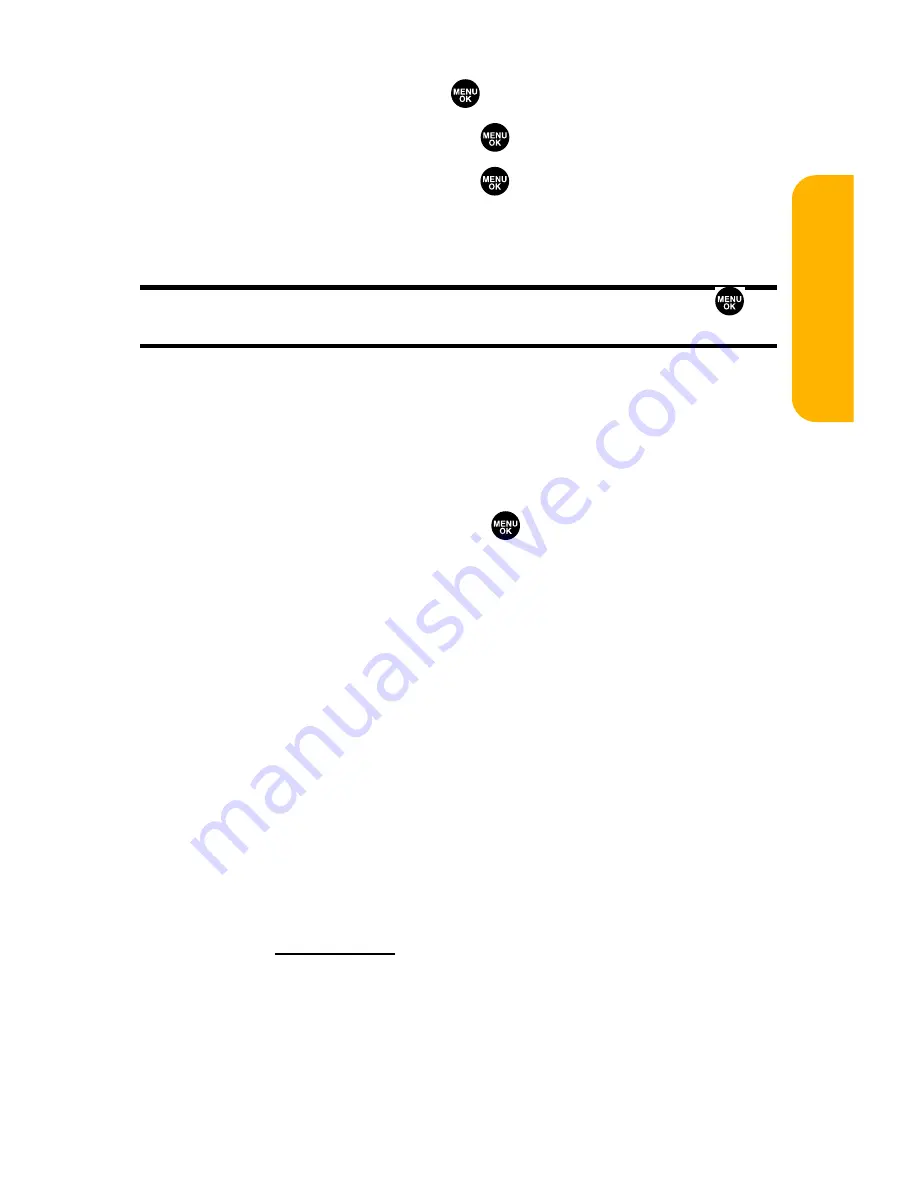
Section 2A: Your Sprint PCS Phone – The Basics
47
3.
Select
Others
and press
.
4.
Select
Text Entry
and press
.
5.
Select
Add Word
and press
.
6.
Enter the word using multi-tap (Alphabet) text entry
and press
Save
(left softkey).
Tip:
To confirm the words you have added, select
My Words
and press
during step 5 above.
Selecting the T9 Settings
To customize the T9 Settings:
1.
Follow steps 1-4 on the previous page.
2.
Select
T9 Settings
and press
.
3.
Select from the following options:
䡲
Predict.Txt Mode
to allow T9 text input to recognize
words you have added to the T9 database. (See the
previous page to add the T9 Words.)
䡲
Word Choice List
to display word choice list when
using T9 text input.
䡲
Show aft enter
to select the number of digits you
must enter to display the Words Choice List.
䡲
Show aft wait
to select how many seconds the phone
should wait to display the Words Choice List.
For more information about T9 Text Input, visit the Tegic
Website at
www.T9.com
.
Phone Basics
Summary of Contents for VI 2300 - Sprint PCS Vision Phone
Page 2: ......
Page 4: ......
Page 10: ......
Page 13: ...Getting Started Section 1 ...
Page 14: ...2 ...
Page 22: ...10 ...
Page 23: ...Your Sprint PCS Phone Section 2 ...
Page 24: ...12 ...
Page 62: ...50 ...
Page 122: ...110 ...
Page 195: ...Sprint PCS Service Features Section 3 ...
Page 196: ...184 ...
Page 264: ...252 ...
Page 265: ...Safety and Warranty Information Section 4 ...
Page 266: ...254 ...
Page 282: ......






























