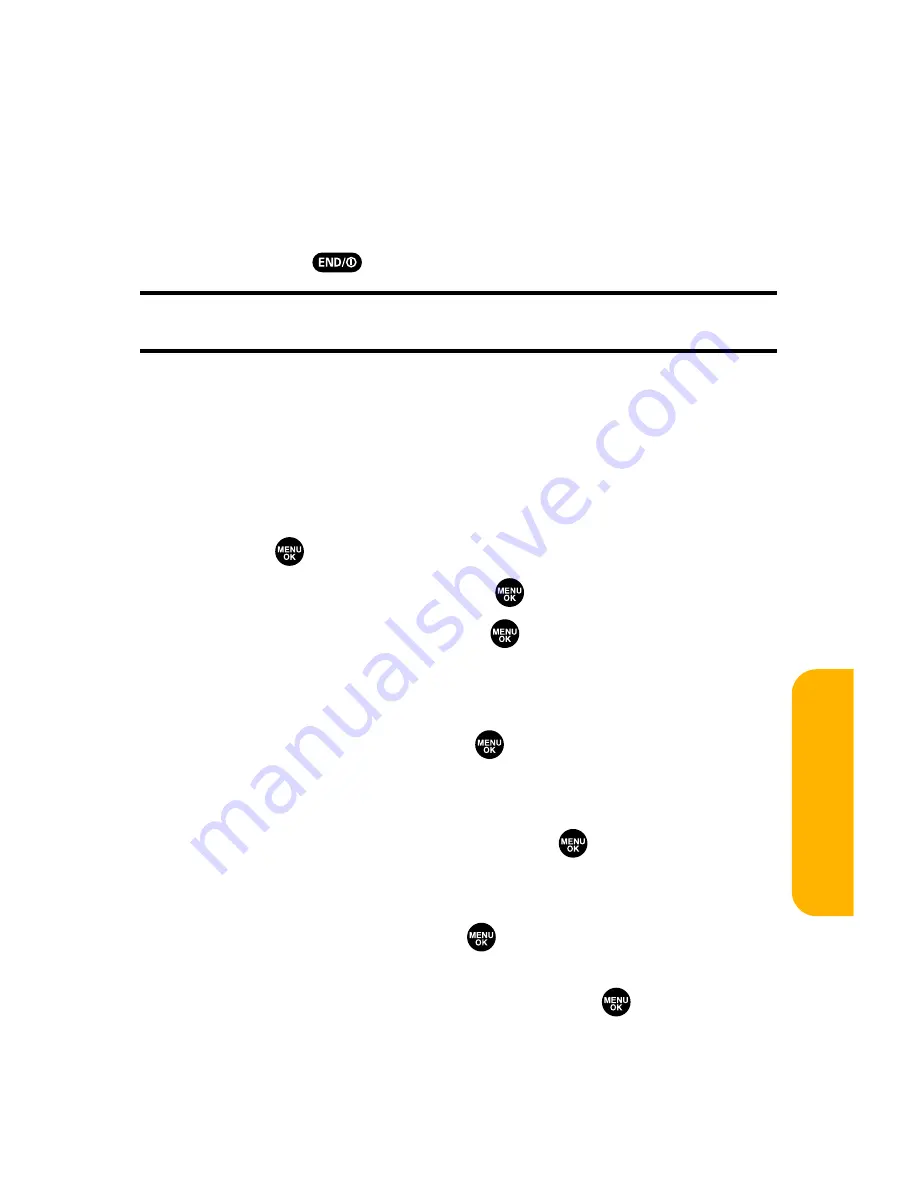
Section 3B: Sprint PCS Vision
233
7.
Select an option to continue:
䡲
Select
Set as
to quit your Vision session and assign
the ringer.
䡲
Select
Shop
to browse for other ringers to purchase
and download.
䡲
Press
to quit the browser and return to standby .
Note:
You may store a limited number of downloaded Ringers on your
phone, depending on the file sizes.
Assigning Downloaded Ringers
You can assign downloaded ringers directly from the
Downloads menu or through your phone’s Settings menu.
To assign a downloaded ringer from the Downloads menu:
1.
Press
to access the main menu.
2.
Select
Downloads
and press
.
3.
Highlight
Ringers
and press
.
4.
Highlight a downloaded ringer and press
Options
(right
softkey).
5.
Highlight
Set as
and press
.
6.
Highlight
Voice Calls
,
Voicemail
,
Messaging
,
Calendar/Alarm
,
Start-up Tone
,
Power-off Tone
,
Phone
Book
, or
Ready Link Calls
, and press
. The following two
items need an extra step:
䡲
Voice Calls
requires you to highlight
With Caller ID
or
No caller ID
and press
.
䡲
Phone Book
requires you to highlight the Contacts
entry you want to assign and press
.
(A message appears confirming that the ringer has
been assigned.)
Sprin
t
PCS V
ision
Summary of Contents for VI 2300 - Sprint PCS Vision Phone
Page 2: ......
Page 4: ......
Page 10: ......
Page 13: ...Getting Started Section 1 ...
Page 14: ...2 ...
Page 22: ...10 ...
Page 23: ...Your Sprint PCS Phone Section 2 ...
Page 24: ...12 ...
Page 62: ...50 ...
Page 122: ...110 ...
Page 195: ...Sprint PCS Service Features Section 3 ...
Page 196: ...184 ...
Page 264: ...252 ...
Page 265: ...Safety and Warranty Information Section 4 ...
Page 266: ...254 ...
Page 282: ......






























