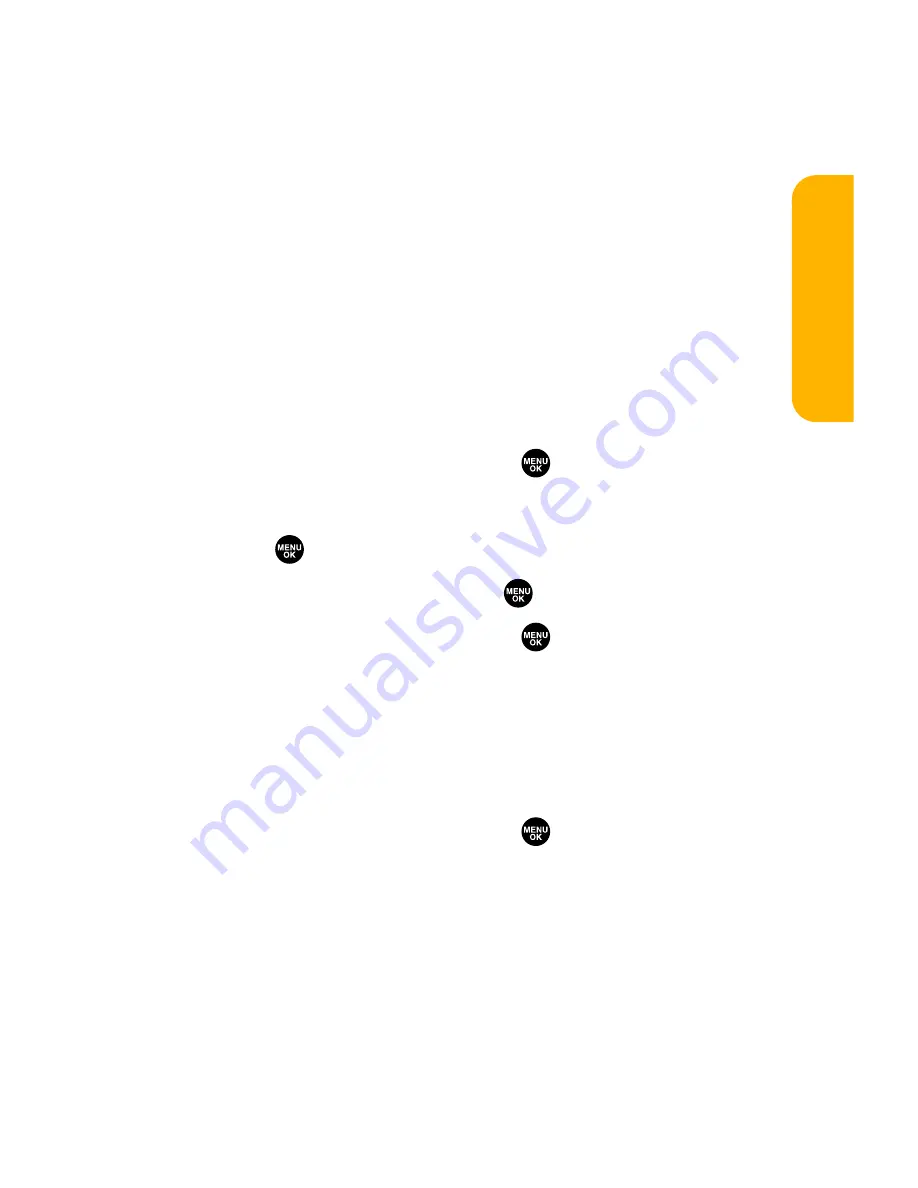
Section 2H: Using the Phone’s Scheduler and Tools
141
Updating Your Phone
Your VI-2300 by Sanyo allows you to update its software
version over the air. You will be notified if a new software
version is available for your phone. You can also check if an
update is available through the
Tools/Extras
menu.
To update your phone:
1.
Press
Yes
(left softkey) when an update notification
appears.
2.
Read the information screen and press
Next
(left softkey)
to continue.
3.
Select
Update Phone
and press
to update your phone.
To update your phone through the Tools/Extras menu:
1.
Press
to access the main menu.
2.
Select
Tools/Extras
and press
.
3.
Select
Update Phone
and press
.
4.
If a new software version is available, press
Yes
(left
softkey) to continue.
5.
Read the onscreen information and press
Next
(left
softkey) to continue.
6.
Select
Update Phone
and press
to update your
phone’s software version.
Scheduler &
Tools
Summary of Contents for VI 2300 - Sprint PCS Vision Phone
Page 2: ......
Page 4: ......
Page 10: ......
Page 13: ...Getting Started Section 1 ...
Page 14: ...2 ...
Page 22: ...10 ...
Page 23: ...Your Sprint PCS Phone Section 2 ...
Page 24: ...12 ...
Page 62: ...50 ...
Page 122: ...110 ...
Page 195: ...Sprint PCS Service Features Section 3 ...
Page 196: ...184 ...
Page 264: ...252 ...
Page 265: ...Safety and Warranty Information Section 4 ...
Page 266: ...254 ...
Page 282: ......
















































