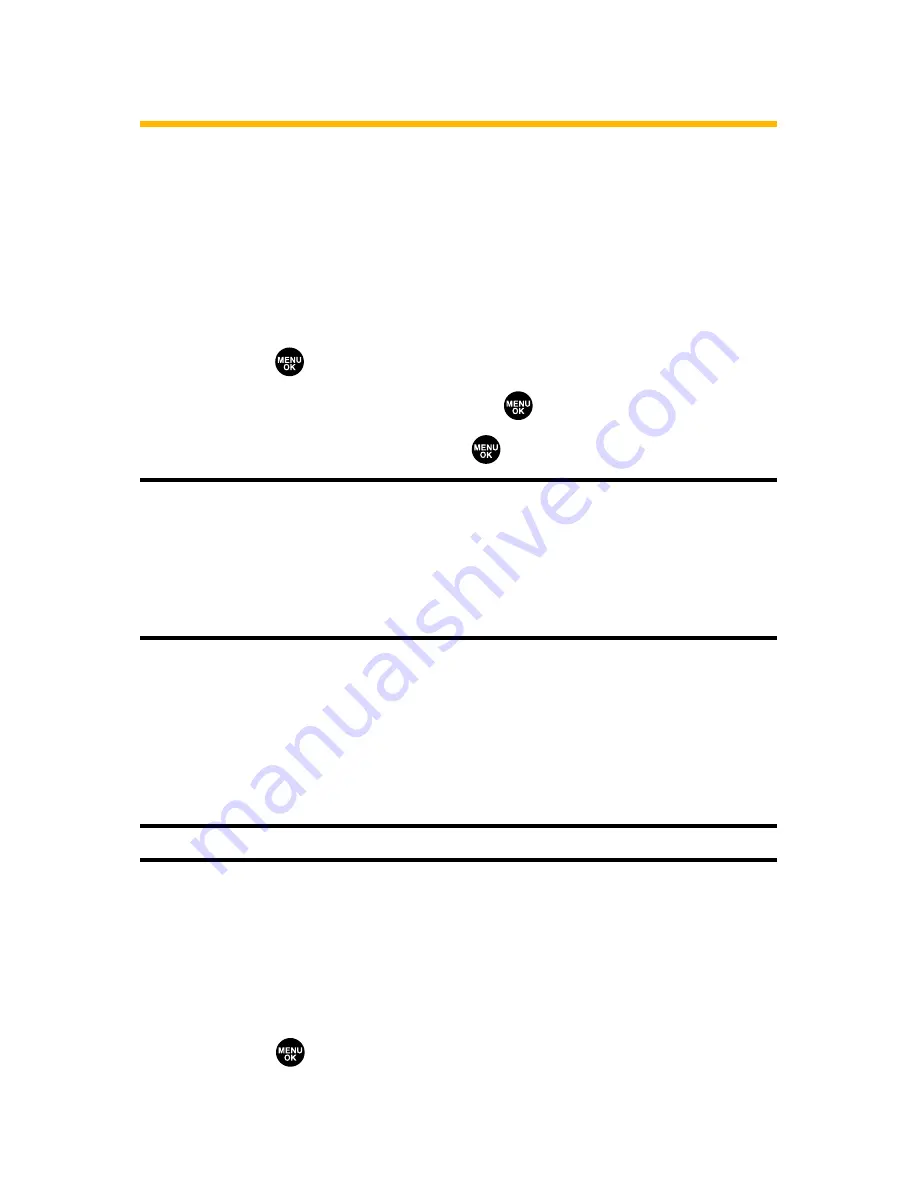
124
Section 2H: Using the Phone’s Scheduler and Tools
Managing the Calendar
Use the Calendar to remind you of events or important calls
you need to make. You can schedule up to 100 events, 15 Call
Alarms, and 20 To-Do List items.
Displaying Your Calendar
To display your calendar:
1.
Press
to access the main menu.
2.
Select
Tools/Extras
and press
.
3.
Select
Calendar
and press
.
Note:
In a no-service area or an analog service area, it’s necessary to set the
actual time and date to use the Calendar function after removing and
installing your battery. Set the currentTime/Date by using numeric keys
and/or the navigation key (Right/Left: move cursor, Up/Down: change
value). You can set any time from 12:00 AM, Jan 1, 2000 to 11:59 PM, Dec 31,
2099.
Setting Holidays
You can set your personal holidays by displaying the date in
red on the Calendar display. The default holidays displayed in
red are Sundays and national holidays.
Note:
You can set holidays from Jan 1, 2000 to Dec 31, 2020.
To set personal holidays:
1.
From the Calendar display, highlight the day you want to
set to the holiday by using the navigation key.
2.
Press
Options
(right softkey), highlight
Holiday
, and
press .
Summary of Contents for VI 2300 - Sprint PCS Vision Phone
Page 2: ......
Page 4: ......
Page 10: ......
Page 13: ...Getting Started Section 1 ...
Page 14: ...2 ...
Page 22: ...10 ...
Page 23: ...Your Sprint PCS Phone Section 2 ...
Page 24: ...12 ...
Page 62: ...50 ...
Page 122: ...110 ...
Page 195: ...Sprint PCS Service Features Section 3 ...
Page 196: ...184 ...
Page 264: ...252 ...
Page 265: ...Safety and Warranty Information Section 4 ...
Page 266: ...254 ...
Page 282: ......






























