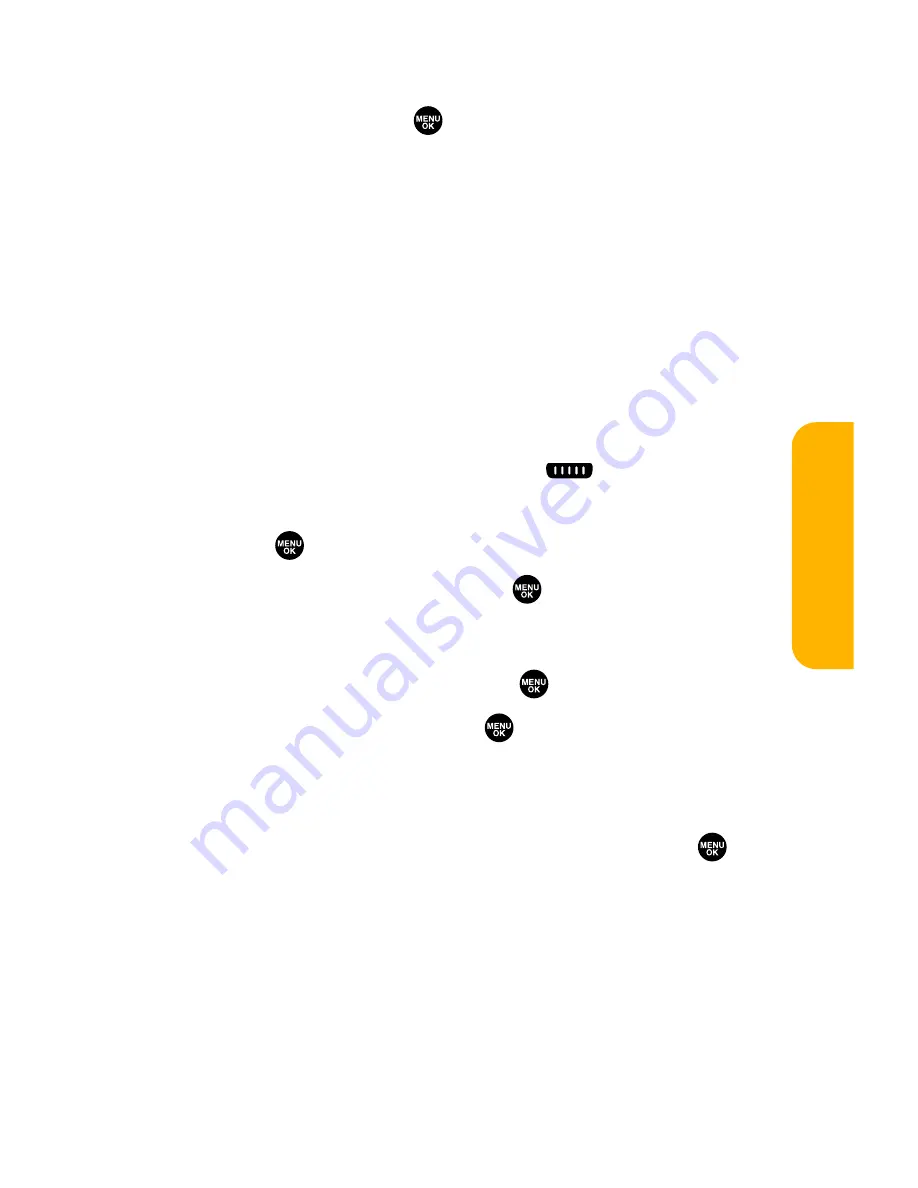
Section 2J: Using Sprint PCS Ready Link
173
4.
Select the field you want to edit (
Name
or
R-Link
Number
), and press
.
5.
Edit the entry, press
OK
(left softkey), and press
Save
(left softkey) to save your changes.
Adding a New Group to Your Personal Group List
You can add new groups to the Personal Group List. Each
group can include up to five members. You can enter a group
member directly, or select the member from the Company List
or Personal List.
To add a new Sprint PCS Ready Link group entry:
1.
Press
R-Link
(left softkey) or press
.
2.
Press
Go to
(left softkey), highlight
Personal Groups
, and
press .
3.
Select
<Add Group>
and press
.
– or –
Select an entry and press
Options
(right softkey). Then
highlight
Add Group
and press
.
4.
Enter a Group Name, press
, and press
Next
(left
softkey).
5.
To add contacts to the group, press
Add
(right softkey).
6.
Highlight one item from the following and press
:
䡲
New
to add a new contact. See the previous page for
details.
䡲
from Company
to add a contact from your
Company List (if applicable).
䡲
from Personal
to add a contact from your
Personal List.
Sprin
t
PCS R
eady Link
Summary of Contents for VI 2300 - Sprint PCS Vision Phone
Page 2: ......
Page 4: ......
Page 10: ......
Page 13: ...Getting Started Section 1 ...
Page 14: ...2 ...
Page 22: ...10 ...
Page 23: ...Your Sprint PCS Phone Section 2 ...
Page 24: ...12 ...
Page 62: ...50 ...
Page 122: ...110 ...
Page 195: ...Sprint PCS Service Features Section 3 ...
Page 196: ...184 ...
Page 264: ...252 ...
Page 265: ...Safety and Warranty Information Section 4 ...
Page 266: ...254 ...
Page 282: ......






























