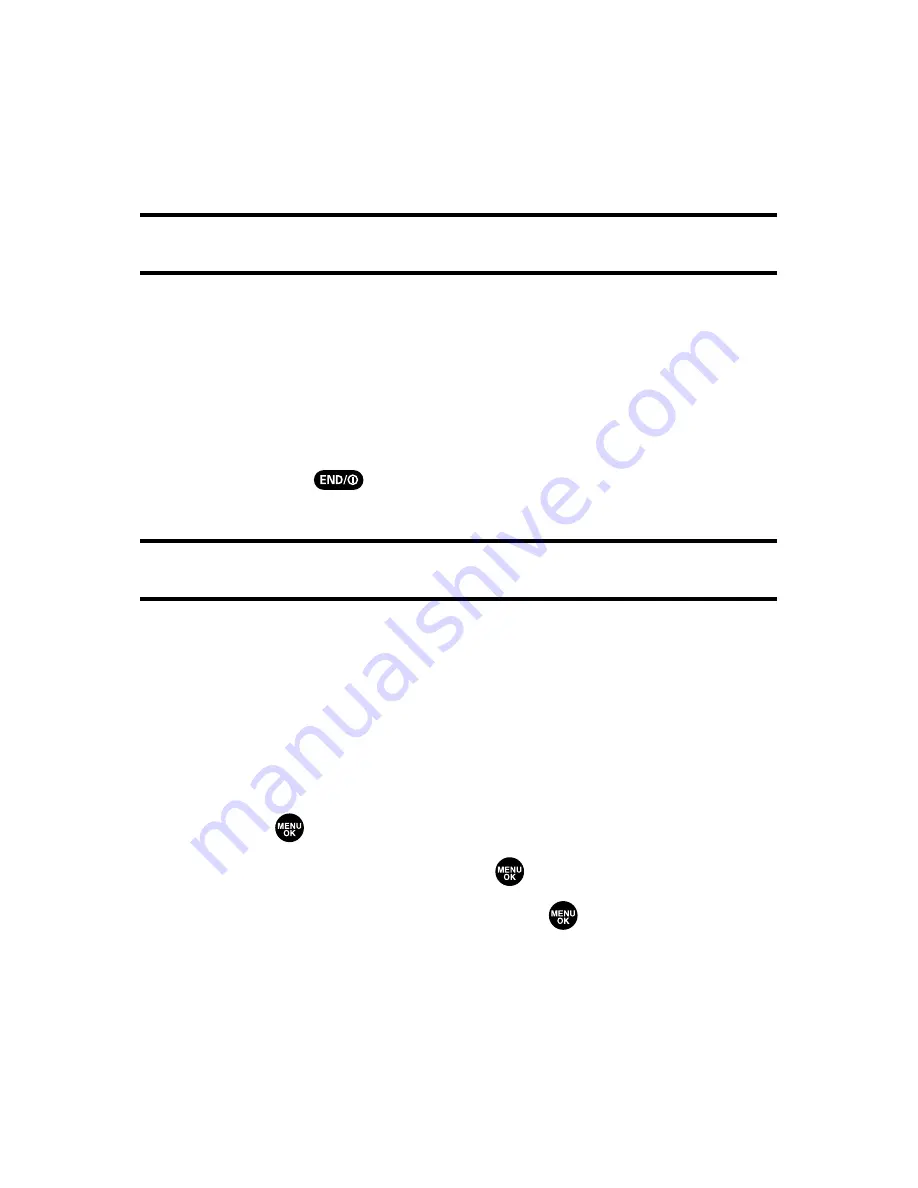
236
Section 3B: Sprint PCS Vision
6.
From the item information page, select
Buy
. (The screen
saver will download automatically. When the
New
Download
screen appears, the screen saver has been
successfully downloaded to your phone.)
Note:
If you have not previously purchased an item, you will be prompted to
create your purchasing profile.
7.
Select an option to continue:
䡲
Select
Set as
to quit your Vision session and assign
the screen saver.
䡲
Select
Shop
to browse for other screen savers to
purchase and download.
䡲
Press
to quit the browser and return to standby
mode.
Note:
You may store a limited number of downloaded Screen Savers on your
phone, depending on the file sizes.
Assigning Downloaded Screen Savers
Downloaded Screen Savers may be assigned directly from the
Downloads menu or through the Settings menu.
To assign a downloaded Screen Saver from the Downloads
menu:
1.
Press
to access the main menu.
2.
Select
Downloads
and press
.
3.
Highlight
Screen Savers
and press
.
4.
Highlight a downloaded Screen Saver and press
Options
(right softkey).
Summary of Contents for VI 2300 - Sprint PCS Vision Phone
Page 2: ......
Page 4: ......
Page 10: ......
Page 13: ...Getting Started Section 1 ...
Page 14: ...2 ...
Page 22: ...10 ...
Page 23: ...Your Sprint PCS Phone Section 2 ...
Page 24: ...12 ...
Page 62: ...50 ...
Page 122: ...110 ...
Page 195: ...Sprint PCS Service Features Section 3 ...
Page 196: ...184 ...
Page 264: ...252 ...
Page 265: ...Safety and Warranty Information Section 4 ...
Page 266: ...254 ...
Page 282: ......






























