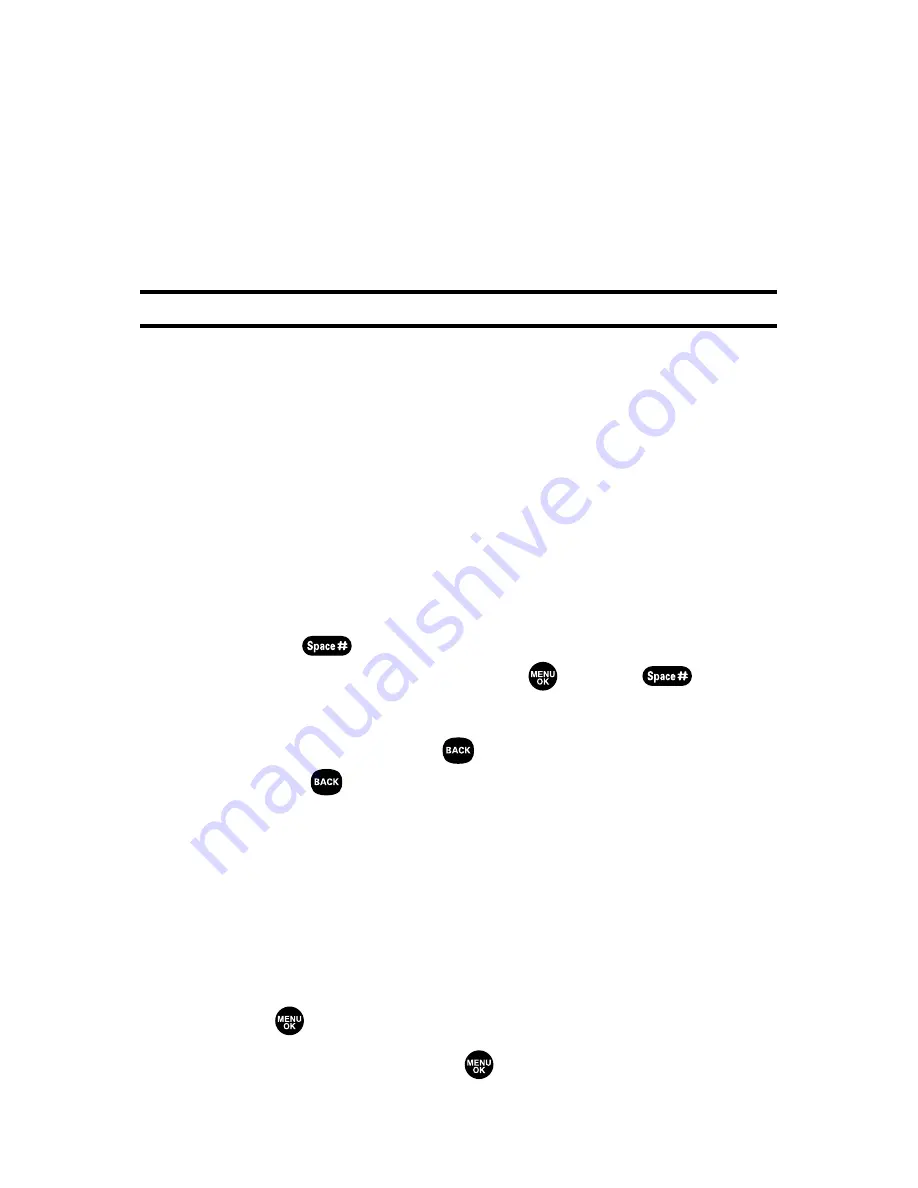
46
Section 2A: Your Sprint PCS Phone – The Basics
䡲
Select Language
to select the language (English or
Spanish).
䡲
Erase All
to erase all text (if applicable).
䡲
Paste
to paste copied or cut text (if applicable).
䡲
SelectText
to select stored text for copying or
cutting.
Note:
Preset Suffix and Smileys do not apply in Sprint PCS Ready Link mode.
Entering Characters Using T9 Text Input
T9 Text Input lets you enter text in your Sprint PCS Vision
Phone by pressing keys just once per letter. (To select the
T9
Word
mode when entering text, see “Selecting a Character
Input Mode”on the previous page.)
T9 Text Input analyzes the letters you enter using an intuitive
word database and creates a suitable word. (The word may
change as you enter more letters.) To accept a word and insert
a space, press
. To select from alternative words,
highlight the desired word and press
or press
to
continue.
If you make a mistake, press
to erase a single character.
Press and hold
to delete a word.
Adding a Word to the T9 Database
If a word you want to enter does not display as an option
when you are using T9 Text Input, you can add it to the
database.
To add a word to the T9 Text Input database:
1.
Press
to access the main menu.
2.
Select
Settings
and press
.
Summary of Contents for VI 2300 - Sprint PCS Vision Phone
Page 2: ......
Page 4: ......
Page 10: ......
Page 13: ...Getting Started Section 1 ...
Page 14: ...2 ...
Page 22: ...10 ...
Page 23: ...Your Sprint PCS Phone Section 2 ...
Page 24: ...12 ...
Page 62: ...50 ...
Page 122: ...110 ...
Page 195: ...Sprint PCS Service Features Section 3 ...
Page 196: ...184 ...
Page 264: ...252 ...
Page 265: ...Safety and Warranty Information Section 4 ...
Page 266: ...254 ...
Page 282: ......






























