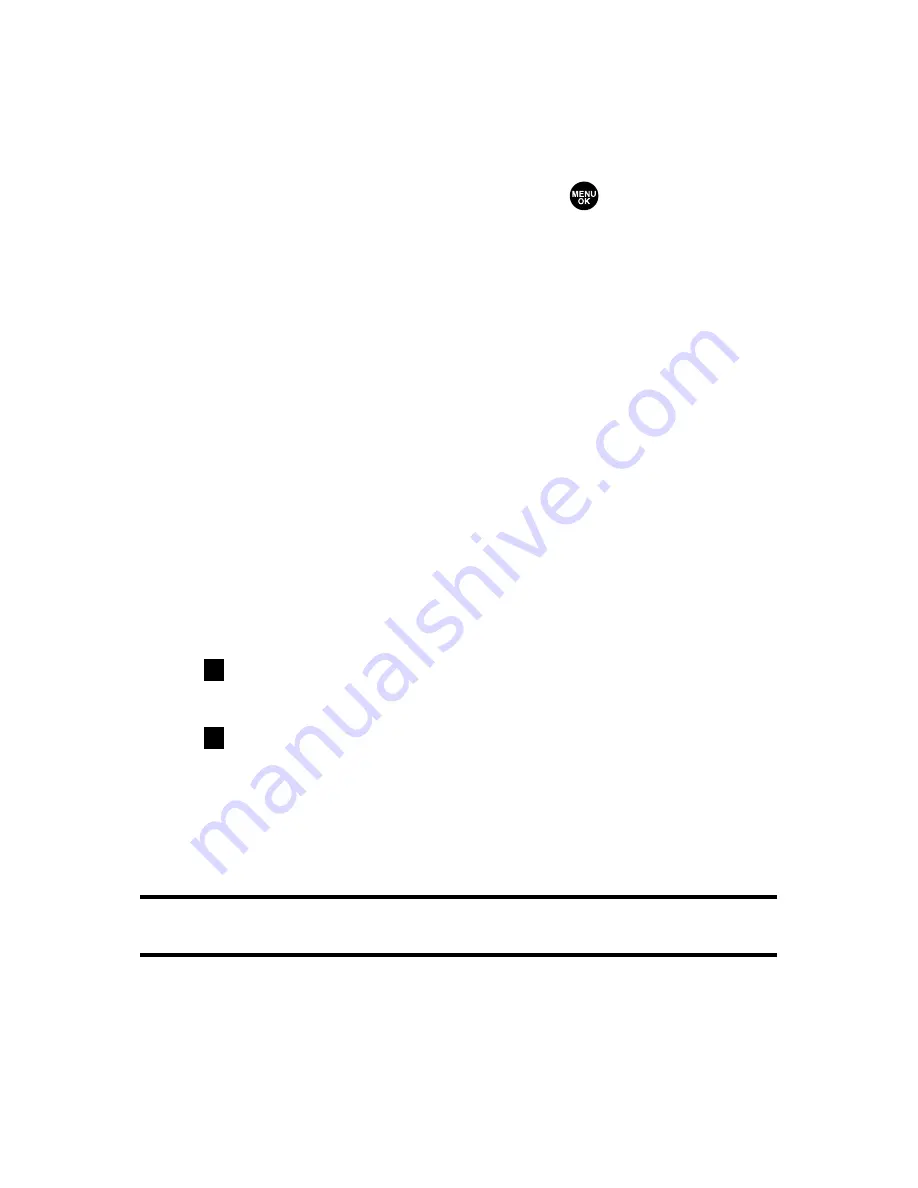
28
Section 2A: Your Sprint PCS Phone – The Basics
Dialing Options
Dialing options are displayed when you press
Options
(right
softkey) after entering numbers in the phone’s standby mode.
To select an option, highlight it and press
.
䢇
Abbrev. Dial
to dial the phone number in your Contacts list
that ends with the digits you entered. (See “Using
Abbreviated Dialing”on page 44.)
䢇
Call
to dial the phone number.
䢇
Call:Speaker On
to dial the phone number in speakerphone
mode.
䢇
Send Text
to send a text message (mobile numbers only).
(See “Sending a Text Message”on page 198.)
䢇
Save Phone#
to save the phone number in your Contacts
list. (See “Saving a Phone Number”on page 38.)
䢇
Find
to display Contacts list entries that end with the
digits you entered. (See “Finding a Phone Number”on
page 113.)
䢇
Hard Pause
to insert a hard pause. (See “Dialing and
Saving Phone Numbers With Pauses”on page 40.)
䢇
2-Sec. Pause
to insert a 2-second pause. (See “Dialing
and Saving Phone Numbers With Pauses”on page 40.)
䢇
Hyphen
to insert a hyphen. (Hyphens are generally for
visual appeal only; they are not necessary when entering
numbers.)
Tip:
To speed dial a phone number, press and hold the appropriate speed dial
key (locations 2-9). See “Assigning Speed Dial Numbers”on page 118.
T
H
Summary of Contents for VI 2300 - Sprint PCS Vision Phone
Page 2: ......
Page 4: ......
Page 10: ......
Page 13: ...Getting Started Section 1 ...
Page 14: ...2 ...
Page 22: ...10 ...
Page 23: ...Your Sprint PCS Phone Section 2 ...
Page 24: ...12 ...
Page 62: ...50 ...
Page 122: ...110 ...
Page 195: ...Sprint PCS Service Features Section 3 ...
Page 196: ...184 ...
Page 264: ...252 ...
Page 265: ...Safety and Warranty Information Section 4 ...
Page 266: ...254 ...
Page 282: ......






























