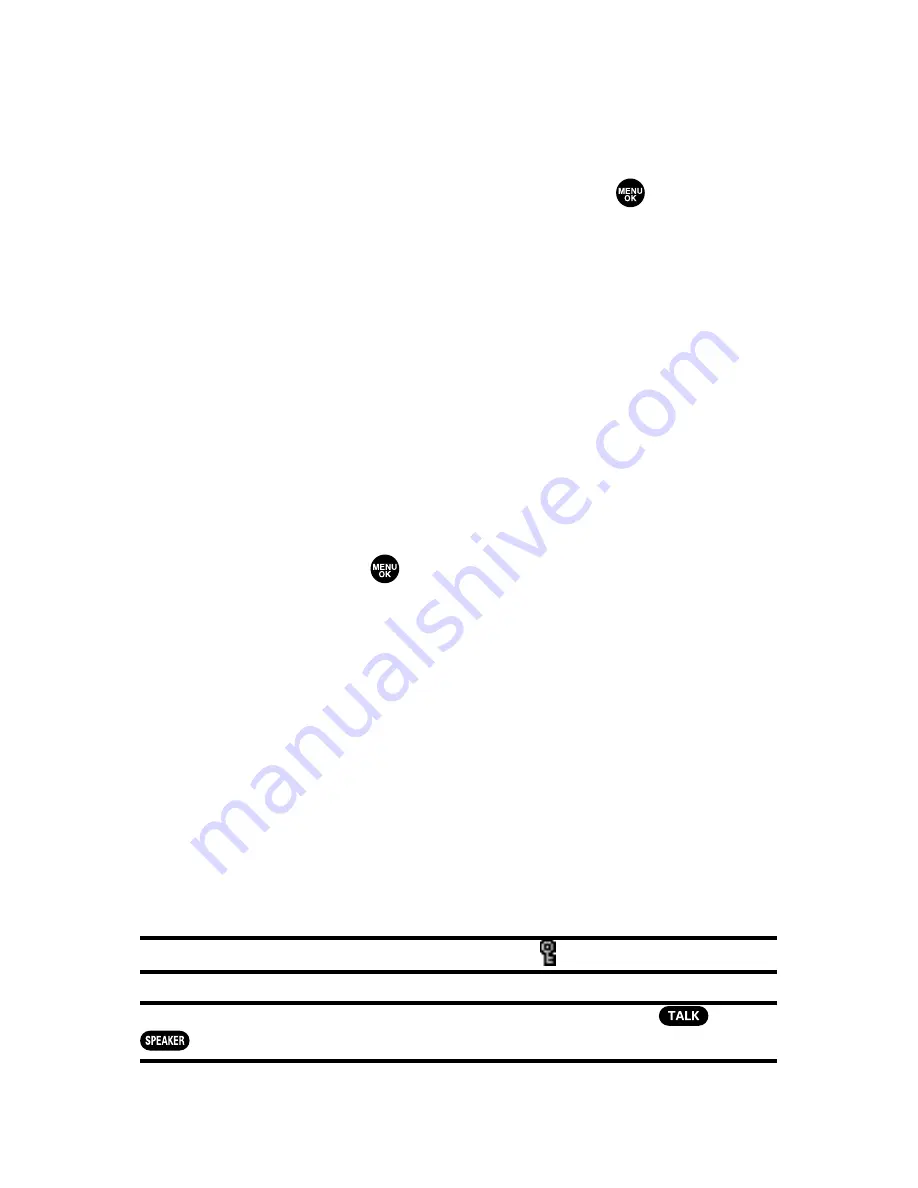
202
Section 3A: Sprint PCS Service Features – The Basics
Message List Options
From the message list display, press
Options
(right softkey).
(See “Displaying Messages”on page 197 for displaying the
list.) To select an option, highlight it and press
.
䢇
Reply
to reply to the message. (Inbox and your defined
folder only.)
䢇
Forward
to forward the message. (Inbox, your defined
folder, and Sent only.)
䢇
Edit
to edit a message. (Outbox and Drafts only.)
䢇
Send
to send a message. (Outbox and Drafts only.)
䢇
Move
to move a message to another folder. (Inbox and
your defined folder only.)
䢇
Lock
to lock a message. Locked messages will not be
erased automatically. To unlock the message, select
Unlock
and press
. (Inbox, your defined folder, and Sent
only.)
䢇
Compose New
to compose a new message.
䢇
Sort by
to sort the message. (Inbox, your defined folder,
and Sent only.)
䢇
Erase
to erase the selected message.
䢇
Erase Read Msgs
to erase read messages in the folder
(except locked messages). (Inbox and your defined folder
only.)
䢇
Erase All
to erase all messages in the folder (except locked
messages).
Tip:
Locked messages will be displayed with the icon.
Tip:
To make a call from the list, highlight a message and press
or
(if applicable).
Summary of Contents for VI 2300 - Sprint PCS Vision Phone
Page 2: ......
Page 4: ......
Page 10: ......
Page 13: ...Getting Started Section 1 ...
Page 14: ...2 ...
Page 22: ...10 ...
Page 23: ...Your Sprint PCS Phone Section 2 ...
Page 24: ...12 ...
Page 62: ...50 ...
Page 122: ...110 ...
Page 195: ...Sprint PCS Service Features Section 3 ...
Page 196: ...184 ...
Page 264: ...252 ...
Page 265: ...Safety and Warranty Information Section 4 ...
Page 266: ...254 ...
Page 282: ......






























