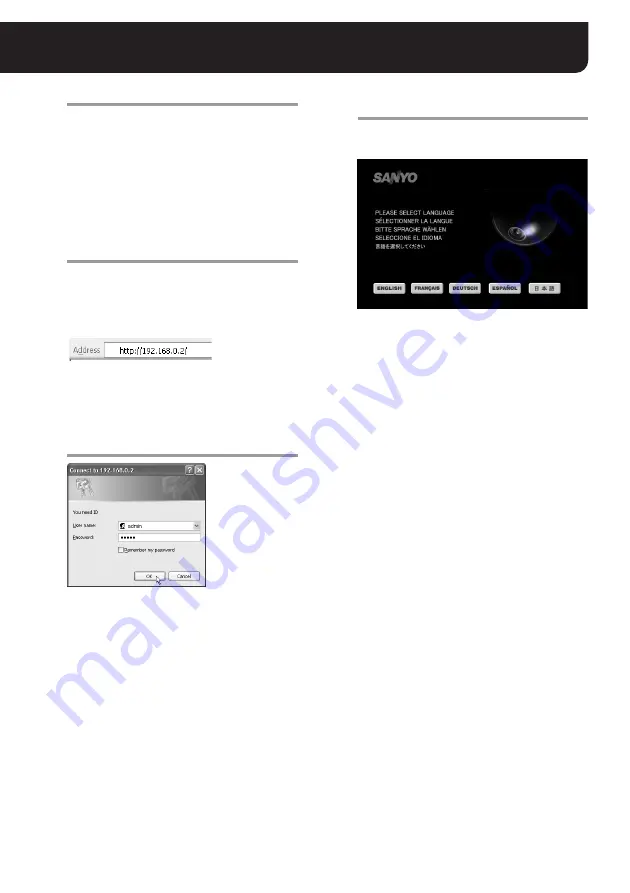
6
English
Accessing the Camera
1
Start the Web browser.
To access the camera, Internet Explorer Ver.6.0 or
higher is required.
Note:
When Internet Explorer is used for accessing the
camera, the number of images sent from the
camera may be limited.
2
Type the URL for accessing the camera
in the browser’s address bar, and press
[Enter] key.
Type the IP address configured for the camera
following the “http://” characters.
<Example: when the IP address is the factory
setting value>
After accessing the camera, the authentication
dialog appears.
3
Complete the [User name] and
[Password] fields, and click the [OK]
button.
When accessing the camera for the first time, use
the factory setting values below. Using these
values, you will be logged in as an administrative
user.
User name : admin
Password : admin
After the values for the “User name” and
“Password” fields are validated, the language
selection screen appears.
Note:
For security reasons, change the password
regularly.
To change the password, use the [NETWORK
SETTINGS] screen (see page 13).
4
Select the language used for display,
and click the [SET] button.
Available languages:
English, French, German, Spanish, Japanese
After selecting the display language, the main
screen appears and the live video from the
camera is displayed in the video display area.
(From the second time onwards, if the language
selection screen is left for longer than 10 seconds,
the last display language is automatically selected
and the main screen appears.)
MEMO:
• After the camera is turned on, it will take
about 1 minute for the camera to be available
for accepting any accesses.
• When you specify the port number for the
camera to a number other than 80, add “:”
(colon) and the port number after the IP
address in specifying the URL.
<Example: when “81” is specified for the port>
http://192.168.0.2:81/
• When you enable the [SSL] options, type
“https://” instead of “http://” before the IP
address when specifying the URL (see page
13).
Note:
Also while using the supplied “VA-SW3050LITE”
monitoring software or the separately ordered
“VA-SW3050” recorder/player software, you can access
the camera from Web browser simultaneously.
However, when the user who uses the software
performs one of the following actions, other Web-based
concurrent admin users will be disconnected.
• Camera registration
• Alarm settings







































