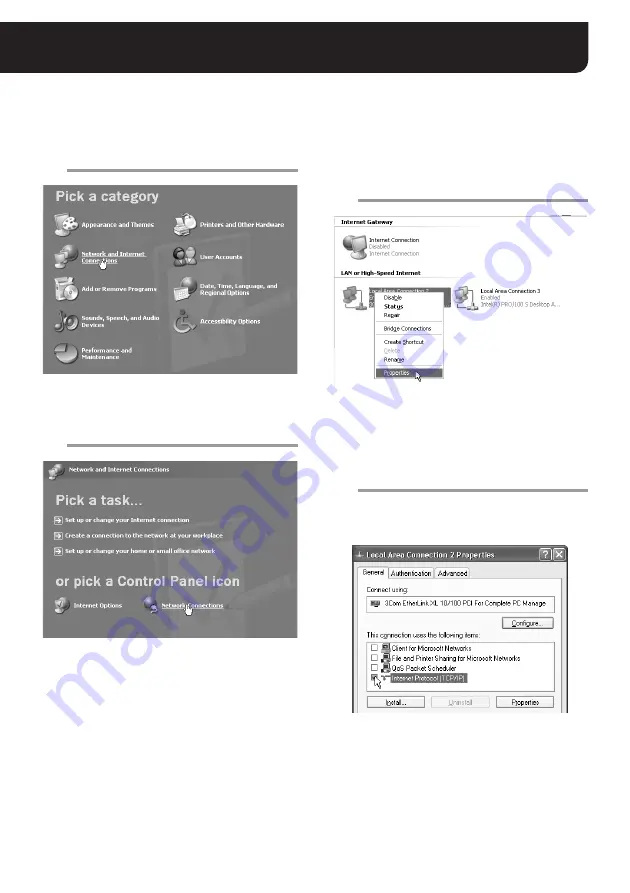
4
English
Configuring the TCP/IP Settings on PC
Perform the appropriate TCP/IP settings on your PC in accordance with your operating system.
(The following setting example is for Windows XP.)
1
In the [Control Panel], click [Network and
Internet Connections].
The [Network and Internet Connections] screen
appears.
2
Click [Network Connections].
The [Network Connections] screen appears.
The LAN interface (Ethernet adapter)
configurations appear in the [LAN or High-Speed
Internet] section.
3
Right-click on the LAN interface
(Ethernet adapter) configuration used
for accessing the camera and click
[Properties] in the context menu.
[General] tab appears in the [Local Area
Connection 2 Properties] dialog box.
4
In the [This connection uses the
following items:] list box, select the
[Internet Protocol (TCP/IP)] check box.
Be sure to confirm that the [Internet Protocol
(TCP/IP)] check box is selected. If the check box
is disabled, select it to enable the option.




















