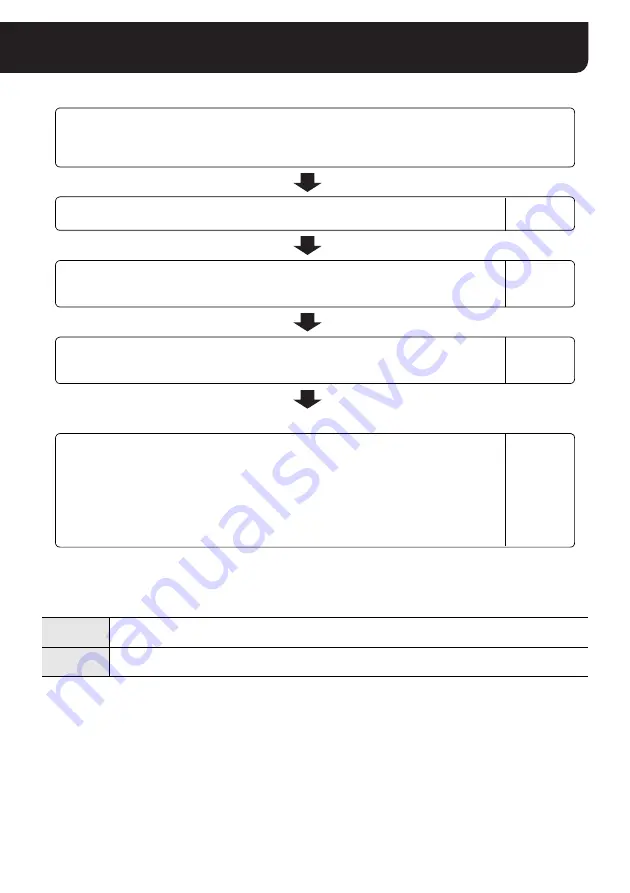
English
3
Flow of Camera Operation through to Network Operation
For detailed instructions on individual procedures, refer to the pages shown below.
■
User names and operating privileges
Two types of user name shown below can access the camera and are authenticated by password during the login
process.
The operations that the user can perform for the camera depend on the user name used to access the camera.
If a “guest” user tries to perform an operation not included in his privilege, the authentication dialog appears. In this
dialog, entering the user name and password for an administrative user (“admin”) will enable the user to perform all
operations.
The number of users who can access simultaneously
• Up to 16 users can access the camera simultaneously.
• Whatever the number of users accessing the camera simultaneously, only one user can access the
camera as an administrative user (“admin”).
Note:
Up to 16 users can access the camera simultaneously, however, depending on the environment of use, image and
voice renewal may become slower as the number of connected users increases.
1
Installing the option board on the camera
Refer to the supplied “INSTALLATION MANUAL” for how to install the option board on the camera and
make connection using LAN cables.
Refer to
2
Configuring the TCP/IP settings on PC
Page 4
3
Accessing the camera
Enter your user name and password to access the camera using the Web browser.
Page 6
4
Monitoring live video in the main screen
After accessing the camera, the live video will be displayed on the main screen.
Page 8
For an administrative user, also perform the following procedures.
5
Selecting the operating conditions
Using the [MAIN SETTINGS] screen for an administrative user, configure the detailed
settings for administrative operations.
When you access the camera for the first time, be sure to perform the settings on the
[CLOCK SETTINGS] screen (See page 14).
• You can change the settings stored in the camera remotely through the network
connection (See page 26).
Page 12
guest
Used for general access. Operations are limited to monitoring the live video. Any operations on the
configuration screens are not allowed.
admin
Used for administrative access. Any camera operations and configurations can be made through the
Web browser.





































