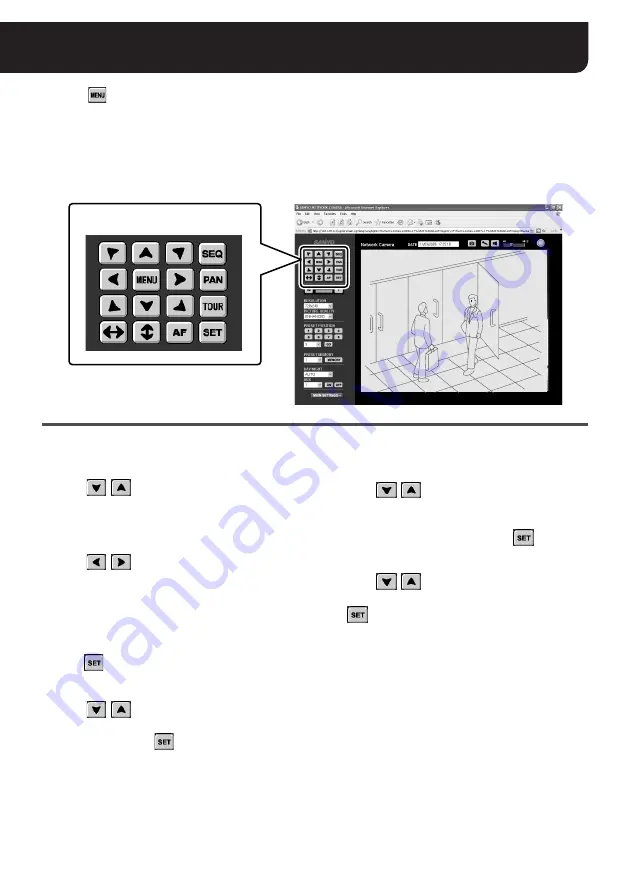
26
English
Changing the Camera Settings
(“admin” only)
Clicking
on the control panel displays the on-screen camera configuration menu. You can change
the monitoring and operation preferences stored in the camera through the network connection.
(You cannot change the TOUR operation preferences on this menu.)
MEMO:
The menus displayed depend on the camera model. For details, refer to the instruction manual supplied
with the camera.
Use the camera control buttons on the control panel to change the preferences.
• To select a menu
Click
/
to move the cursor up/down.
Move the cursor to locate the menu item you
want to change.
• To change the setting value
Click
/
repeatedly to switch the value
until the desired value is displayed.
• To open the submenu
Menu items with
y
mark have a submenu for
detailed settings.
Move the cursor to your desired menu and
click
to open the submenu.
• To return to the previous screen
Click
/
to move the cursor to [MENU]
at the bottom of the submenu, set the value to
“BACK”, and click
.
• To exit from the menu
Click
/
to move the cursor to [MENU]
at the bottom of the menu, make sure that the
value is set to “END” (or change to “END” if
“BACK” is displayed), and click
.
• To reset the values to the factory settings
Click
/
to move the cursor to
[PRESET], set the value to “ON”, and click
.
CAMERA
CAMERA
LENS
LENS
PAN/TILT
PAN/TILT
AUTO MODE
AUTO MODE
PASSWORD
PASSWORD
LANGUAGE
LANGUAGE
OPTION
OPTION
ADVANCED MENU
ADVANCED MENU
PRESET
PRESET
MENU
MENU
SET
SET
SET
SET
SET
SET
SET
SET
SET
SET
SET
SET
SET
SET
SET
SET
OFF
OFF
END
END
y
y
y
y
y
y
y
y
CAMERA
LENS
PAN/TILT
AUTO MODE
PASSWORD
LANGUAGE
OPTION
ADVANCED MENU
PRESET
MENU
SET
SET
SET
SET
SET
SET
SET
SET
OFF
END
y
y
y
y
y
y
y
y
The camera control buttons






















