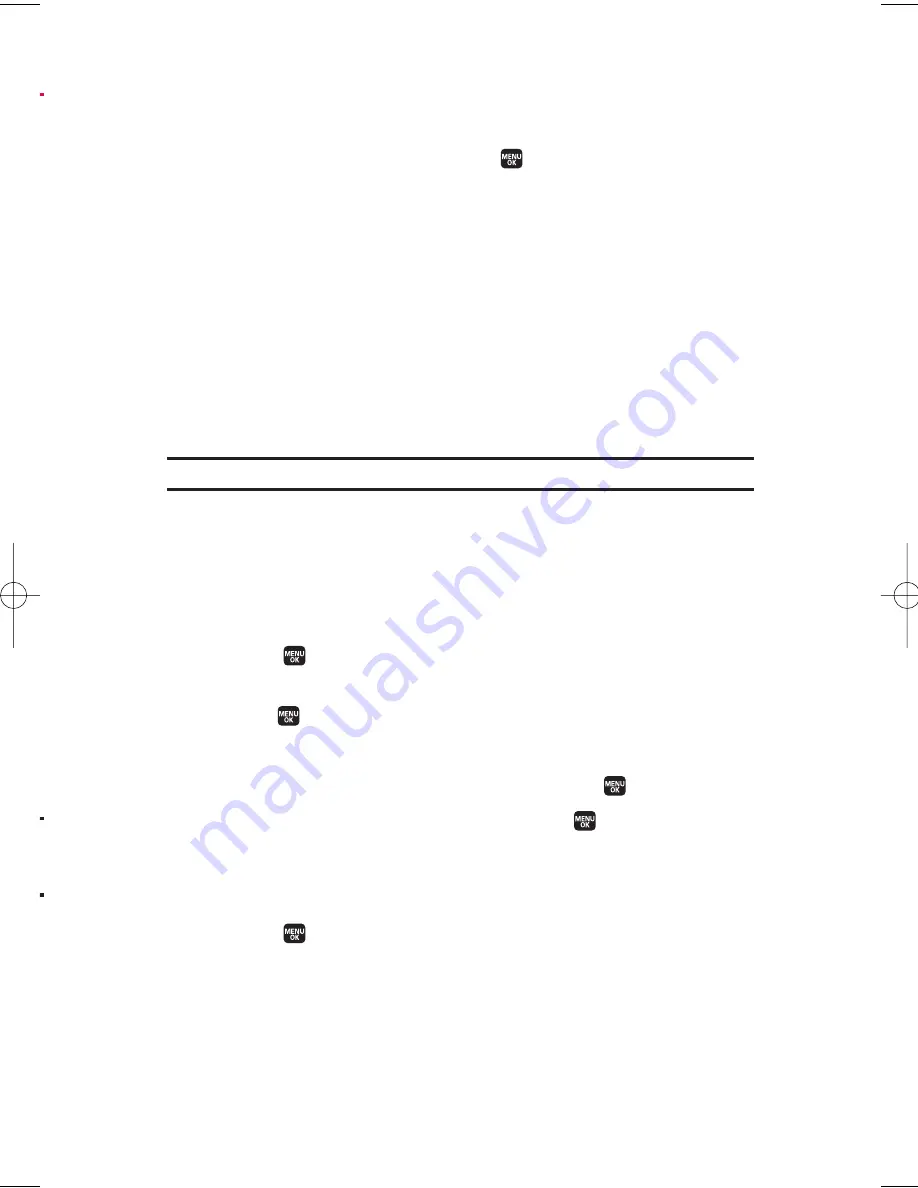
Using File Manager Options
When you are navigating files and folders in the File Manager, several
user options are available by pressing
Options
(right softkey). To
select an option, highlight it and press
.
v
Move
to move the file from the current folder to another folder.
v
Erase
to delete the file or folder from File Manager.
v
Import
to import the phonebook file or the calendar file.
v
View
to view the image file.
v
Listen
to listen to the audio file.
v
Play
to play the audio/video file.
v
Sort by
to sort folder contents by name, date, or size.
v
Properties
to view the properties of the file.
v
Rename
to change the name of the selected file.
Note:
You may not be able to use the file if you change the file name extension.
v
Set as
to set images as your wallpaper, screen saver, or Caller ID
for the Contacts entries.
Sorting the Folder Contents
To sort the folder contents:
1.
Select >
Tools
>
File Manager
.
2.
Select the folder that includes the content you want to sort and
press .
3.
Press
Options
(right softkey) >
Sort by
.
4.
Select an item (
Name
,
Size
, or
Date
) and press .
5.
Select
Ascending
or
Descending
and press
.
Viewing Memory in File Manager
To view the used and available memory in the File Manager:
1.
Select >
Tools
>
File Manager
.
2.
Press
Options
(right softkey) >
View Memory
. (The used and
available memory space will be displayed.)
8. Personal Organiser
87
,
s
e
M1_NZ PG_E_6a_NV.qxd 07.4.7 10:21 AM Page 87






























