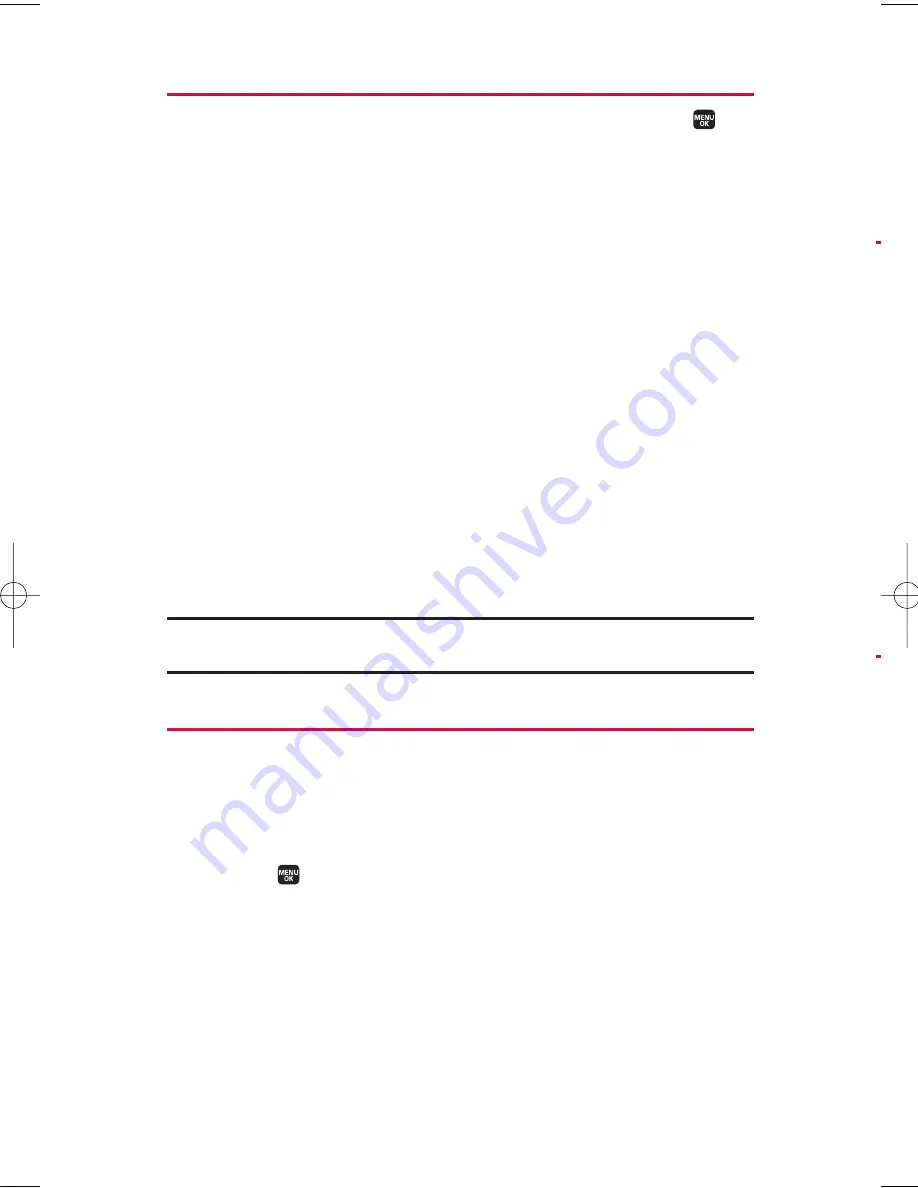
E
E
Contacts Entry Options
To access a Contacts entry’s options, select an entry and press
.
Then highlight a phone number and press
Options
(right softkey).
v
Edit
to edit the selected entry.
v
Call
to dial the selected number.
v
Call:Speaker On
to dial the phone number in speakerphone mode.
v
Send Message
to send a text message or a picture message.
(See page 107 or 124 for details.)
v
Call Alarm
to set a call alarm for the entry. (See page 78 for Call
Alarm.)
v
Set Speed Dial
to assign speed dial numbers to your favourite
entries. (See “Assigning Speed Dial Numbers” on page 70.)
v
Set Voice Tag
to set a voice dial for the entry. (See “Using Voice-
Activated Dialing” on page 92.)
v
Prepend
to add a number prefix to the beginning of the entry. (See
“Prepending a Phone Number From Call History” on page 64.)
v
Send Contact
to send a Contacts entry in the Contacts via
Bluetooth. (See page 145.)
v
to print the Contacts entry’s data.
Tip:
You can view the next entry by pressing the navigation key right or view the
previous entry by pressing the navigation key left.
Adding a Phone Number to a Contacts Entry
To add a phone number to an entry:
1.
Display your Contacts list. (See “Displaying the Contacts List”
on page 65.)
2.
Select the entry you wish to add a phone number to and
press
.
3.
Highlight a phone number and press
Options
(right softkey) >
Edit
; or if you are selecting an item other than the phone
number, press
Edit
(right softkey).
68
7. Contacts Directory
M1_NZ PG_E_6a_NV.qxd 07.4.7 10:21 AM Page 68






























