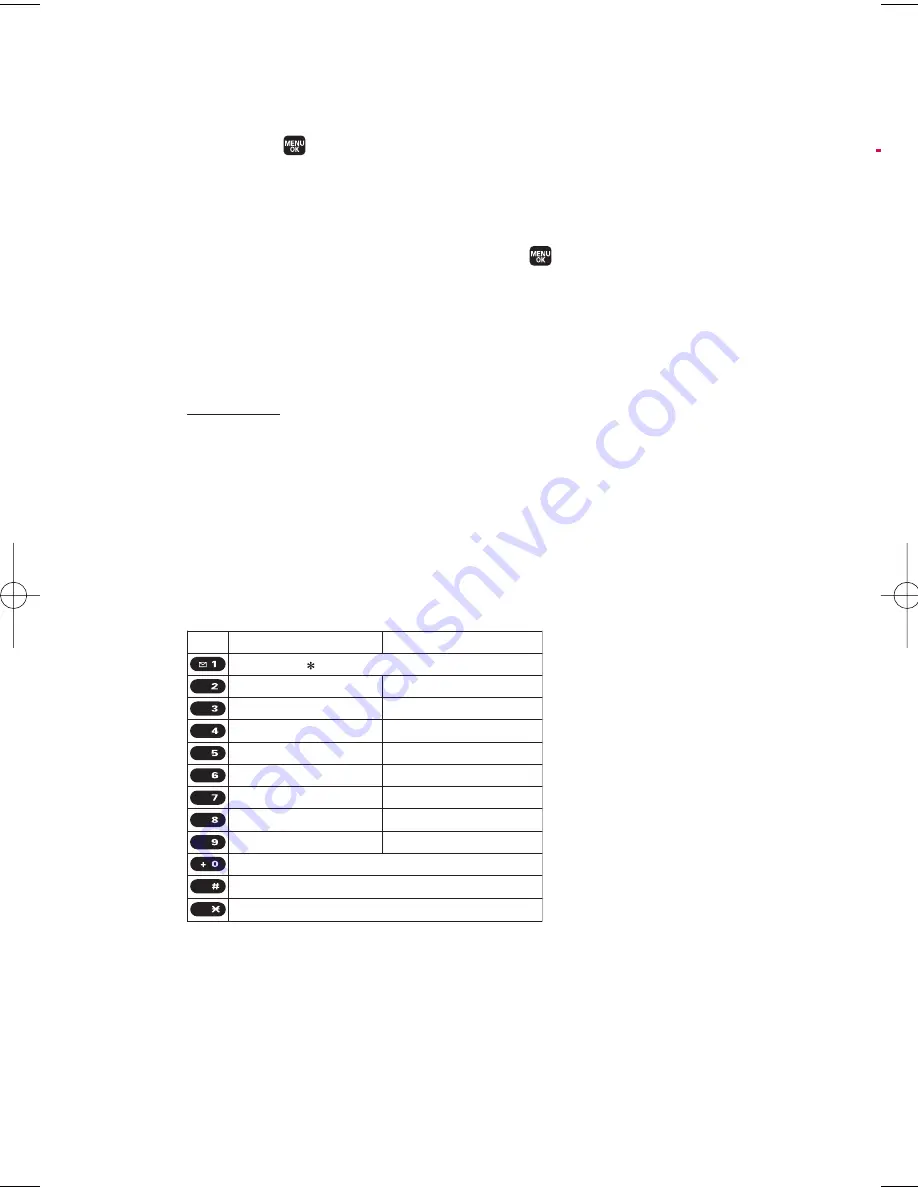
3
V
Setting the Default Input Mode
To set the default input mode:
1.
Select >
Settings
>
Others
>
Text Entry
>
Default Input
.
– or –
Select the
Text Options
input mode, and then select
Default Input
.
2.
Select your desired option and press
.
n
T9 Word
to set T9 word as the initial entry mode.
n
Alphabet
to set alphabet as the initial entry mode.
n
Retain Mode
to retain the previous entry mode.
For more information about T9 Text Input, visit the Tegic Web site at
www.t9.com
.
Entering Characters Using Alphabet Mode
To enter characters using alphabet mode, select the
Alphabet
mode
(see “Selecting a Character Input Mode” on page 29). Press the
corresponding key repeatedly until the desired character appears.
By default, the first letter of an entry is capitalised and the following
letters are lowercased.
Characters scroll in the following order:
After a character is entered, the cursor automatically advances to the
next space after two seconds or when you enter a character on a
different key.
Upper Case
Key
A B C 2
D E F 3
G H I 4
J K L 5
M N O 6
P Q R S 7
T U V 8
W X Y Z 9
a b c 2
d e f 3
g h i 4
j k l 5
m n o 6
p q r s 7
t u v 8
w x y z 9
0
Space
One-character- shifted Caps Lock Unshifted
Lower Case
. , @ 1 ? !
# /
WXYZ
TUV
PQRS
MNO
JKL
GHI
DEF
ABC
Space
Shift
32
2. The Basics
M1_NZ PG_E_6a_NV.qxd 07.4.7 10:21 AM Page 32






























