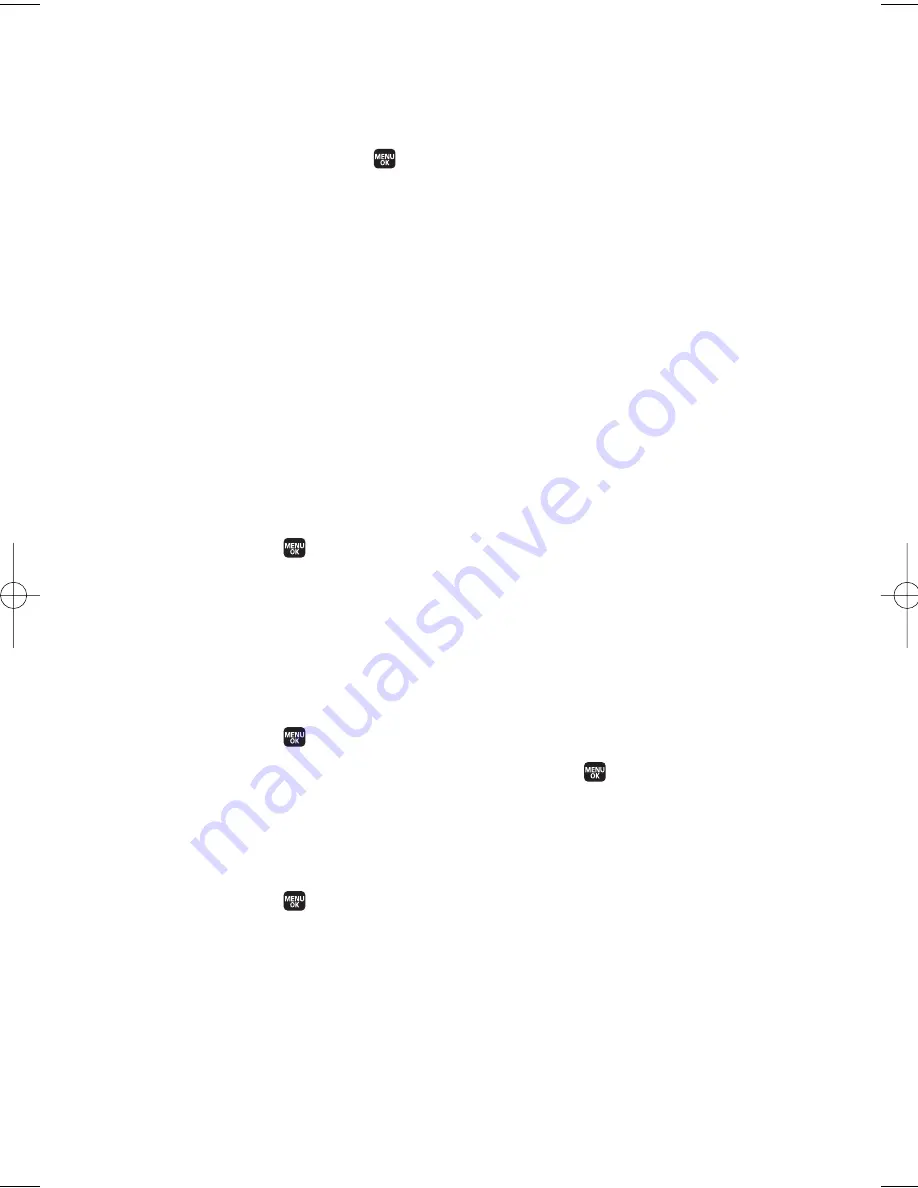
3.
Press
Next
(left softkey) when you have finished selecting and
entering recipients.
4.
Compose a message, or use the preset messages or smileys
(icons) and press
.
n
To type a message, use your keypad. Press
Mode
(right
softkey) to select a character input mode. (See “Entering
Text” on page 29.)
5.
Scroll down to select the message priority (
Ordinary
or
Urgent
),
set the callback number or set the signature.
6.
Review your message and press
Send
(left softkey). (You may
also select additional messaging options by pressing
Options
[right softkey] to change the recipients or save to drafts.)
Editing Preset Messages
Preset messages make sending text messages to your friends, family,
and co-workers easier than ever.
To send a preset message:
1.
Select >
Settings
>
Messaging
>
Preset Msgs
.
2.
Highlight a message you wish to send and press
Options
(right
softkey) >
Send Text
.
3.
Follow steps 2–6 in “Composing and Sending a Text Message”
on page 107.
To edit preset messages:
1.
Select >
Settings
>
Messaging
>
Preset Msgs
.
2.
Select a message you wish to edit and press
.
3.
Enter your new message or changes and press
OK
(left softkey).
(See “Entering Text” on page 29.)
To reset preset messages:
1.
Select
>
Settings
>
Messaging
>
Preset Msgs
.
2.
Press
Options
(right softkey).
3.
Select
Reset All Msgs
>
Yes
.
108
10. Messaging
M1_NZ PG_E_6a_NV.qxd 07.4.7 10:21 AM Page 108






























